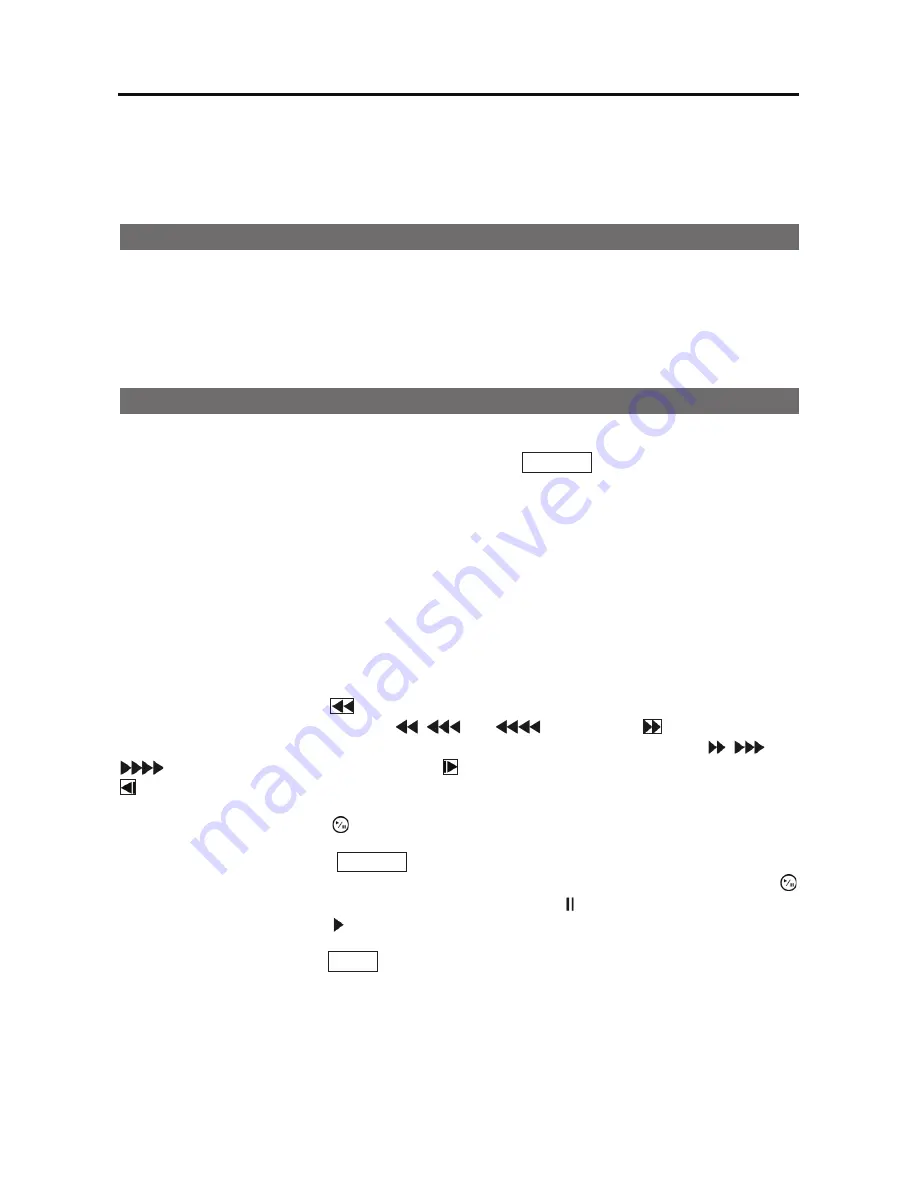
User’s Manual
62
Although you will be able to record without changing the unit from its original factory settings,
you will want to take advantages of the DVR’s many tools. See
Chapter 3 Configuration
for
detailed descriptions of the recording mode options.
Recording Audio
If the DVR was set up to record audio, it will record audio from up to four inputs when video is
recording. The DVR will not record audio when the recording speed is set to less than 1 ips.
NOTE: Make certain you comply with all local and federal laws and regulations when
recording audio.
Playing Recorded Video
If a user who has
Search
authority logs into the system, the user can view recorded image. Once
video has been recorded, you can view it by pressing the
SEARCH
button. When playing video
for the first time, the DVR will display the most recent image. When playing video subsequent
times, the DVR will start playing video from the last recalled image. Recorded audio will be played
when the DVR displays a camera with recorded audio in full screen mode.
NOTE: Only the administrator and users with
Covert Camera View
authority can view video
from covert cameras. The covert cameras in the playback mode are determined by the
current camera settings.
Camera Buttons:
Pressing the individual camera buttons will cause the selected camera to display
full screen, and pressing the button again toggles between different display formats. The available
formats are: PIP, 2x2, 1+5, 1+7 and 3x3.
Arrow Buttons:
Pressing the
button plays video backward at high speed. Pressing the button
again toggles the playback speed from
,
and
. Pressing the
button plays video
forward at high speed. Pressing the button again toggles the playback speed from
,
and
. When in the pause mode, pressing the button moves to the next image and pressing the
button moves to the previous image.
Pause Button:
Pressing the button pauses playing video.
Search Button:
Pressing the
SEARCH
button enters the search mode, and pressing the button
again exits the search mode. When entering the search mode, video is paused. Pressing the
button plays back video at regular speed. The screen displays when the DVR is in the Pause
mode and the screen displays when the DVR is playing back video.
Zoom Button:
Pressing the
ZOOM
button zooms in the current image on the screen. It is the
same as selecting
Zoom
from the Camera Menu in the Search menu.
You can use a mouse for convenient playback control. Position the mouse pointer on the playback
screen, and the following Record Table Search (Compact View Mode) screen will display. The
individual controls on the toolbar perform the following functions as described below:
Summary of Contents for E-DVR-104
Page 1: ......
Page 2: ......
Page 62: ...User s Manual 54 ...






























