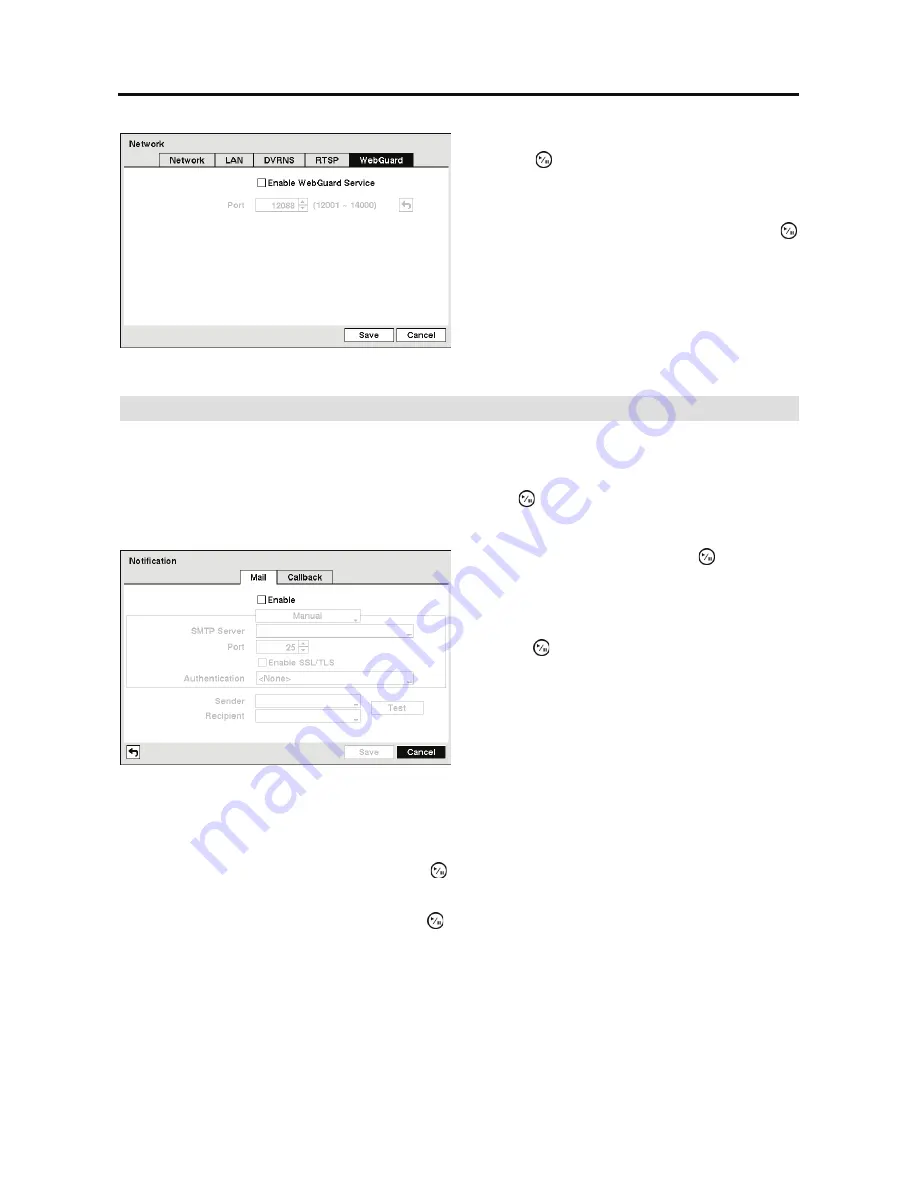
User’s Manual
30
Notification
The DVR can be set up to send an email or to contact a computer running RAS (Remote
Administration System) when an event occurs.
Highlight
Notification
in the Network menu and press the button. The
Notification
setup screen
displays. You will be able to change the Mail and Callback settings.
NOTE: You can use the domain name instead of IP address if you already set up the DNS
Server when setting up the LAN.
Highlight the box beside
Port
and press the
button. Use the arrow buttons to enter the SMTP
Server port number obtained from your system administrator. The default port number is 25.
Highlight
Enable SSL/TLS
and press the button to toggle between On and Off. When it is
On, the DVR can send an email via an SMTP server requiring SSL (Secure Sockets Layer)
authentication.
Figure 25 WebGuard setup screen.
Highlight
Enable WebGuard Service
and
press the button to toggle between On and
Off. See
Appendix – WebGuard
for detailed
descriptions of the WebGuard service.
Highlight the box beside
Port
and press the
button. Set the port number used when accessing
WebGuard by using the
Up
and
Down
arrow
buttons to increase or decrease the numbers.
Figure 26 Notification Mail setup screen.
Highlight
Enable
and press the button to
toggle between On and Off. You will only be
able to change the settings if Mail is enabled.
Highlight the box beside
SMTP Server
and
press the button.
A virtual keyboard appears
that you can use to enter the IP address or domain
name of the SMTP server.
NOTE: You will need to get the IP Address
or domain name of the SMTP Server from
your network administrator.
Summary of Contents for E-DVR-104
Page 1: ......
Page 2: ......
Page 62: ...User s Manual 54 ...






























