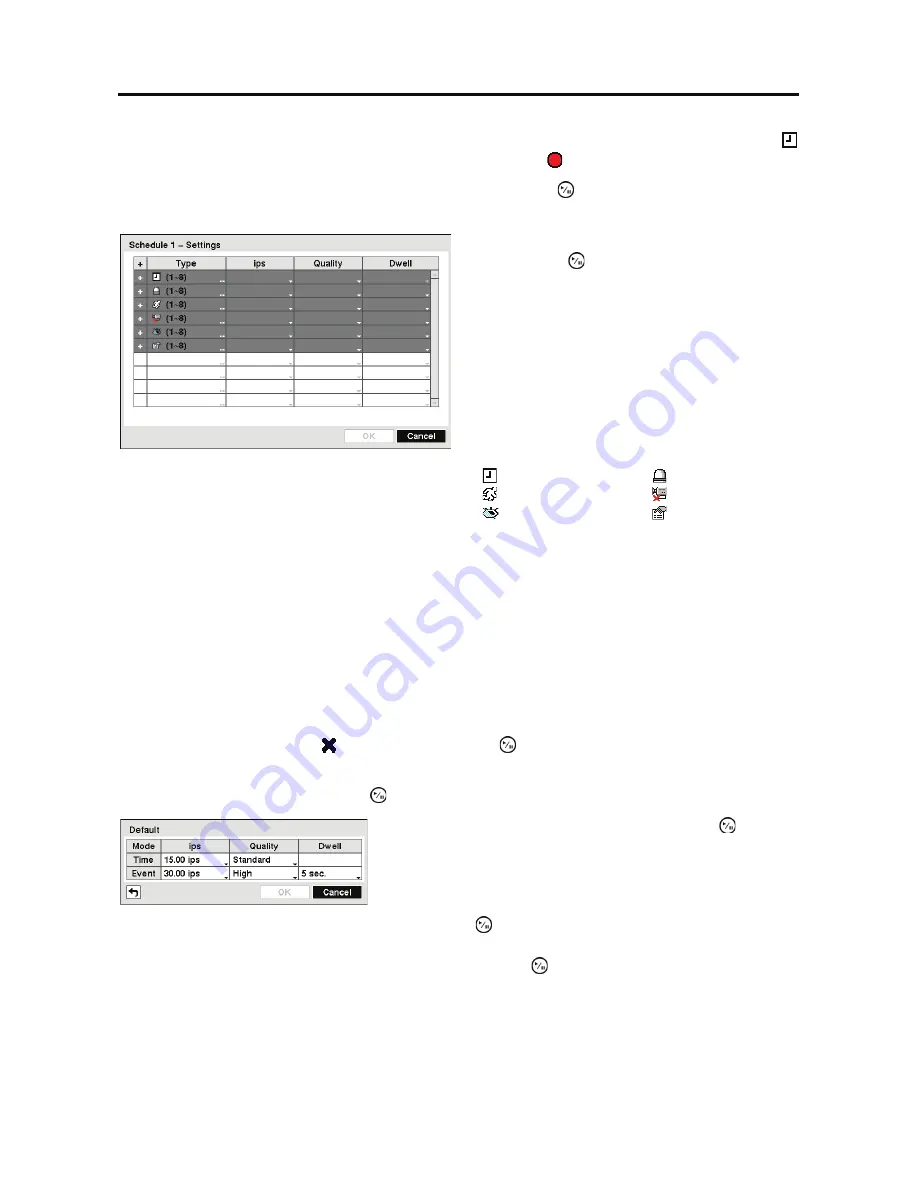
User’s Manual
40
When the DVR is in the
Time & Event
mode, the DVR will follow the Time settings and the
icon displays. The DVR follows the Event settings and the icon displays.
Highlight the box under the
Channels
heading and press the button to select which cameras
will be recorded. (Simple Mode Only)
NOTE:
Day
,
Range
and
Channels
that are not defined will use the setting values of the
previous schedule item.
NOTE: When more than two schedule items are registered in the same day and time range,
the DVR will follow the latest registered schedule item.
NOTE: When multiple events are detected at the same time from a specific channel, the
DVR will record event video with the high setting values if the ips, Quality and Dwell values
of events are different from each other. However, the ips will be reset to the supported
maximum value when the ips, Quality and Dwell are all set to the highest value. (Advanced
Mode Only)
Highlight the box under the
heading
and press the button to delete the recording settings.
You will be asked to confirm that you want to delete the settings.
Highlight
Default…
and press the button. The
Default
screen appears.
Highlighting boxes under
Quality
and pressing the
button allows you to set the recorded image
quality for Time and Event recording. You can select from:
Very High
,
High
,
Standard
and
Basic
. Highlighting boxes under
Dwell
and pressing the button allows you to set the length
of time you would like to record for the associated event. (Advanced Mode Only)
Figure 42 Schedule – Settings (Advanced Mode)
setup screen.
Highlight the box under the
Settings
heading
and press the button to define the recording
settings. You can set the ips and Quality (ips,
Quality and Dwell for Advanced Mode setup)
of the recording for any modes you set up in the
Mode column. If you do not set the ips, Quality
and Dwell in the Settings column, the DVR
will follow the default settings. See below for
details.
NOTE: Descriptions of the Record icons in
the
Type
column are as follows:
Time-lapse (Time)
Alarm-In
Motion
Video Loss
Video Blind
Text-In
Highlighting boxes under
ips
and pressing the button
allows you to set the images per second for Time and Event
recording. You can select from 0.10 to 30.0 images per
second.
Summary of Contents for E-DVR-104
Page 1: ......
Page 2: ......
Page 62: ...User s Manual 54 ...






























