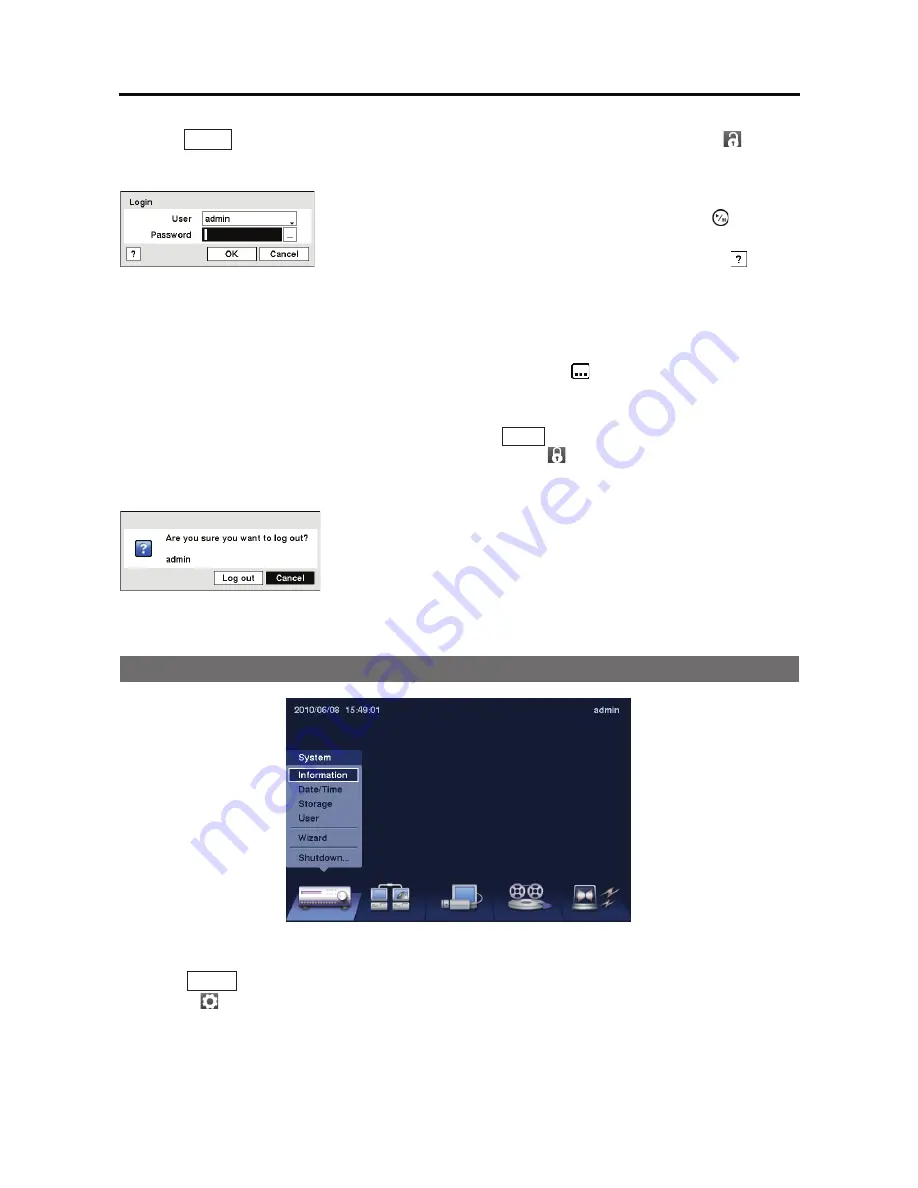
4- & 8-Channel Digital Video Recorder
13
Press the
MENU
button or move the mouse pointer to the top of the screen and then select
(Login)
in the Live Monitoring menu to enter the setup screens. The
Login
screen appears.
NOTE: To assure the secure management of the system, setting up a password is strongly
recommended.
NOTE: If you cannot use the front panel buttons, click the
button using the mouse to
enter a password, and the virtual keyboard displays. See instructions below for using the
virtual keyboard.
NOTE: To log the user out of the system, press the
MENU
button on the front panel or move
the mouse pointer to the top of the screen and then select
(Logout) in the Live Monitoring
menu. The Logout screen displays asking you to confirm whether or not you want to log
out the current user.
Figure 6 Logout screen.
Setup Screen
Figure 7 Setup screen.
Press the
MENU
button on the front panel or move the mouse pointer to the top of the screen and
then select
(Setup) in the Live Monitoring menu to enter the setup screen.
While setting up the DVR, there will be many opportunities to enter names and titles. When making
these entries, a Virtual Keyboard will appear.
Figure 5 Login screen.
Select a User and enter the password by pressing the appropriate
combination of Camera number buttons and then the button.
There is no default password when logging in the
admin
user for
the first time. If you do not know the password, click the button
to get guidance.
Summary of Contents for E-DVR-104
Page 1: ......
Page 2: ......
Page 62: ...User s Manual 54 ...






























