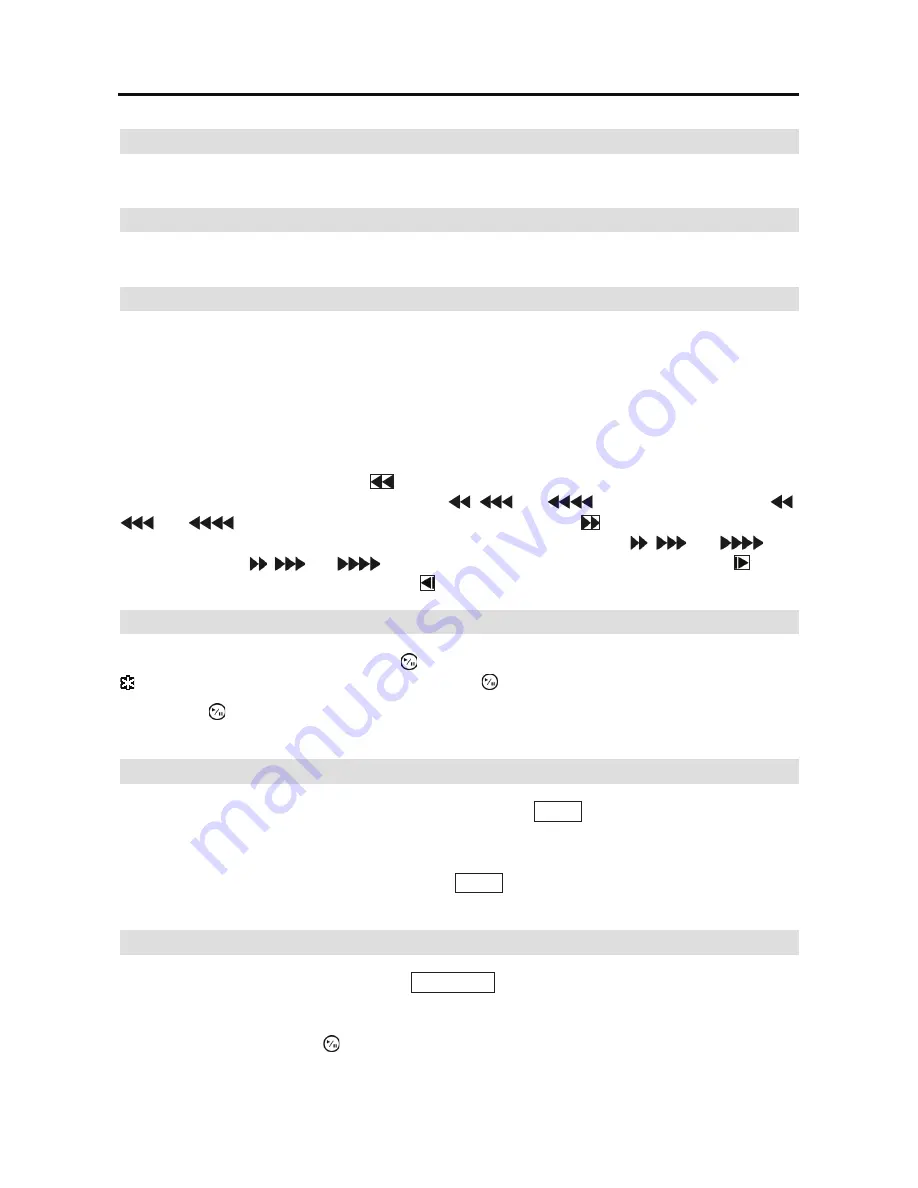
User’s Manual
8
HDD LED
The
HDD
LED flickers when the DVR is recording or searching video on the hard disk drive.
Alarm LED
The
Alarm
LED is lit when alarm output or internal buzzer is activated.
Arrow Buttons
These buttons are used to navigate through menus and GUI. You can also use them to change
numbers by highlighting a number in the menu and using the
Up
and
Down
arrow buttons to increase
or decrease the number’s value.
These buttons are also used to control Pan and Tilt when in the PTZ mode. When in the PIP display
format, pressing the
Up
and
Down
arrow buttons moves the position of the small screen counter-
clockwise and clockwise, and pressing the
Left
and
Right
buttons changes the PIP screen size.
In the playback mode, pressing the
button plays video backward at high speed. Pressing the
button again toggles the playback speed from
,
and
, and the screen displays
,
and
respectively. While playing video, pressing the
button plays video forward
at high speed. Pressing the button again toggles the playback speed from
,
and
, and
the screen displays
,
and
respectively. When in the pause mode, pressing the button
moves to the next image and pressing the button moves to the previous image.
Play/Pause Button
In the live monitoring mode, pressing the button freezes the current screen and the screen displays
icon. When in the playback mode, pressing the button pauses playing video.
Pressing the button selects a highlighted item or completes an entry that you have made during
system setup.
Menu Button
In the Live Monitoring mode and Search mode, pressing the
MENU
button displays the menu icons
at the top of the screen. Pressing the button again hides the menu icons. During menu setup,
pressing the button closes the current menu or setup dialog box.
When in the live mode, pressing and holding the
MENU
button for three seconds or longer displays
live channels sequentially.
PTZ/Zoom Button
In the live monitoring mode, pressing the
PTZ/ZOOM
button enters the zoom mode, and pressing
the button again exits the zoom mode. When in the zoom mode, a rectangle displays on the screen.
A rectangle shows the area that will be enlarged. You can move the rectangle around using the
arrow buttons. Pressing the (Play/Pause) button enlarges the area in rectangle.
Summary of Contents for E-DVR-104
Page 1: ......
Page 2: ......
Page 62: ...User s Manual 54 ...






























