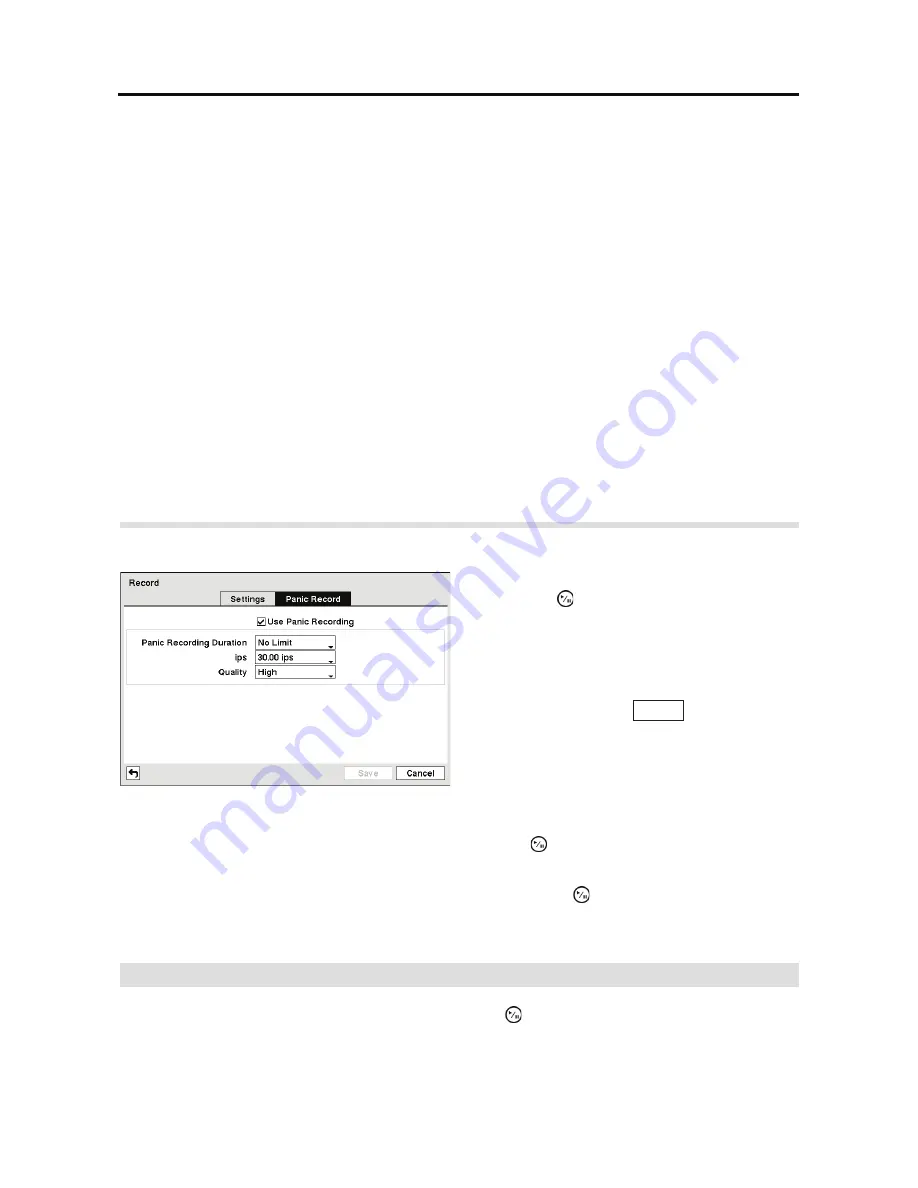
User’s Manual
38
Highlight the box beside
Auto Deletion
, and use the Left and Right arrow buttons to adjust the
length of time recorded data will be kept from 1 to 999 days. The DVR automatically deletes
video recorded earlier than the user-defined period under three conditions: at midnight, whenever
the system reboots or whenever the user changes the Auto Deletion settings. Selecting
Never
will
disable the Auto Deletion function.
Highlight the slide bar beside
Limit Time-Lapse Recording
, and use the Left and Right arrow
buttons to adjust the length of the maximum storage time for time-lapse recording from 1 to 99
days. The Limit Time-Lapse Recording feature will function when the storage device has enough
space to record video data longer than the preset period. When this feature is On, the DVR records
over the oldest “time-lapse” video once all available storage has been used in the Recycle mode,
so more event video can be saved. Selecting
Never
will disable the Limit Time-Lapse Recording
function.
NOTE: When the storage device does not have enough space to record video data longer
than the preset Limit Time-Lapse Recording period, the DVR records over the oldest video
data (time-lapse or event video) as it would in the Recycle mode even if this feature is turned
On.
NOTE: The maximum storage time is only an estimate because the amount of space required
to store video varies depending on many factors such as motion and image complexity.
Highlight the
Panic Record
tab, and the Panic Record setup screen appears.
Highlighting the
Panic Recording – ips
and pressing the button allows you to set the images
per second for Panic recording. You can select from 1.00 to 30.00 ips (25.00 ips PAL).
Highlighting the
Panic Recording – Quality
and pressing the button allows you to set the
recorded image quality for Panic recording. You can select from:
Very High
,
High
,
Standard
and
Basic
.
Schedule
Highlight
Schedule
in the Record menu and press the button, and the
Schedule
setup screen
appears.
Figure 40 Panic Record setup screen.
Highlighting
Use
Panic Recording
and
pressing the
button toggles between On and
Off.
Highlight the
Panic Recording – Duration
box
and set the duration of panic recording. Panic
recording will stop automatically after the preset
duration as long as the
PANIC
button is not
pressed to stop the panic recording. You can set
the dwell from 5 minutes to 1 hour. Select
No
Limit
if you want to stop panic recording
manually.
Summary of Contents for E-DVR-104
Page 1: ......
Page 2: ......
Page 62: ...User s Manual 54 ...






























