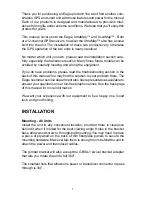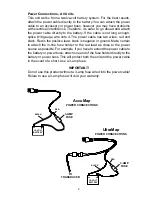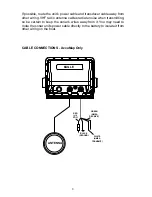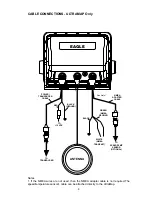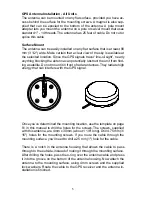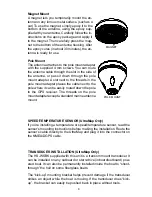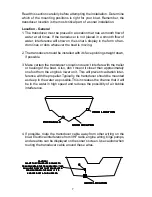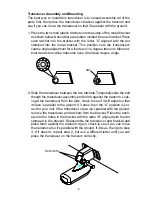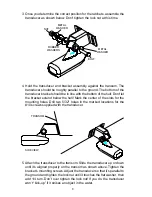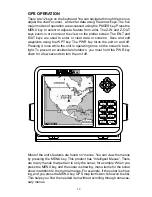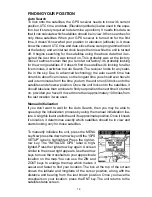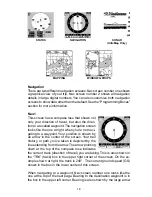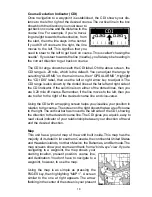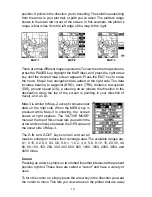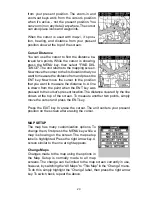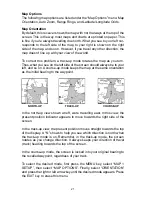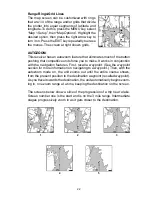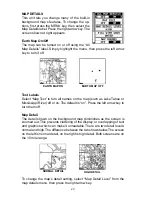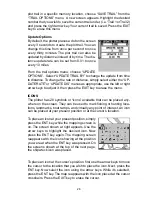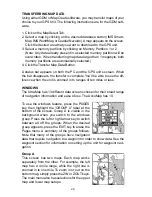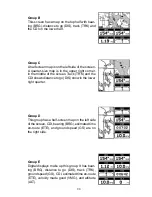15
Using the manual initialization method loads a position that’s close to
yours into the GPS receiver. It should now have position, time, and date,
thereby giving it the data it needs to determine which satellites are in
view. Once the satellites are known, the receiver searches for only those
satellites, making a lock faster than an auto search method.
All position and navigation data flashes until the unit acquires a position.
Do not rely on any data that is flashing! When the numbers are flashing,
they represent the last known values when the unit lost it’s lock on the
satellites.
Position Aquisition
When the receiver locks onto the satellites and calculates a position, it
shows the message “Position Acquired” on the screen. Once the unit has
acquired the satellites and the position acquired message appears, it’s
ready for use.
(Note: The altitude data may still flash even if the unit shows a “Position
Acquired” message and all other data is not flashing. The unit must be
locked onto at least four satellites to determine altitude. It only takes three
satellites to determine position. You can navigate with this unit if the alti-
tude is flashing, simply ignore the altitude display until it quits flashing.)
REMEMBER, DO NOT NAVIGATE WITH THIS UNIT UNTIL THE NUM-
BERS STOP FLASHING!
MODES
The UltraMap has five modes: status, navigation, sonar, map, and win-
dow groups. The AccuMap has four - no sonar mode. Use the PAGES and
arrow keys to switch between the different screens. The four GPS screens
that show by default are shown at the top of the next page. (UltraMap
owners, see the sonar section in this manual for sonar operation.)
To change modes, simply press the PAGES key.
A screen similar to the one at right appears. Use
the up or down arrow keys to change modes. (The
windows mode is shown as “groups”. Group “A”
is the first windows group.)
Press the right arrow key while the above menu
is showing to switch between different versions
of each mode. When the desired screen appears,
press the EXIT key to erase the menu.
Summary of Contents for AccuMap
Page 1: ...INSTALLATION AND OPERATION INSTRUCTIONS AccuMap and UltraMap TM TM ...
Page 6: ...Notes ...
Page 90: ...84 Notes ...