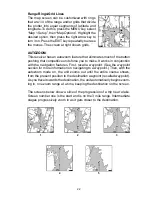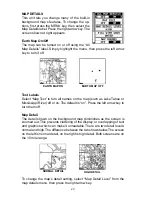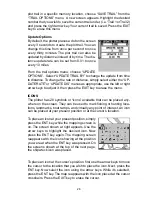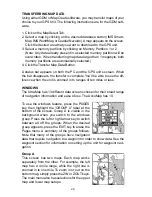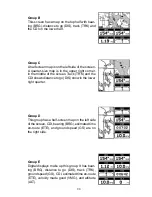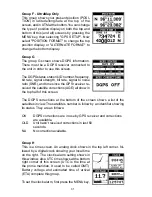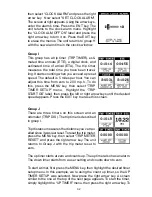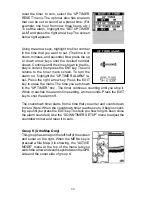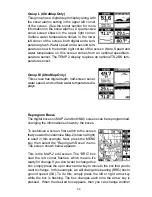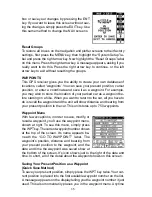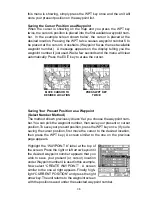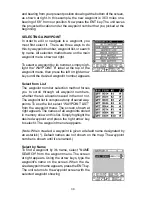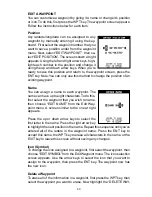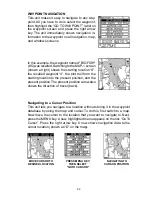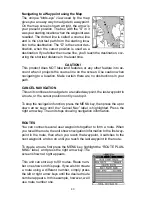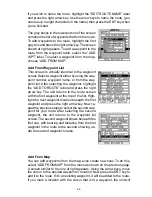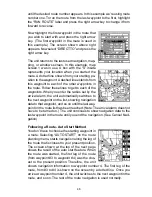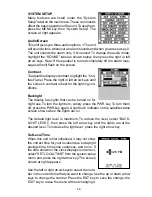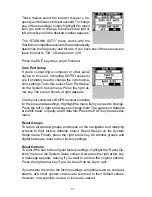36
this menu is showing, simply press the WPT key once and the unit will
store your present position on the waypoint list.
Saving the Cursor Position as a Waypoint
When the cursor is showing on the map and you press the WPT key
twice, the cursor’s position is placed into the first available waypoint num-
ber. In the example screen shown below, the cursor is placed at the
desired location. Pressing the WPT twice causes waypoint number 6 to
be placed at the cursor’s crosshairs. (Waypoint 6 was the next available
waypoint number.) A message appears on the display telling you the
waypoint number it just used. Wait a few seconds and the menu will clear
automatically. Press the EXIT key to erase the cursor.
MOVE CURSOR TO
DESIRED LOCATION
PRESS WPT KEY
TWICE
Saving Your Present Position as a Waypoint
(Select Number Method)
The method shown previously doesn’t let you choose the waypoint num-
ber. You can pick the waypoint number, then save your present or cursor
position. To save your present position, press the WPT key once. (If you’re
saving the cursor position, first move the cursor to the desired location,
then press the WPT key.) A screen similar to the one on the previous
page appears.
Highlight the “WAYPOINT #” label at the top of
the screen. Press the right or left arrow keys until
the desired waypoint number appears that you
wish to save your present (or cursor) location
under. Waypoint number 4 is used in this example.
Now select “CREATE WAYPOINT” . A screen
similar to the one at right appears. Finally, high-
light “CURRENT POSITION” and press the right
arrow key. The unit returns to the waypoint screen
with the position saved under the selected waypoint number.
Summary of Contents for AccuMap
Page 1: ...INSTALLATION AND OPERATION INSTRUCTIONS AccuMap and UltraMap TM TM ...
Page 6: ...Notes ...
Page 90: ...84 Notes ...