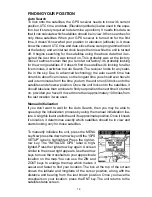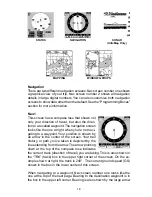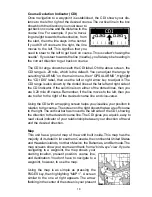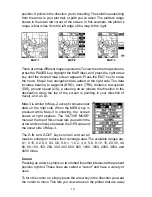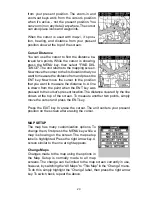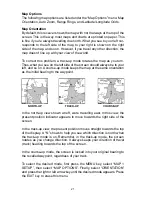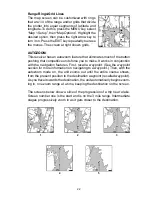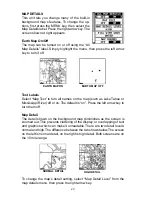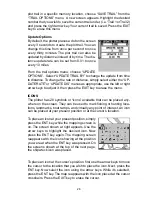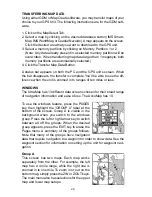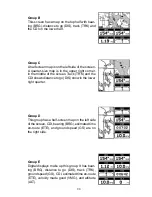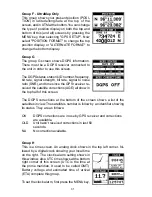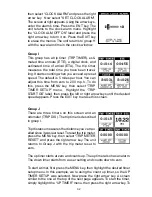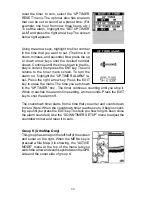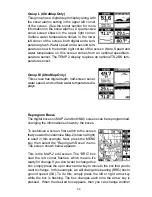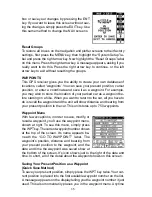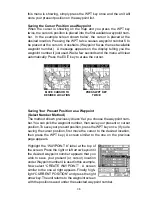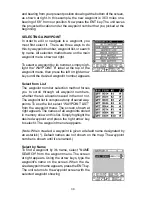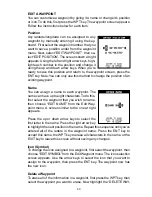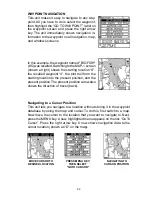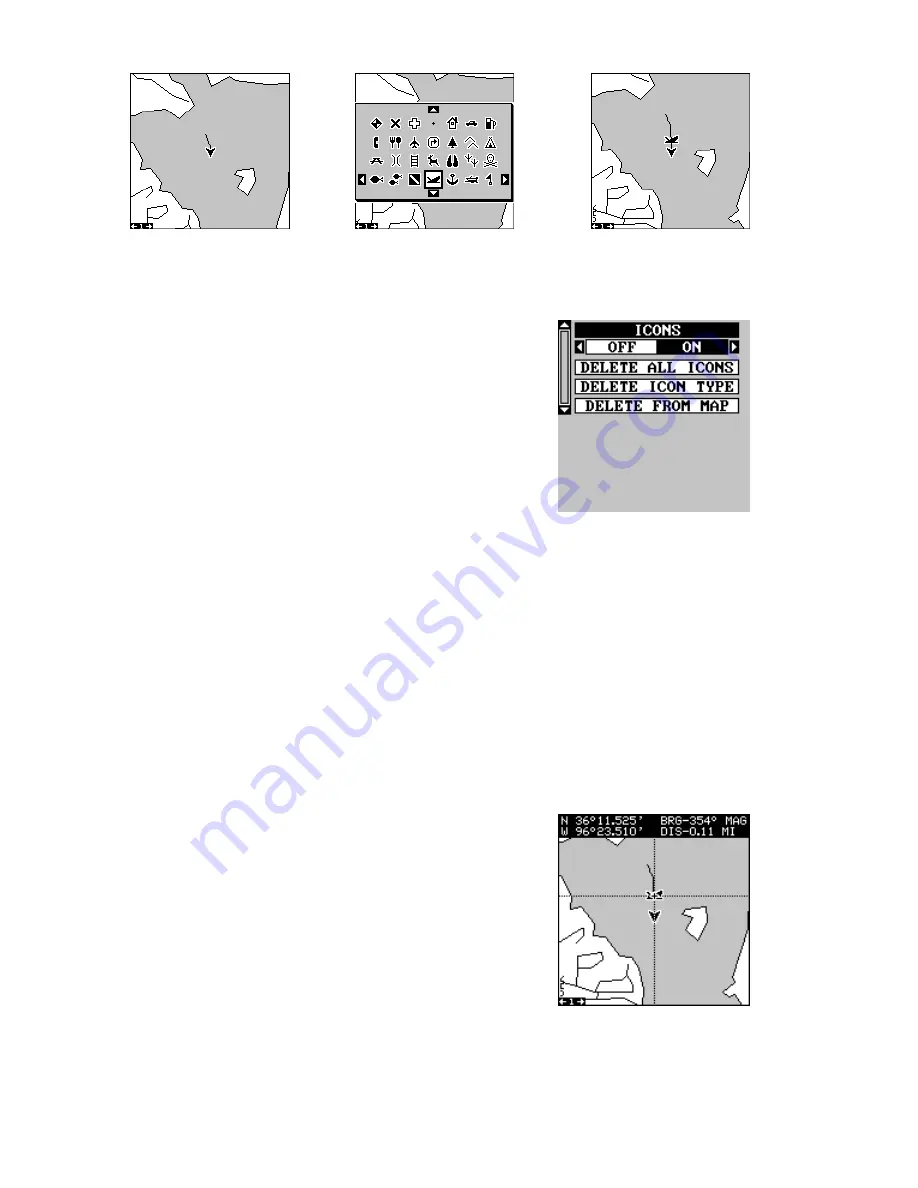
27
Icons can be erased from the plotter individually,
all of a specific type, or all at once. They can also
simply be turned off without erasing them. To
make changes to the icons, press the MENU key,
then select MAP SETUP, and finally select Icon
Options. The screen shown at right appears.
The first menu (ICONS OFF/ON) simply turns all
icon symbols off or on. This doesn’t erase the
icons, it simply “hides” the icons from the map. You can use this feature to
temporarily de-clutter the display.
The DELETE ALL ICONS selection does erase all of the icons from
memory, Use this only if you want to erase all icons that have been placed
on all map screens.
To erase only a certain type of icon, select the DELETE ICON TYPE
menu. The icon menu appears. Highlight the icon style that you want to
erase from memory, then press the ENT key. The unit returns to the map
screen with only the selected icons erased.
You can delete individual icons by selecting "DE-
LETE FROM MAP". Once this menu is selected,
the unit returns to the mapping screen with the
cursor activated as shown at right. Use the ar-
row keys to move the cursor to the icon that you
want to erase. Once the crosshairs are on top of
the icon, press the ENT key. The icon is immedi-
ately erased. Press the EXIT key to erase the
cursor.
MAP SCREEN
PRESS ENT KEY
SELECT ICON
PRESS ENT KEY
ICON PLACED AT
POSITION
Summary of Contents for AccuMap
Page 1: ...INSTALLATION AND OPERATION INSTRUCTIONS AccuMap and UltraMap TM TM ...
Page 6: ...Notes ...
Page 90: ...84 Notes ...