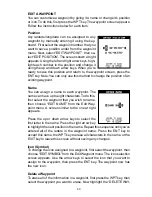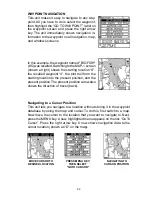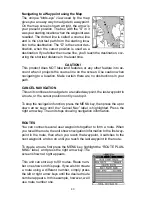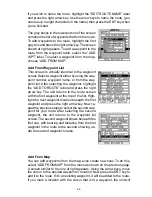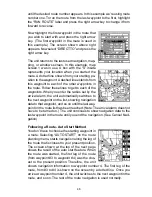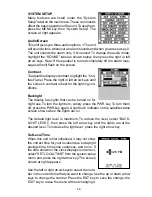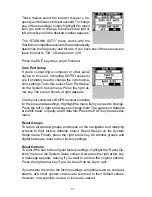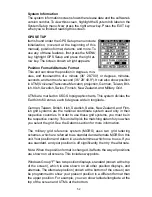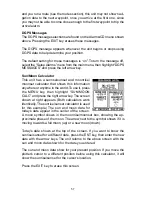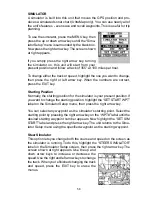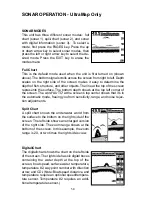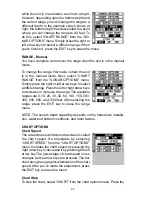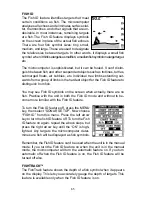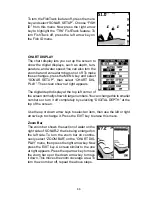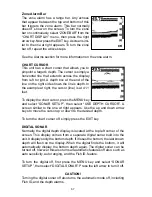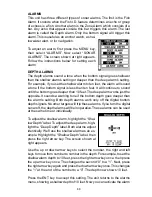54
with the edge of the map. USGS maps are parallel, others may not be.
Also, this works better with smaller scale maps.) The reference position
can be anywhere on the map, but the closer it is to your location, the
smaller the numbers will be that you’ll have to deal with.
Once you’ve decided on a reference position, you’ll need to save it as a
waypoint. See the waypoint section for information on saving a waypoint
using the EDIT Position method. Save the reference position as a way-
point. Exit from the waypoint screens.
Press the MENU key, then select GPS Setup. Highlight "MAP FIX SETUP"
and press the right arrow key. The screen at right appears. "REFERENCE
POINT" is highlighted. Press the right arrow key. Select the waypoint num-
ber that you saved the reference point under. Highlight the "SET REFER-
ENCE" label and press the right arrow key. The unit returns to the Map Fix
Setup menu. Now highlight the Map Scale label and press the right arrow
key. Enter the map’s scale. This is generally at the bottom of the paper
map. It’s shown as a ratio, for example 1:24000.
In this example, we entered 24000 as a map
scale. (Ignore the 1:) The unit returns to the Map
Fix Setup screen.
Finally, press the EXIT key to erase this menu.
Now select "POSITION FORMAT". Select Map
Fix from the list and press the EXIT key. All posi-
tion information now shows as a distance from
the reference point you entered and saved as a
waypoint earlier.
Set PCF Offset
Another method used to make your display match a chart or map is called
“PCF” or Position Correction Factor. This unit gives you the capability to
move or offset the position shown on the display to match one on the
chart. The unit will add this offset to all position and navigation displays at
all times.
Remember, the position error on any radio navigation system is very dy-
namic and the PCF offset should never be used in an attempt to cancel
the error.
In general terms, PCF should only be used if your map indicates what the
possible error is. PCF should always be reset to zero when you’re finished
with the chart.
Set PCF Offset
Another method used to make your display match a chart or map is called
“PCF” or Position Correction Factor. This unit gives you the capability to
move or offset the position shown on the display to match one on the
chart. The unit will add this offset to all position and navigation displays at
all times.
Remember, the position error on any radio navigation system is very dy-
namic and the PCF offset should never be used in an attempt to cancel
the error.
In general terms, PCF should only be used if your map indicates what the
possible error is. PCF should always be reset to zero when you’re finished
with the chart.
Summary of Contents for AccuMap
Page 1: ...INSTALLATION AND OPERATION INSTRUCTIONS AccuMap and UltraMap TM TM ...
Page 6: ...Notes ...
Page 90: ...84 Notes ...