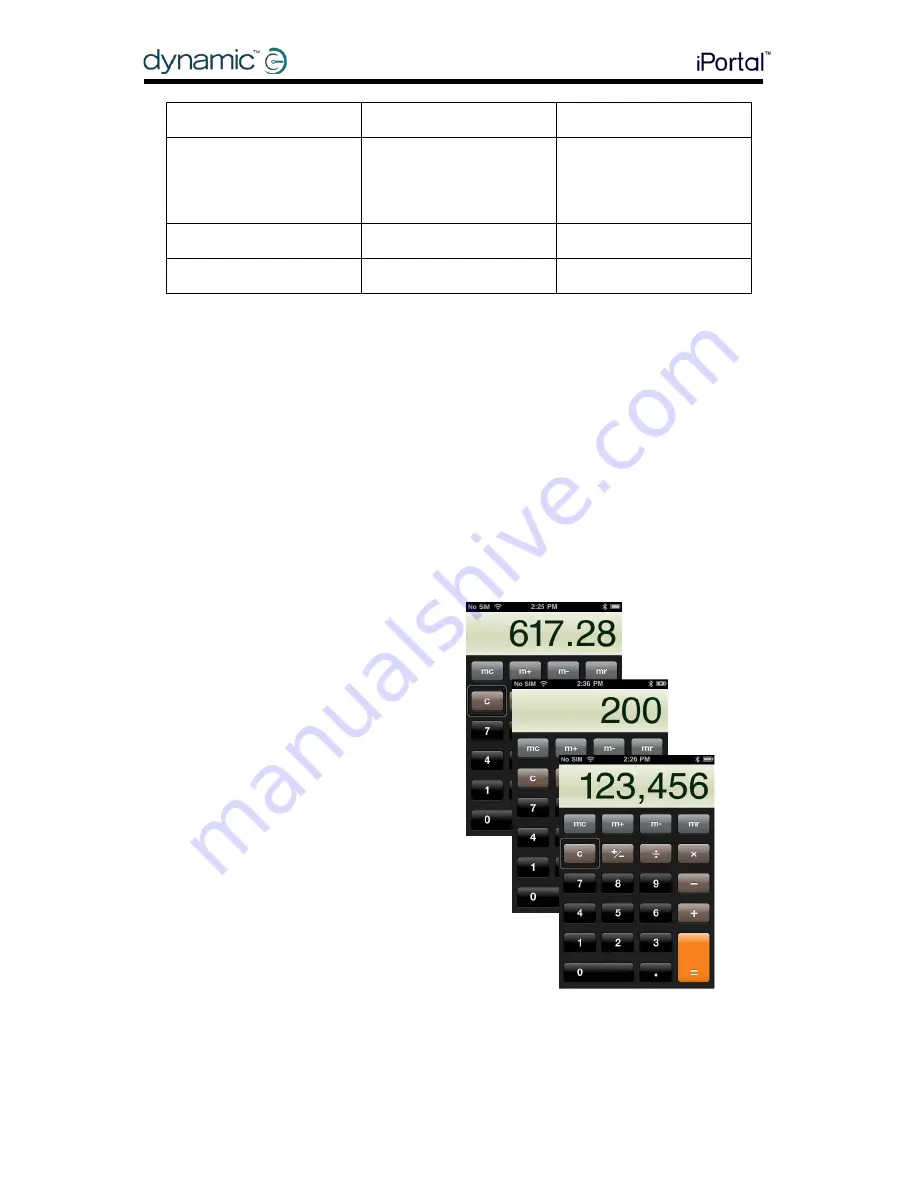
Appendices
GBK52983 iPortal2 User Manual Issue 3
63
Up-Short
Select ‘c’
Right-Short
Left-Short
Right-Short
▬ ●▬
K
Up-Short
Select ‘k’
Up-Short
Space
……and so on until the note is complete (u,p,Space,b,r,e,a,d).
Note that if you are not entering Morse code, then the Up-Short command is used to
add a Space character, as shown in the last row of the table above.
To complete the note, change the mode back to Navigation (Up-Long), and move
the screen cursor to the ‘Done’ button by sending the screen cursor to the top of the
page with the Page Top command (Left-Long).
•
Change mode to Navigation (Up-Long)
•
Move the joystick left for two-three seconds (Left-Long)(Page Top)
•
Navigate to the ‘Done’ button (2 x Right-Short)
•
Select ‘Done’ (Up-Short)
That completes the note.
9.3.2.2.
Calculator – using Text Entry mode
The calculator can be used with
Navigation mode or standard Text Entry
mode. In this tutorial, we’ll find the
product of two numbers using the Text
Entry mode.
In Text Entry mode, each number is
entered in Morse code. The two
numbers that we’ll enter are: 617.28,
and 200. Follow the instructions and
table below to enter the two numbers
and see the result.
•
From your Home page, navigate
to the Calculator app (this is
found under the Utilities folder),
and select it with the Up-Short
command.
•
Set your iPortal2 to Number Entry
mode by first selecting Text
mode (Up-Long), and then
followed by a Down-Short
command.
The table below shows the number and function entries:
Summary of Contents for iPortal2
Page 72: ......
























