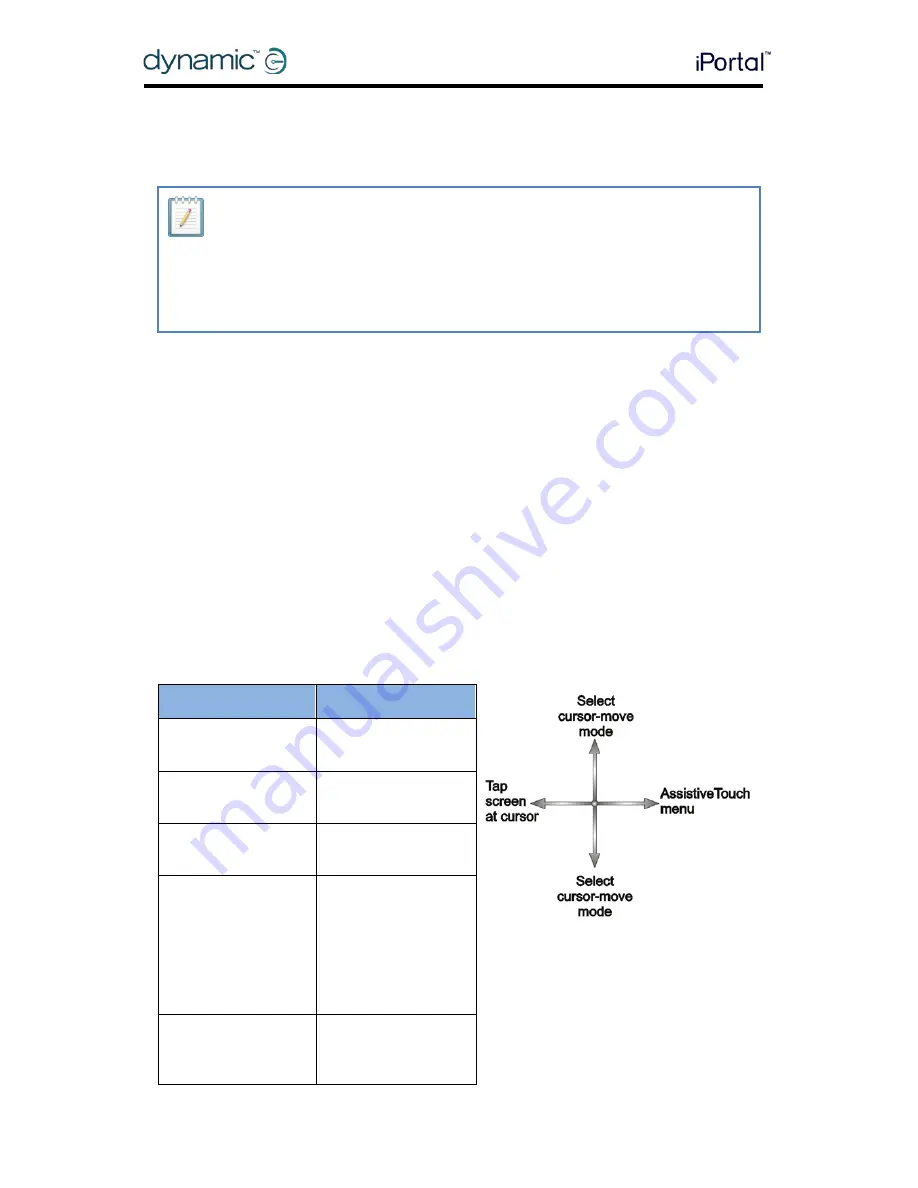
44
GBK52983 iPortal2 User Manual Issue 3
iPortal – Accessibility
6.2.1.
Enabling AssistiveTouch
To enable AssistiveTouch simply move and hold the joystick right for two seconds. To
revert to VoiceOver, move and hold the joystick right for two seconds again.
NOTE
•
Whenever VoiceOver is enabled on the iOS device, the iPortal will enter
VoiceOver Navigation mode, even if AssistiveTouch is also enabled. In other
words, VoiceOver overrides AssistiveTouch.
•
If your iOS device fails to switch modes between VoiceOver and AssistiveTouch
(or vice versa), disable VoiceOver (or AssistiveTouch) using your iOS device
menus.
6.2.2.
Moving and selecting with the AssistiveTouch cursor
6.2.2.1.
Cursor-click mode and cursor-move mode
The joystick can operate in two modes:
•
Cursor-click
•
Cursor-move
In cursor-click mode, which is the default mode, you can use the joystick to tap on
the screen, open the AssistiveTouch menu, or change the mode to cursor-move
mode. When cursor-move mode is selected, use the joystick to move the cursor
around the screen. The joystick will automatically return to cursor-click mode from
cursor-move mode when left in the neutral position for just under a second.
The tables below summarise the modes and iOS device actions.
Cursor-click mode
Joystick Command
iOS device Action
Left for less than 1
second
Tap screen at cursor
Left for 2 seconds or
greater
Select and hold
Right
Open AssistiveTouch
menu
Right for 4 seconds
or greater
Switch to
MouseMover (if
enabled and
connected – see 7
iPortal – Mouse
Mover for more
details)
Right for 2 seconds
or greater
Switch between
VoiceOver and
AssistiveTouch
Summary of Contents for iPortal2
Page 72: ......






























