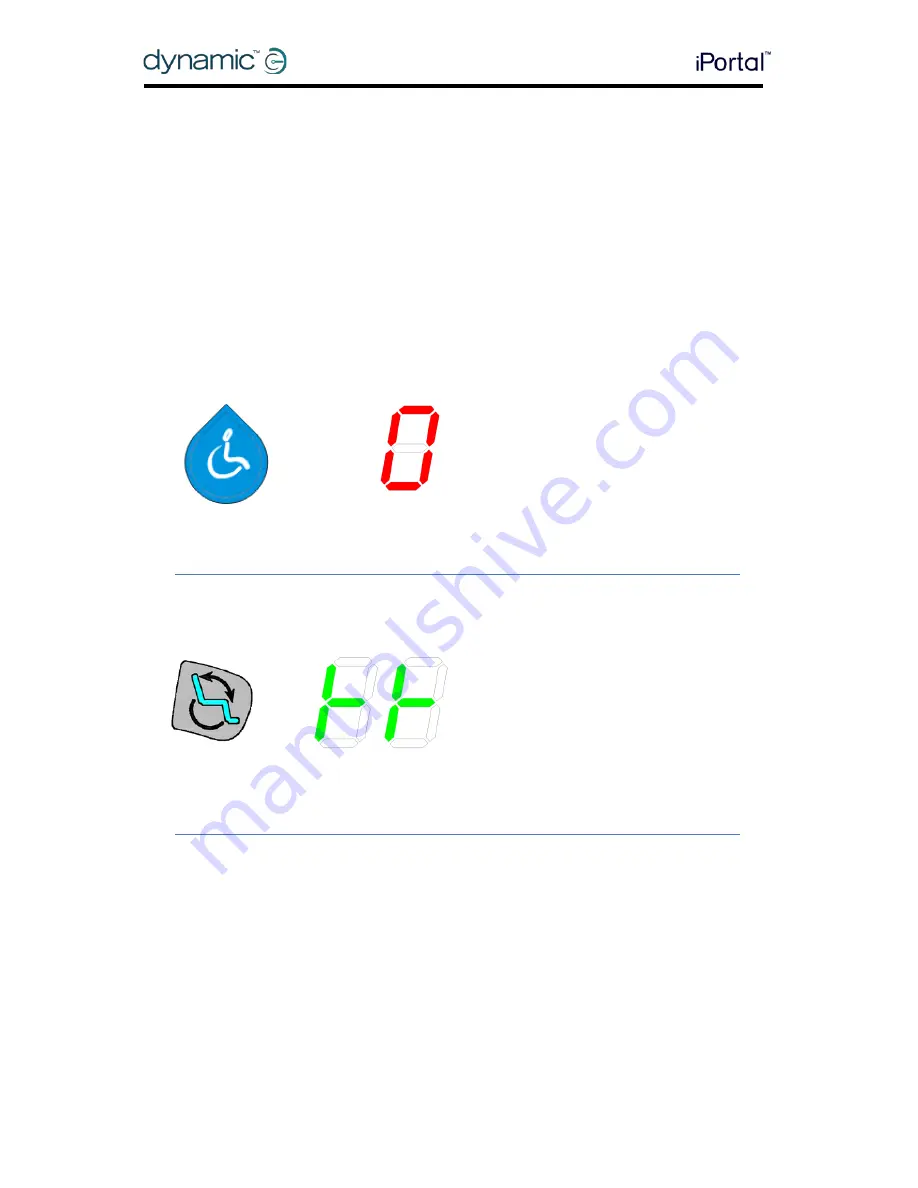
54
GBK52983 iPortal2 User Manual Issue 3
Appendices
9.
Appendices
9.1.
Quick Start Guide to iPortal Accessibility
The following section provides a quick start guide for getting your particular Remote
working with the iPortal Accessibility feature. Simply choose your type of Remote, and
follow the instructions. For most cases, it’s as simple as pressing the Drive, or Accessory
button on your Remote, and waiting until a particular mode is displayed on your LED
or LCD display.
If your wheelchair has been set up so that you do not get the required display, then
contact your wheelchair specialist and ask them to enable the relevant mode using
the Wizard notes that are detailed below each set-up instruction.
9.1.1.
DX-ACU3B
Drive button LED
Instructions:
Press the Drive button until it displays ‘0’
on the LED.
Wizard note: set Allow Non-Driving
Profile to Yes
9.1.2.
DX-REM24SD
Accessory button LEDs
Instructions:
Press the Accessory button until the
LEDs display the pattern as shown in the
image to the left.
Wizard note: set ECU1 Mouse Mode
Enable to Yes, and ECU1 Enable to Yes
Summary of Contents for iPortal2
Page 72: ......






























