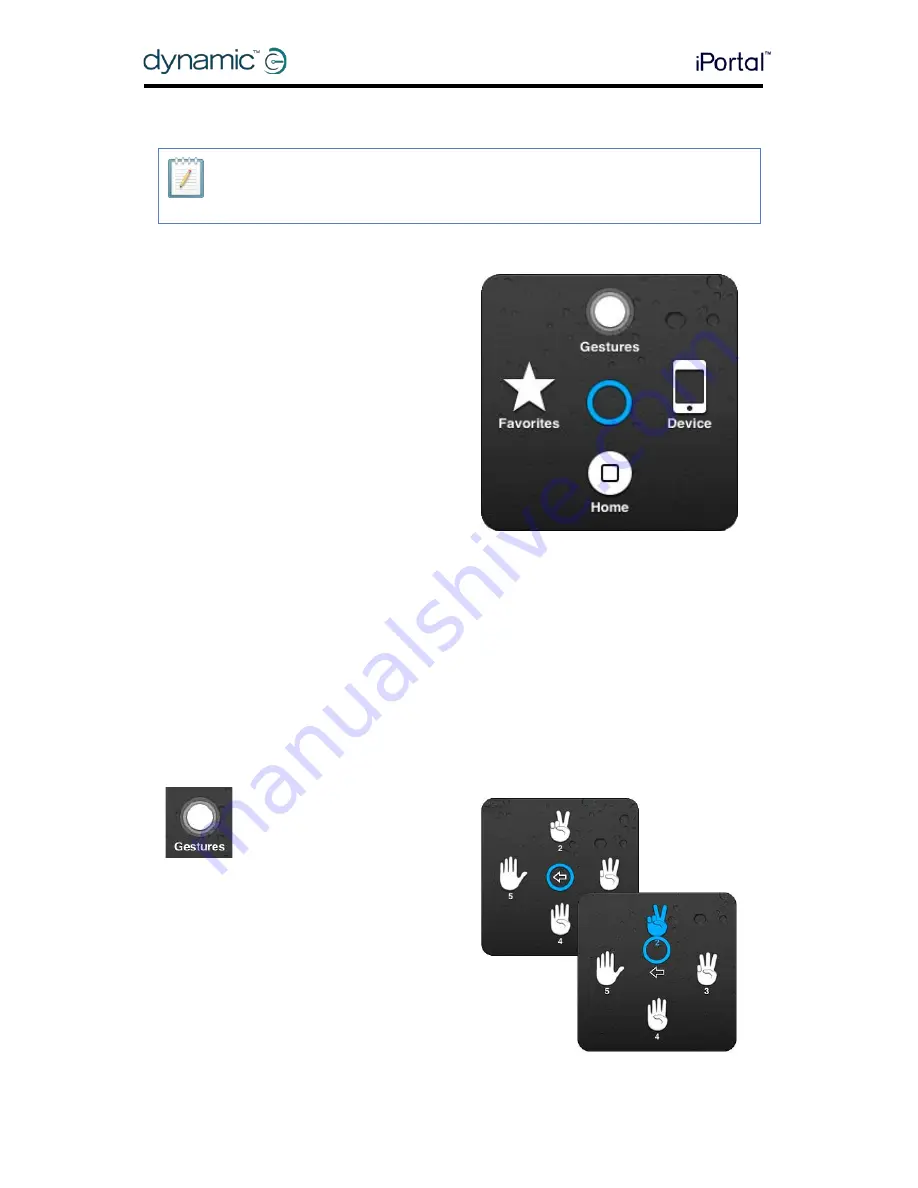
48
GBK52983 iPortal2 User Manual Issue 3
iPortal – Accessibility
6.2.3.
The AssistiveTouch menu
6.2.3.1.
Overview
The AssistiveTouch menu can be
displayed by momentarily moving the
joystick to the right (or activating the right
pad on Dynamic Controls’ Proximity
Head Control). The menu is shown in the
image, right, and provides the following
further menus and actions:
•
Gestures
•
Home
•
Device
•
Favourites
Selecting a menu item
Use the AssistiveTouch cursor to select a menu item. Do not forget to move the cursor
up or down first to select cursor-move mode. When the desired menu item turns blue,
you can select it by returning the joystick to the neutral position for more than two
seconds, and then moving the joystick momentarily left.
Closing the AssistiveTouch menu
To close the AssistiveTouch menu, simply move the joystick momentarily left or right.
6.2.3.2.
Gestures
The Gestures menu offers a
convenient way to simulate
actions requiring more than
one finger such as flicking or
dragging.
When you select one of the gestures, as
shown right, the AssistiveTouch cursor will
display the corresponding number of
circles on the screen, as shown below.
To drag or flick with the gesture, follow
the Move, Hold, Drag, Release process
described earlier in 0
Scrolling.
NOTE
The following information is based on Apple’s iOS 5. The screenshots for other versions
may look slightly different, but the operation will be very similar.
Summary of Contents for iPortal2
Page 72: ......






























