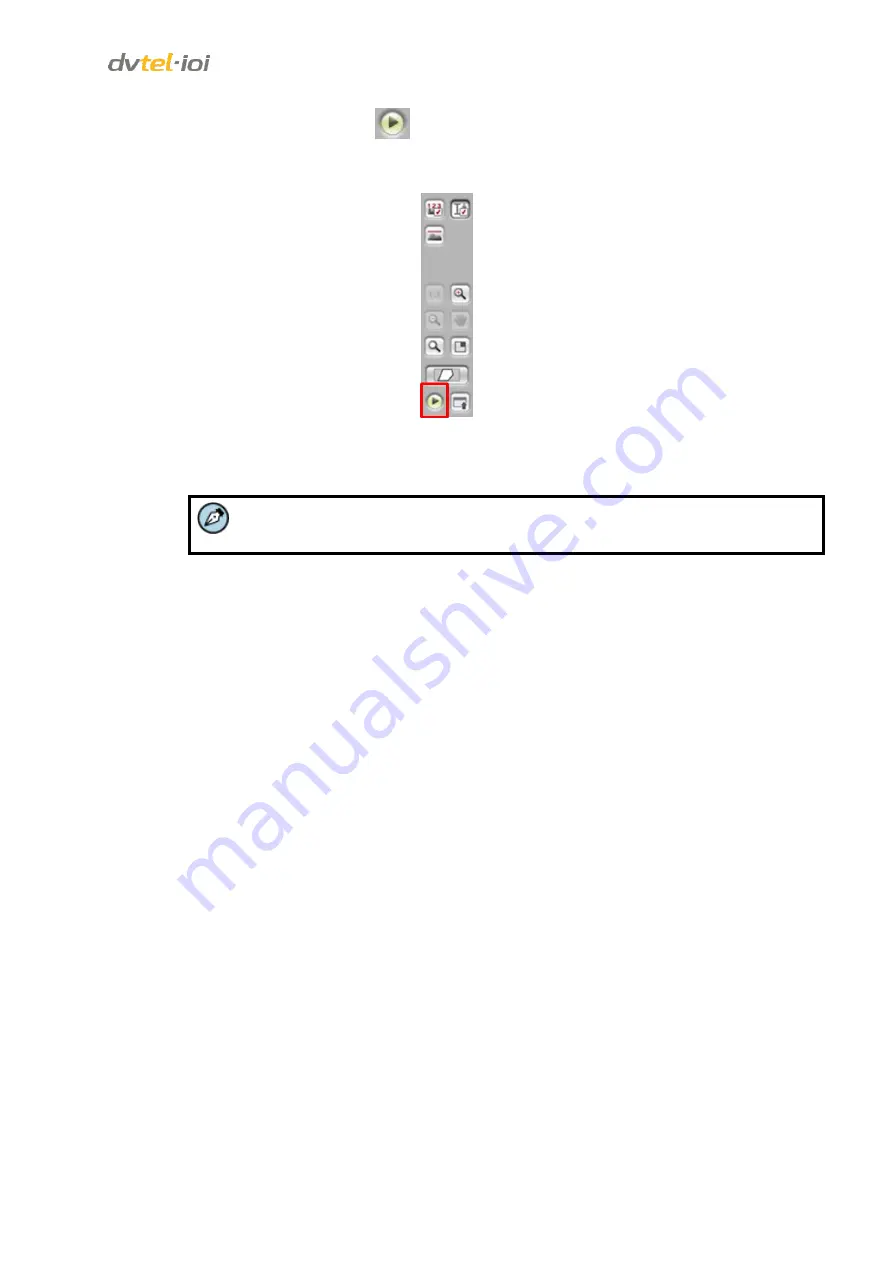
Configuration and Operation
69
9.
Click the round
Play
button
on the control panel located to the left of the monitor
to exit
Clip
mode and return to
Live
mode. The caption under the monitor changes from
Clip
to
Live.
Figure 69: Analytics > Depth Control Panel
10.
Proceed to the tabs for Steps 2-4 of the Depth Setup to complete the setup and apply
settings.
Note:
At any time it is possible to click the
Verification
tab to verify and apply settings.






























