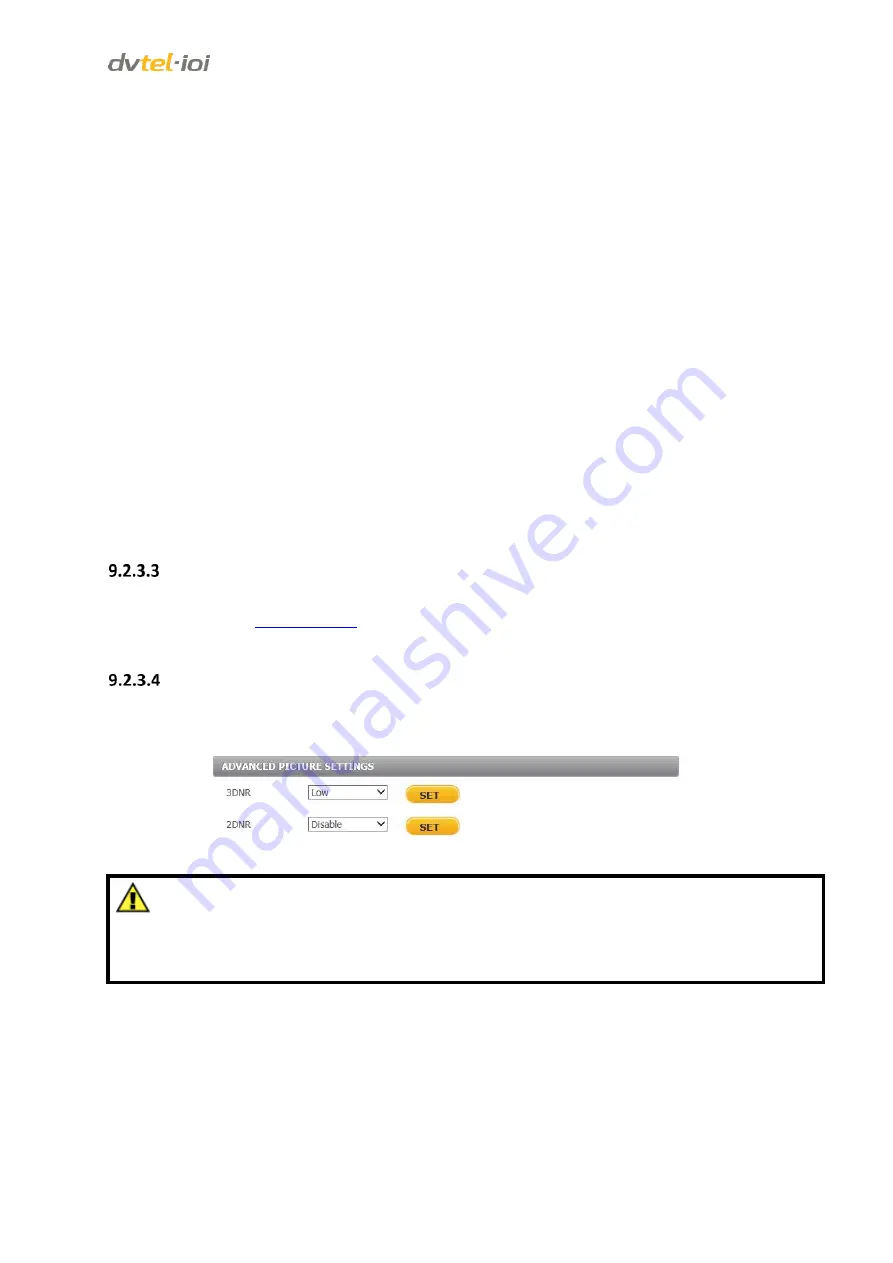
Configuration and Operation
59
Brightness
You can adjust the image’s brightness by adjusting this parameter. Select from the range between
+1
to
+25
. To increase video brightness, select a larger number. The default setting is
0
. Click
SET
to
confirm the new setting.
Sharpness
Increasing the sharpness level can make the image look sharper, especially enhancing the object’s
edge. Select from the range between
-15
to
+10
in 1dB steps. The default setting is -
10
. Click
SET
to
confirm the new setting.
Contrast
Camera image contrast level is adjustable: select from a range of
-13
to
+12
in 1dB steps. The default
setting is
0
. Click
SET
to confirm the new setting.
Saturation
Camera image saturation level is adjustable: select from a range of -
12
to
+13
. The default setting is
0
. Click
SET
to confirm the new setting.
Hue
Camera image hue level is adjustable: select from a range of
+1
to
+12
. The default setting is
0
. Click
SET
to confirm the new setting.
Advanced Picture Settings
The options for the Advanced Picture Settings screen depend on whether Shutter WDR is configured
as
On
or
Off
screen. In both cases, 3DNR and 2DNR noise reduction settings
are configured from this screen.
Advanced Picture Settings with WDR On
When Advanced Picture Settings are enabled (configured as
On
), the user can configure only 3DNR
and 2DNR settings from this screen.
Figure 59: Advanced Picture Settings Screen with WDR On
Caution:
Noise levels can be compromised using the 2DNR/3DNR functions.
Attention:
Les niveaux de bruits peuvent être compromis avec les fonctions 2DNR/3DNR.
3DNR
3DNR provides superior noise reduction and is recommended for use in in extra low-light conditions.
It is especially useful for reducing blur with moving objects. There are four options for 3D Noise
Reduction (3DNR). A higher level of 3DNR generates relatively enhanced noise reduction. From the
drop-down list, select
Off,
Low, Middle
or
High
. The default setting is
Low
. Click
SET
to confirm the
new setting.






























