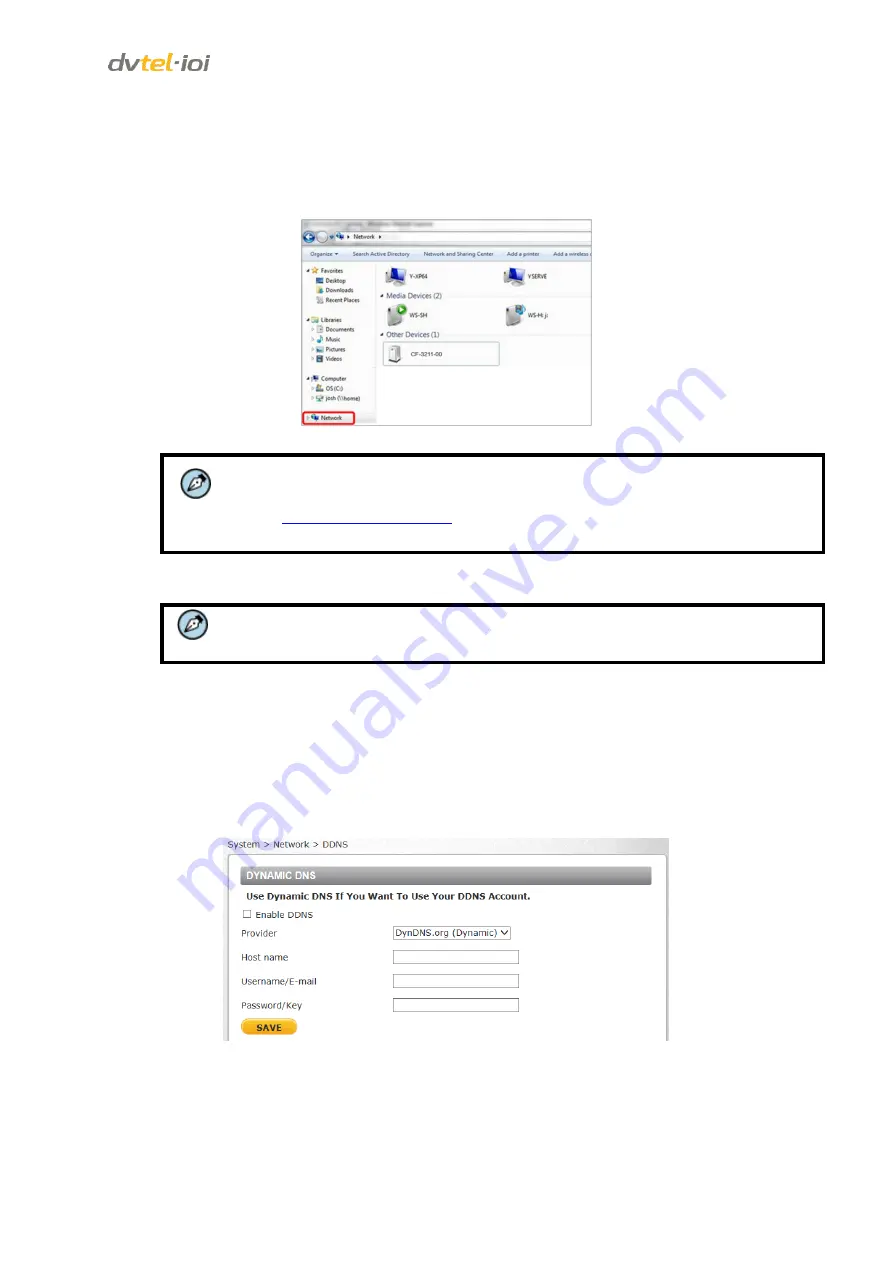
Configuration and Operation
35
UPnP Setting
Enable UPnP
– This is the default setting. If UPnP is enabled and a camera is discovered on
the LAN, the icon of the connected camera appears in
My Network Places
,
allowing direct
access, as seen below.
Figure 29: Direct Access to Camera with UPnP Enabled
Note:
To enable this function, make sure the UPnP component is installed on your computer.
Refer to
for the Windows 7, Windows 8, and Windows 8.1
procedure.
Enable UPnP port forwarding
– When UPnP port forwarding is enabled, the camera is
allowed to open the web server port on the router automatically.
Note:
To enable this function, ensure that your router supports UPnP and is activated.
Friendly name
– Set the name for the camera for identification.
Click
SAVE
to save the settings.
9.2.1.3.5
DDNS
The
DDNS
(Dynamic Domain Name System) screen allows a host name to be constantly synchronized
with a dynamic IP address. This permits those using a dynamic IP address to be accessed by a static
domain name. DDNS is not enabled by default.
Figure 30: DDNS Screen






























