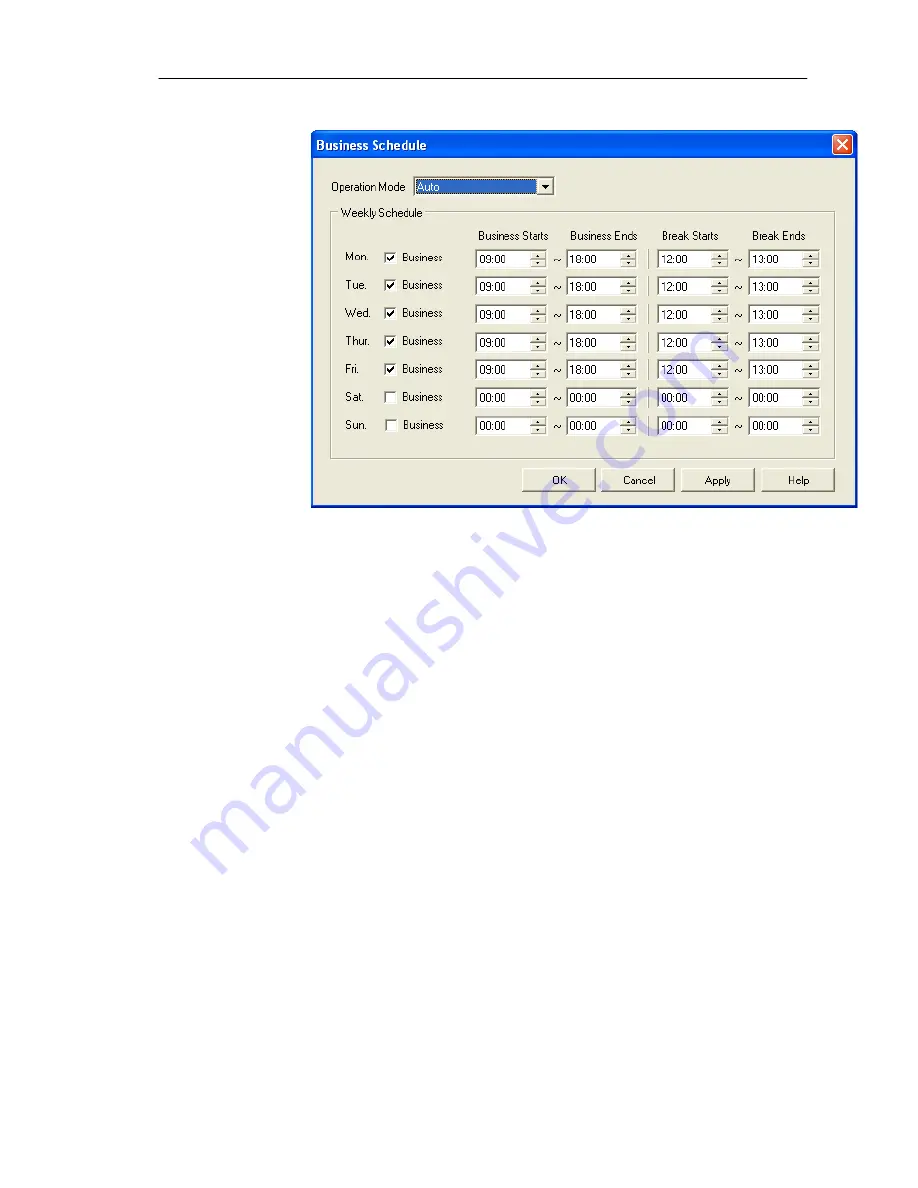
Chapter 5 Auto Attendant
5-11
Figure 5-7
To Set up a Business Schedule:
1. Choose
System Configuration > Business Schedule.
2. Click
the
Edit
tab. A Business Schedule dialog box opens.
3. Define
the
following
parameters for IM1200:
Operation Mode
Select one of the following Operation Modes you prefer:
∎
Business Hours
This tells IM1200 to use the Business Hours AA-Menu to
handle the incoming calls, no matter what the time of day is.
∎
After Hours
This tells IM1200 to use the After Hours AA-Menu to handle
the incoming calls, no matter what the time of day is.
∎
Break Hours
This tells IM1200 to use the Break Hours AA-Menu to handle
the incoming calls, no matter what the time of day is.
∎
Closed
This tells IM1200 to use the Closed Day AA-Menu to handle the
incoming calls, no matter what the time of day or the day of the week is.
∎
Auto
This tells IM1200 to use the respective Business Hours/Break
Hours/After Hours/Close Day AA-Menus according to the time of day
and day of the week to handle the incoming calls. This is the normal mode
of operation.
Business Starts
Enter the start of the business hours of the work day.
Business Ends
Enter the end of the business hours of the work day. It should be
later than the Business Start hour.
Break Starts
Enter the start of the break hours during the work day.
Break Ends
Enter the end of the break hours during the work day. It should be later
than the Break Start hour.
Summary of Contents for IM 2000
Page 1: ...User Manual IP Enabled Voice Mail System Version 1 2 IM...
Page 28: ...Chapter 4 Integration with PBX 4 13 Figure 4 8...
Page 72: ...Chapter 9 DTMF Programming 9 14 Figure 9 2...
Page 73: ...Chapter 9 DTMF Programming 9 15 Figure 9 3...
Page 74: ...Chapter 9 DTMF Programming 9 16 Figure 9 4...
Page 75: ...Chapter 9 DTMF Programming 9 17 Figure 9 5...
Page 76: ...Chapter 9 DTMF Programming 9 18 Figure 9 6...






























