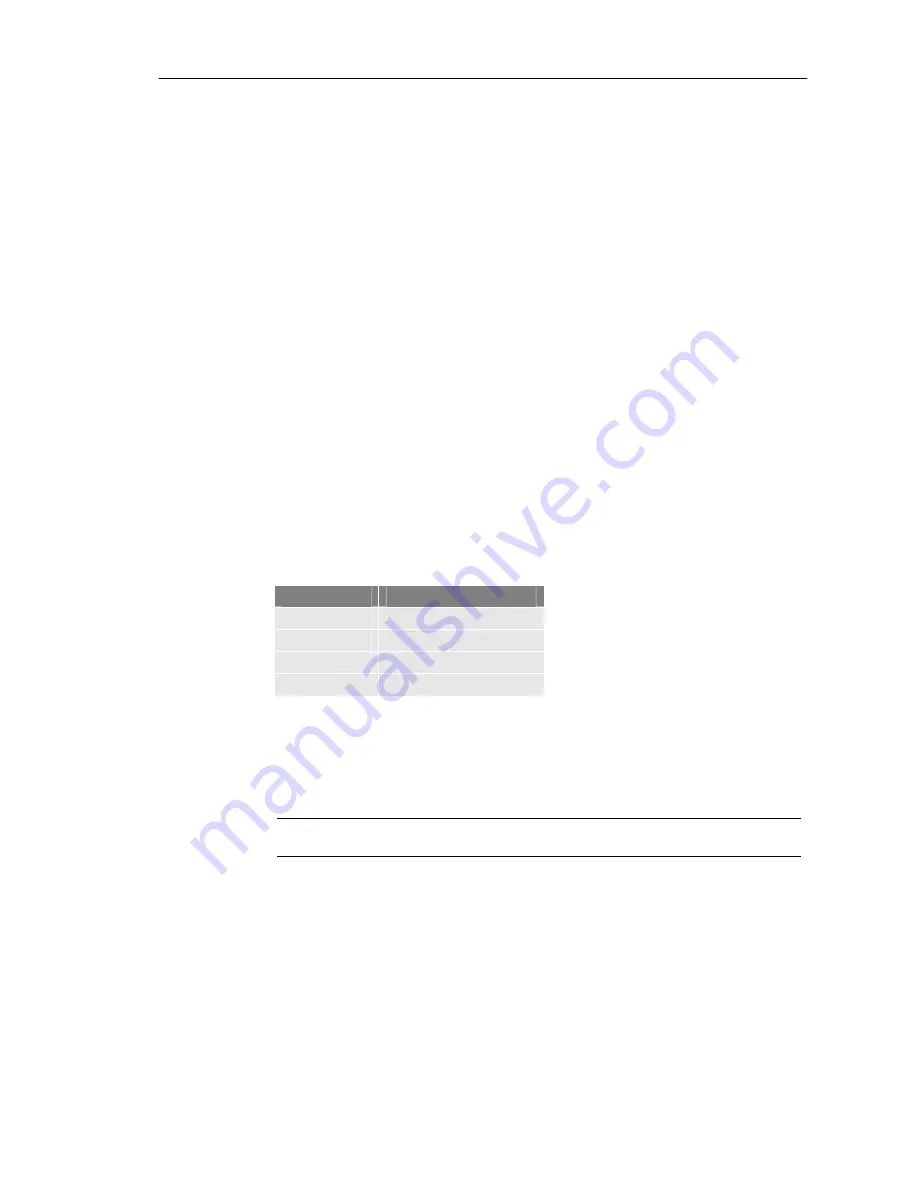
Chapter 3 Using VMS
3-2
Connecting VMS to IM1200
The Voicemail Management Software (VMS) is a network based program that is your best
tool to set up, maintain and restore IM1200 parameters and settings. Before you use the
VMS, you need to have a computer operating on the Microsoft Windows operating system
that is connected to the Ethernet network. If the IP address assigned to IM1200 is a private
IP, then the computer running VMS needs to be in the same private network (with the same
first 3 bytes of the IP address) as the IM1200.
(For the Network Environment, see page 2-3)
Installing VMS
You should find the latest VMS version from the Installation CD that came with your
package.
Once you have located the program installation file, you can double click on it to start the
installation.
Follow the instruction to finish the installation.
Turning on IM1200
To turn on the IM1200 for the first time, make sure you have all the proper lines connected
to the system.
(For the Environment Requirements, see page 2-2)
IM1200 has a factory
default IP setting of:
Factory Default IP Setting
Field
Setting
IP
192.168.1.200
Gateway
192.168.1.254
Subnet Mask
255.255.255.0
DNS
168.95.1.1
Table 3-1
You may start logging on to the IM1200 if the factory default IP is available for the system in
your network. You can change the IP setting later using VMS if you prefer. If the factory
default IP is not available in your network, you can change the IP setting via DTMF
Programming to one that is available in your network, so you can logon to IM1200 using
VMS.
(For DTMF Programming, see Chapter 9)
Note:
The IP address MUST be available for the IM1200 in order for the VMS to logon to the
system.
Logging On IM1200
You can start the VMS by choosing it from your program menu. The VMS will open as:
Summary of Contents for IM 2000
Page 1: ...User Manual IP Enabled Voice Mail System Version 1 2 IM...
Page 28: ...Chapter 4 Integration with PBX 4 13 Figure 4 8...
Page 72: ...Chapter 9 DTMF Programming 9 14 Figure 9 2...
Page 73: ...Chapter 9 DTMF Programming 9 15 Figure 9 3...
Page 74: ...Chapter 9 DTMF Programming 9 16 Figure 9 4...
Page 75: ...Chapter 9 DTMF Programming 9 17 Figure 9 5...
Page 76: ...Chapter 9 DTMF Programming 9 18 Figure 9 6...



























