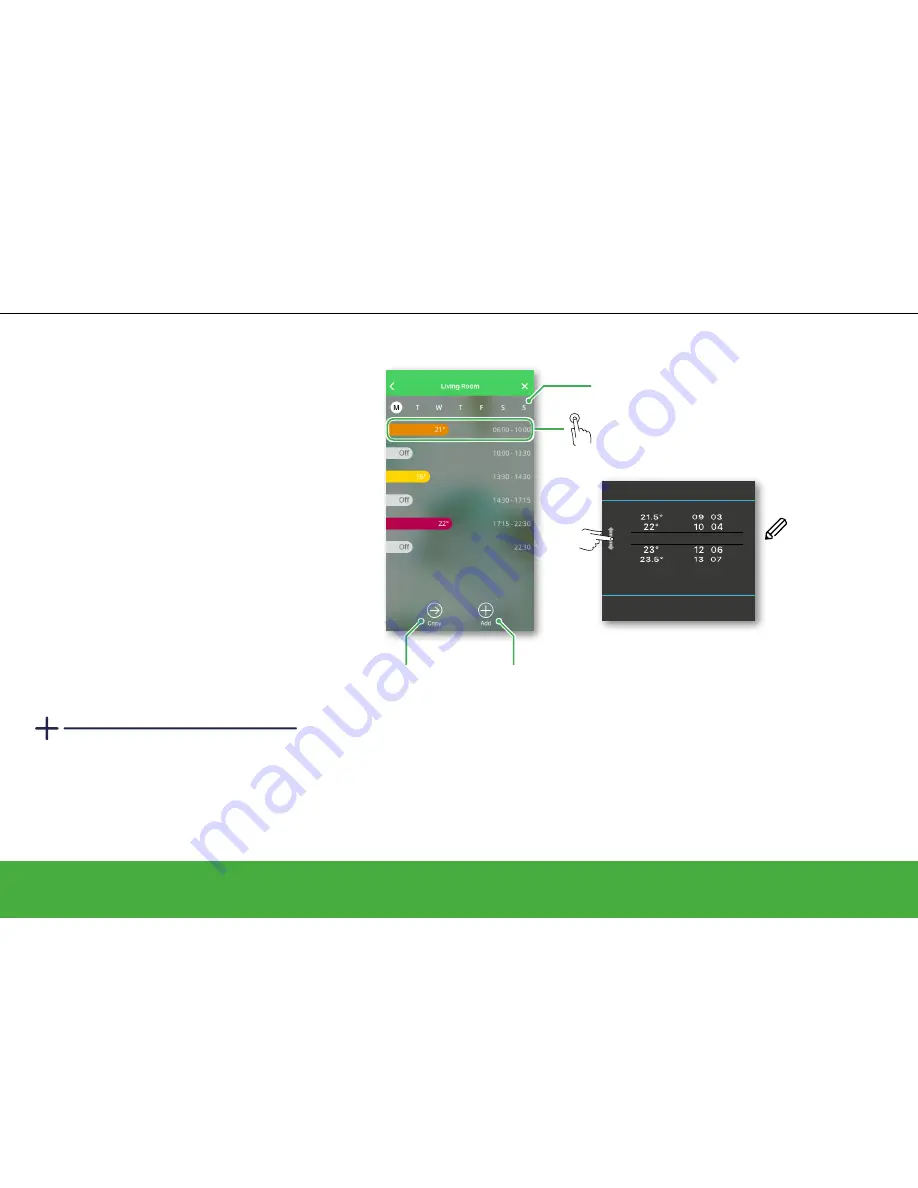
22.5°
Set
Delete
Cancel
Edit Event
11 05
25/57
Operate
Control your heating
You define the start
time. The end time
will be set to the
start time of the next
schedule event.
Copy the schedule of
a day
• Select the days to
which you would like
to apply the same
schedule and
Save
.
Add an event
• Edit your desired
room temperature
and set the start
time.
Select the day
How to edit the schedules
As part of the set-up process, you added rooms
and assigned devices to them. Each room
has its own schedule, which is independent of
the other rooms. If your daily routine is similar
throughout the week, you can set the schedule
for the room for the whole day then use the
Copy
function to copy the schedule to each day
you select for this room. Alternatively a different
schedule can be defined for each day.
Set an event
An event is a set change to the room
temperature for a specified amount of time. An
event consists of a start time and the desired
temperature. One day can have up to eight
events.
Smart plug schedules
Smart plug schedules are slightly different than
the other schedules. Have a look at:
Scheduling
the smart plug -> page 42
.
Defaults
With your first access to the
Wiser Heat
app
, you will find pre-defined events in all
schedules. If the events match your daily
routines, you do not need to change the
schedule. Have a look at:
The defaults ->
page 17
Tap anywhere
in this area
Summary of Contents for Wiser
Page 1: ...The easier smarter heating system Multi zone heating made easy User guide Set up and control ...
Page 16: ...16 57 Control your heating I need to know how to ...
Page 30: ...30 57 Wiser Room Thermostat I need to know how to ...
Page 36: ...36 57 Wiser Radiator Thermostat I need to know how to ...
















































