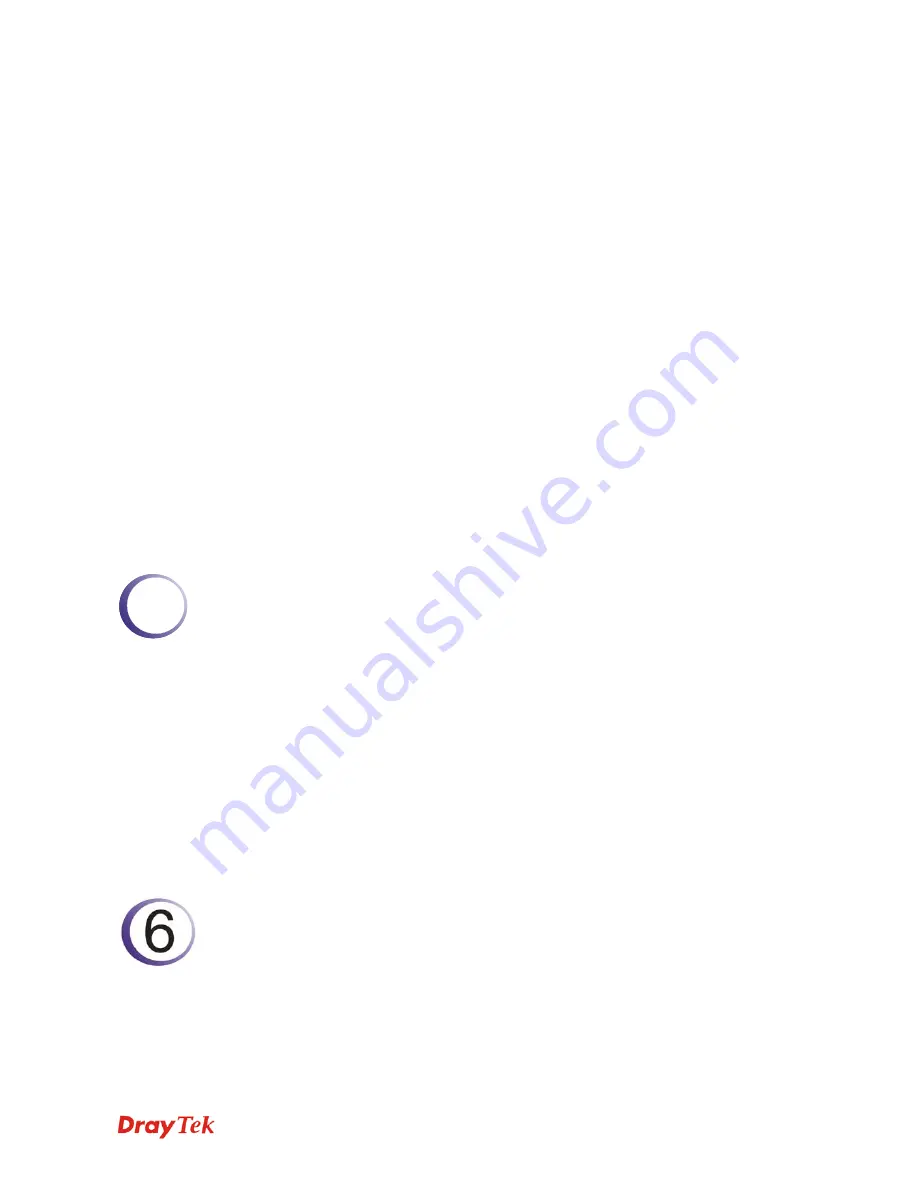
Vigor3200 Series User’s Guide
ix
4.13.1 USB General Settings................................................................................................. 239
4.13.2 USB User Management.............................................................................................. 240
4.13.3 File Explorer................................................................................................................ 242
4.13.4 USB Disk Status ......................................................................................................... 242
4.14 System Maintenance......................................................................................................... 243
4.14.1 System Status............................................................................................................. 244
4.14.2 TR-069 ........................................................................................................................ 245
4.14.3 Administrator Password.............................................................................................. 246
4.14.4 User Password ........................................................................................................... 247
4.14.5 Configuration Backup ................................................................................................. 247
4.14.6 Syslog/Mail Alert ......................................................................................................... 250
4.14.7 Time and Date ............................................................................................................ 252
4.14.8 Management............................................................................................................... 253
4.14.9 Reboot System ........................................................................................................... 254
4.14.10 Firmware Upgrade .................................................................................................... 255
4.14.11 Activation .................................................................................................................. 256
4.15 Diagnostics........................................................................................................................ 257
4.15.1 Dial-out Trigger ........................................................................................................... 258
4.15.2 Routing Table ............................................................................................................. 258
4.15.3 ARP Cache Table ....................................................................................................... 259
4.15.4 DHCP Table................................................................................................................ 259
4.15.5 NAT Sessions Table ................................................................................................... 260
4.15.6 Data Flow Monitor....................................................................................................... 260
4.15.7 Traffic Graph............................................................................................................... 262
4.15.8 Ping Diagnosis............................................................................................................ 263
4.15.9 Trace Route ................................................................................................................ 264
5
Application and Examples ............................................................................265
5.1 How to Configure Multi-Subnet ........................................................................................... 265
5.2 Create a LAN-to-LAN Connection Between Remote Office and Headquarter ................... 270
5.3 Create a Remote Dial-in User Connection Between the Teleworker and Headquarter...... 278
5.4 QoS Setting Example.......................................................................................................... 283
5.5 Upgrade Firmware for Your Router ..................................................................................... 287
5.6 Request a certificate from a CA server on Windows CA Server ......................................... 290
5.7 Request a CA Certificate and Set as Trusted on Windows CA Server ............................... 294
5.8 Creating an Account for MyVigor ........................................................................................ 296
5.8.1 Creating an Account via Vigor Router .......................................................................... 296
5.8.2 Creating an Account via MyVigor Web Site.................................................................. 299
Trouble Shooting .........................................................................................303
6.1 Checking If the Hardware Status Is OK or Not.................................................................... 303
6.2 Checking If the Network Connection Settings on Your Computer Is OK or Not ................. 304
6.3 Pinging the Router from Your Computer ............................................................................. 306
6.4 Checking If the ISP Settings are OK or Not ........................................................................ 307
Summary of Contents for Vigor3200 Series
Page 1: ......
Page 5: ...Vigor3200 Series User s Guide v ...
Page 22: ...Vigor3200 Series User s Guide 12 This page is left blank ...
Page 38: ...Vigor3200 Series User s Guide 28 This page is left blank ...
Page 202: ...Vigor3200 Series User s Guide 192 z When you choose IPSec you will see the following graphic ...










































