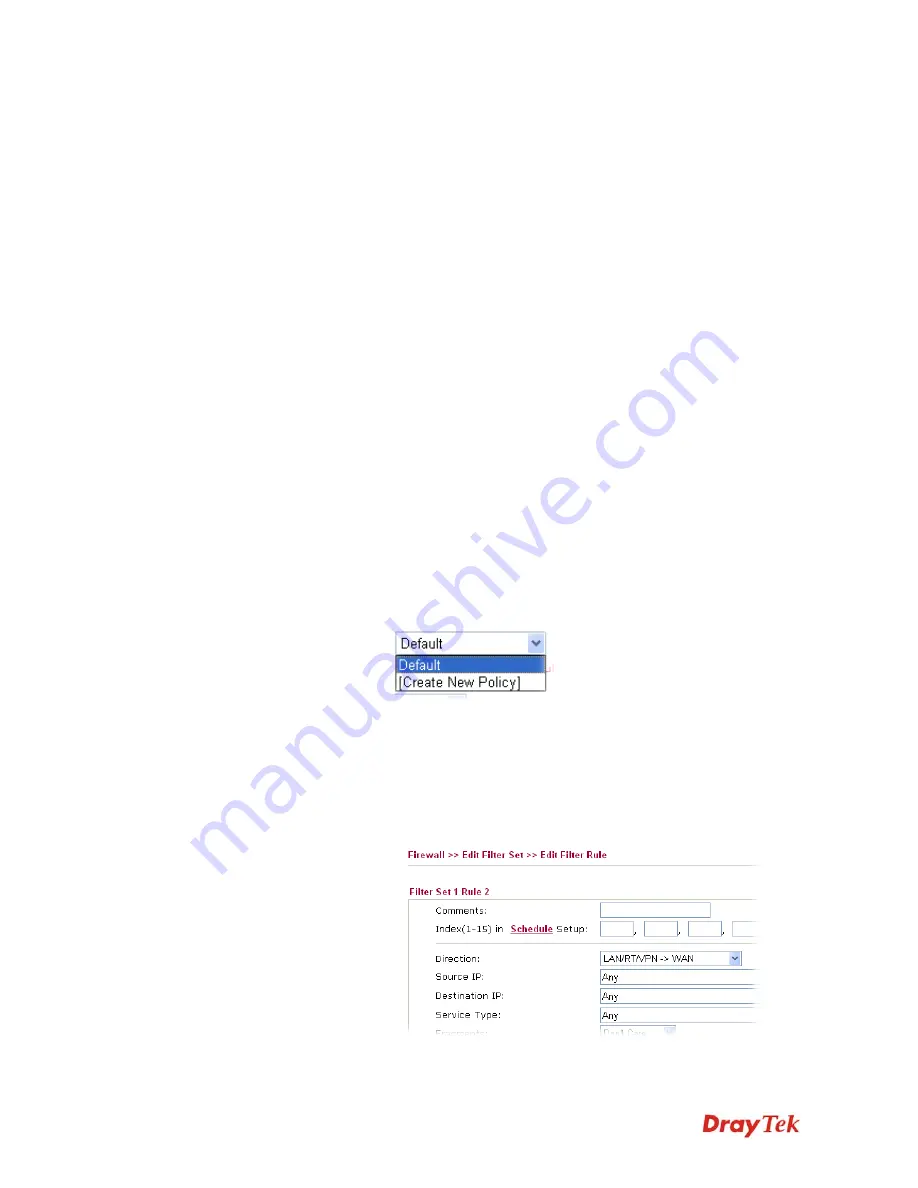
Vigor3200 Series User’s Guide
146
Enable this account
Check this box to enable such user profile.
User Name
Type a name for such user profile (e.g.,
LAN_User_Group_1,
WLAN_User_Group_A, WLAN_User_Group_B,
etc). When a
user tries to access Internet through this router, an
authentication step must be performed first. The user has to
type the User Name specified here to pass the authentication.
When the user passes the authentication, he/she can access
Internet via this router. However the accessing operation will
be restricted with the conditions configured in this user profile.
Password
Type a password for such profile (e.g.,
lug123,
wug123,wug456,
etc). When a user tries to access Internet
through this router, an authentication step must be performed
first. The user has to type the password specified here to pass
the authentication. When the user passes the authentication,
he/she can access Internet via this router with the limitation
configured in this user profile.
Confirm Password
Type the password again for confirmation.
Idle Timeout
If the user is idle over the limitation of the timer, the
network
connection will be stopped for such user.
By default, the Idle
Timeout is set to 10 minutes.
Max User Login
Such profile can be used by many users. You can set the
limitation for the number of users accessing Internet with the
conditions of such profile. The default setting is 0 which
means no limitation in the number of users.
Policy
It is available only when
User-Based
mode selected in
User
Management>>General Setup
.
Default
– If you choose such item, the filter rules
pre-configured in
Firewall
can be adopted for such user
profile.
Create New Policy
– If you choose such item, the following
page will be popped up for you to define another filter rule as
a new policy.
For the detailed configuration, simply refer to
Firewall>>Filter Rule
. The firewall filter rules that are not
Summary of Contents for Vigor3200 Series
Page 1: ......
Page 5: ...Vigor3200 Series User s Guide v ...
Page 22: ...Vigor3200 Series User s Guide 12 This page is left blank ...
Page 38: ...Vigor3200 Series User s Guide 28 This page is left blank ...
Page 202: ...Vigor3200 Series User s Guide 192 z When you choose IPSec you will see the following graphic ...






























