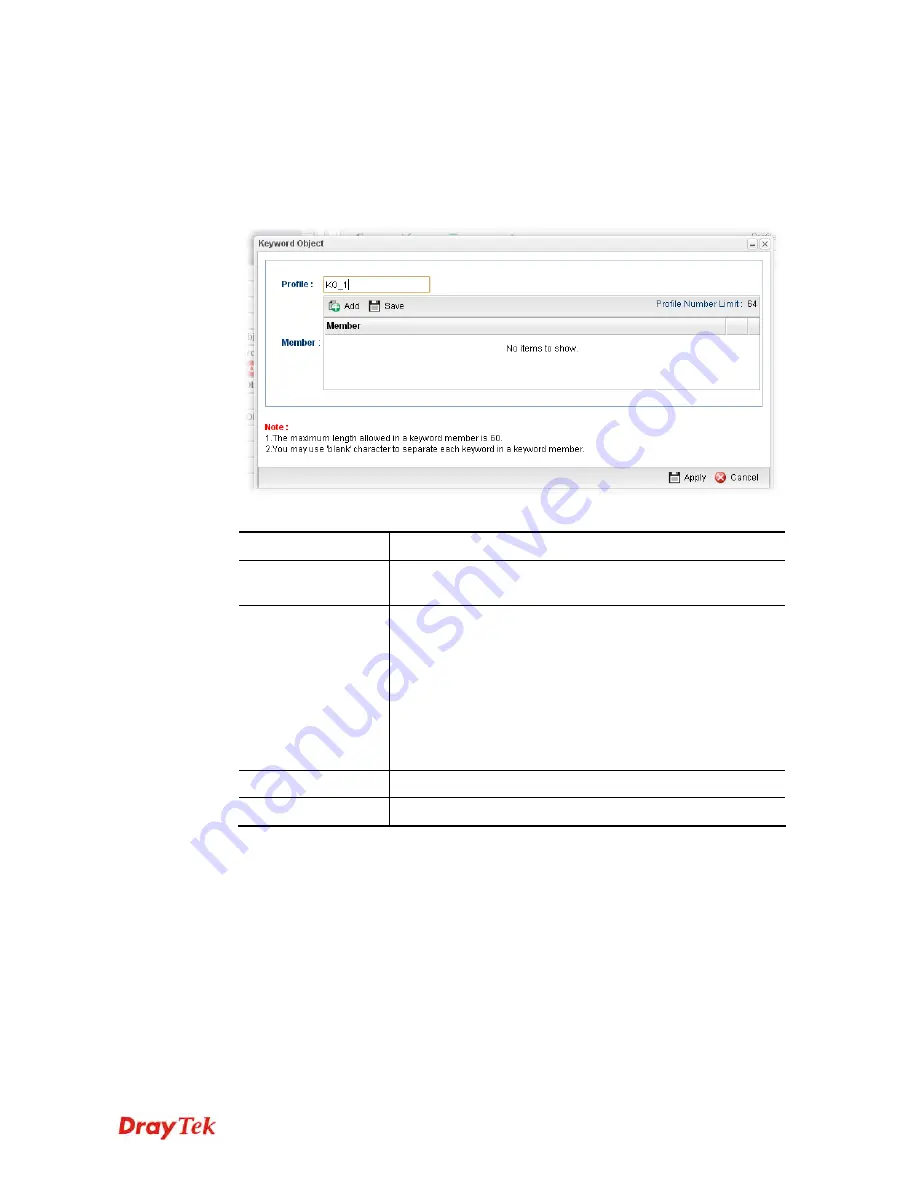
Vigor2960 Series User’s Guide
214
H
H
o
o
w
w
t
t
o
o
c
c
r
r
e
e
a
a
t
t
e
e
a
a
n
n
e
e
w
w
K
K
e
e
y
y
w
w
o
o
r
r
d
d
O
O
b
b
j
j
e
e
c
c
t
t
p
p
r
r
o
o
f
f
i
i
l
l
e
e
1.
Open
Objects Setting>>
Keyword Object.
2.
Simply click the
Add
button.
3.
The following dialog will appear.
Available parameters are listed as follows:
Item Description
Profile
Type the name of the Keyword Object. The number of the
characters allowed to be typed here is 10.
Member
Type the content for such profile. For example, type
gambling
as Contents. When you browse the webpage, the
page with gambling information will be watched out and be
passed/blocked based on the configuration on Firewall
settings.
Add
– Type the word in the box of Member and click this
button to add the new word as keyword object.
Save
– Click it to save the setting.
Apply
Click it to save the configuration.
Cancel
Click it to exit the dialog without saving the configuration.
4.
Enter all of the settings and click
Apply
.
5.
A new
Keyword Object
profile has been created.
4
4
.
.
6
6
.
.
7
7
.
.
2
2
D
D
N
N
S
S
O
O
b
b
j
j
e
e
c
c
t
t
DNS can be set as a filter rule to be applied in Firewall.
Summary of Contents for Vigor2960
Page 1: ......
Page 11: ...Vigor2960 Series User s Guide 3...
Page 28: ...Vigor2960 Series User s Guide 20 This page is left blank...
Page 40: ...Vigor2960 Series User s Guide 32...
Page 66: ...Vigor2960 Series User s Guide 58 This page is left blank...
Page 125: ...Vigor2960 Series User s Guide 117 6 A new profile has been added onto Bind Table...
Page 176: ...Vigor2960 Series User s Guide 168...






































