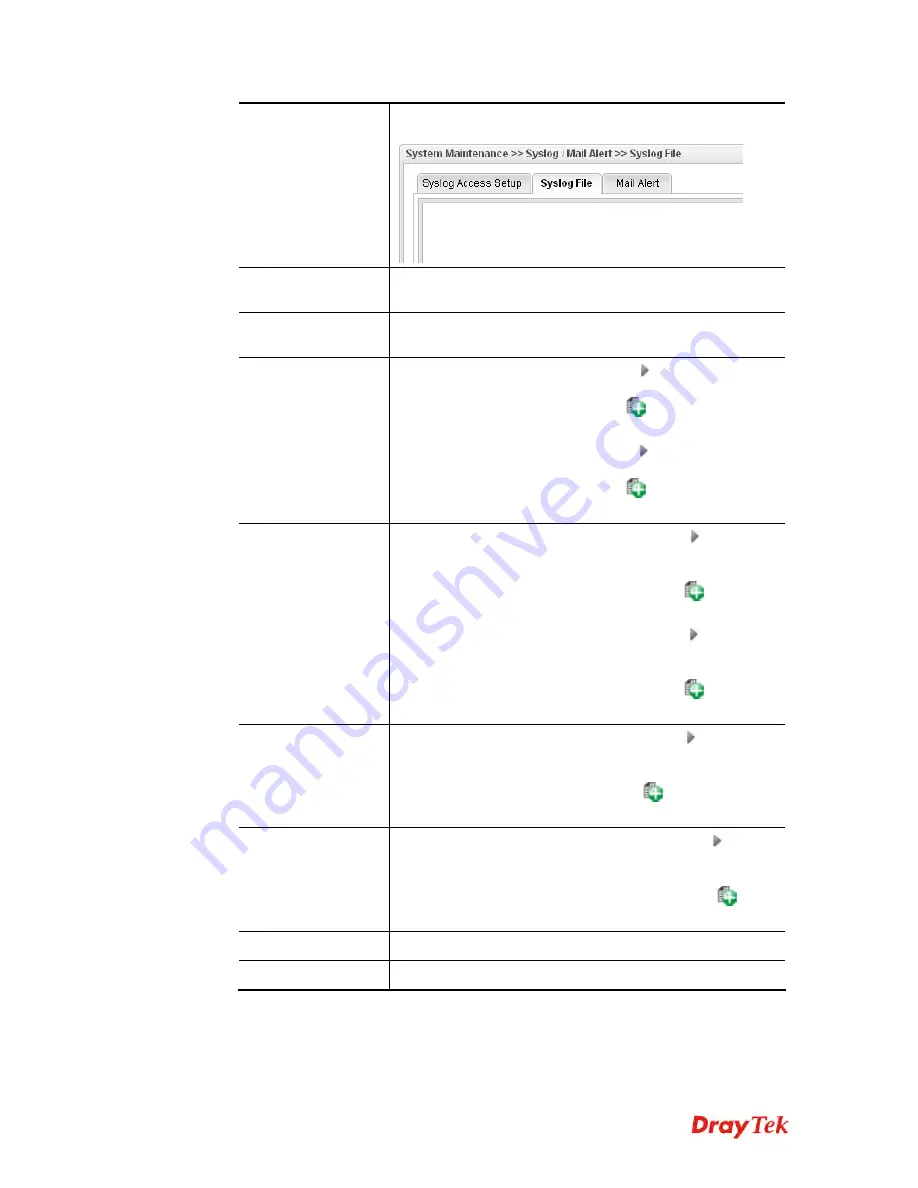
Vigor2960 Series User’s Guide
179
appearing on the
System Maintenance >> Syslog/Mail
Alert
>>
Syslog File
.
Input Interface
Choose one of the LAN or WAN profiles as data receiving
interface.
Output Interface
Choose one of the LAN or WAN profiles as data
transmitting interface.
Time Schedule
Time Object
- Click the triangle icon
to display the
profile selection box. Choose a schedule object profile to be
applied on such rule. You can click
to create another
new time object profile.
Time Group
- Click the triangle icon
to display the
profile selection box. Choose a schedule group profile to be
applied on such rule. You can click
to create another
new time group profile.
Service Protocol
Service Type Object
–Click the triangle icon
to display
the profile selection box. Choose one or more service type
object profiles from the drop down list. The selected profile
will be treated as service type. You can click
to create
another new service type object profile.
Service Type Group
–Click the triangle icon
to display
the profile selection box. Choose one or more service type
group profiles from the drop down list. The selected profile
will be treated as service type. You can click
to create
another new service type group profile.
Source IP
Source IPv6 Object -
Click the triangle icon
to display
the profile selection box. Choose one or more IP object
profiles from the drop down list. The selected profile will be
treated as source target. You can click
to create another
new IP object profile.
Destination IP
Destination IPv6 Object-
Click the triangle icon
to
display the profile selection box. Choose one or more IP
object profiles from the drop down list. The selected profile
will be treated as destination target. You can click
to
create another new IP object profile.
Apply
Click it to save and exit the dialog.
Cancel
Click it to exit the dialog without saving anything.
9.
Enter all of the settings and click
Apply
.
10.
A new IPv6 filter rule has been added under the IPv6 Filter Group (named For_IPv61
in this case).
Summary of Contents for Vigor2960
Page 1: ......
Page 11: ...Vigor2960 Series User s Guide 3...
Page 28: ...Vigor2960 Series User s Guide 20 This page is left blank...
Page 40: ...Vigor2960 Series User s Guide 32...
Page 66: ...Vigor2960 Series User s Guide 58 This page is left blank...
Page 125: ...Vigor2960 Series User s Guide 117 6 A new profile has been added onto Bind Table...
Page 176: ...Vigor2960 Series User s Guide 168...






























