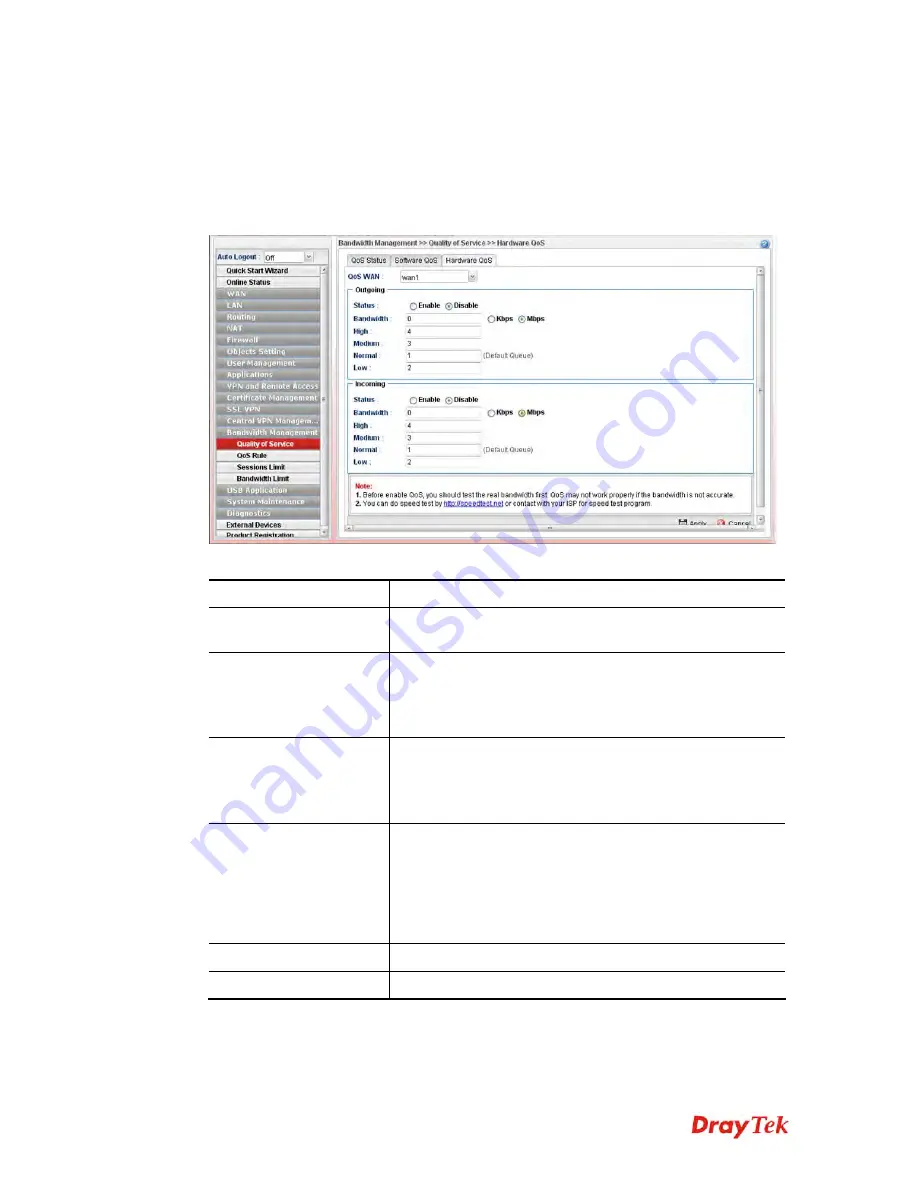
Vigor2960 Series User’s Guide
373
4
4
.
.
1
1
3
3
.
.
1
1
.
.
3
3
H
H
a
a
r
r
d
d
w
w
a
a
r
r
e
e
Q
Q
o
o
S
S
This page allows you to configure bandwidth of data and voice signals transmission for
outgoing data and incoming data through hardware interface.
Note:
The difference between Hardware QoS and Software QoS is that only one WAN
interface is supported by Hardware QoS. However, there are six WAN interfaces supported
by Software QoS.
Available parameters are listed as follows:
Item Description
QoS WAN
Use the drop down list to choose the WAN interface to apply
hardware QoS.
Status
Enable
– Click it to enable QoS for outgoing/incoming
traffic.
Disable
– Click it to disable QoS for outgoing/incoming
traffic.
Bandwidth
Type the number as the total transmission rate for the
outgoing /incoming data. The range can be set from 64 to
1000000 kbps.
Click the unit (Kbps or Mbps) for such rate.
High/Medium/
Normal/Low
It determines the weight for each queue. All queues in the
data group to be initialized with weights of zero, resulting in
a strict service to completion (STC) mechanism across all
queues.0.
Type the weight of queues in bytes, range from 0 to
1000000.
Apply
Click it to save and exit the dialog.
Cancel
Click it to exit the dialog without saving anything.
Enter all of the settings and click
Apply
.
Summary of Contents for Vigor2960
Page 1: ......
Page 11: ...Vigor2960 Series User s Guide 3...
Page 28: ...Vigor2960 Series User s Guide 20 This page is left blank...
Page 40: ...Vigor2960 Series User s Guide 32...
Page 66: ...Vigor2960 Series User s Guide 58 This page is left blank...
Page 125: ...Vigor2960 Series User s Guide 117 6 A new profile has been added onto Bind Table...
Page 176: ...Vigor2960 Series User s Guide 168...






























