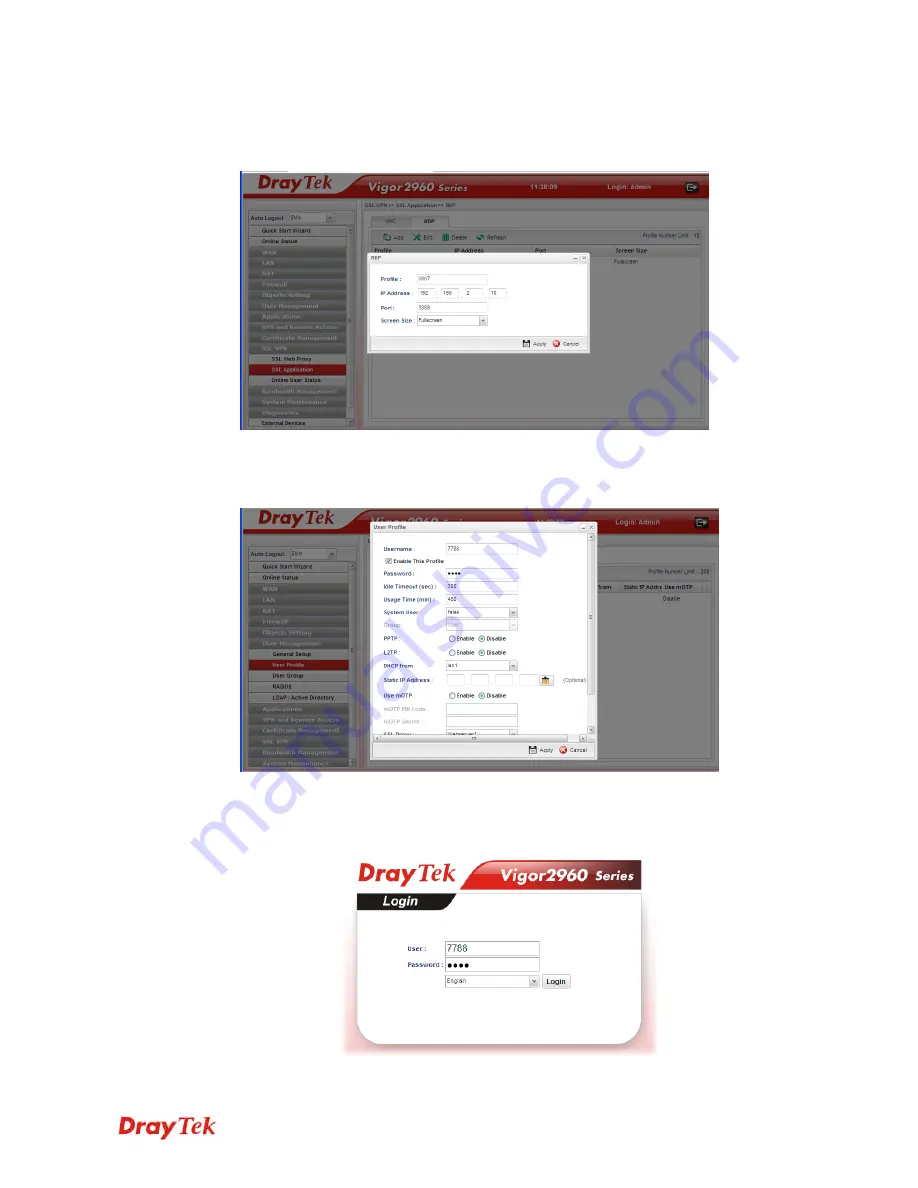
Vigor2960 Series User’s Guide
22
3.
Open
SSL VPN >> SSL Application
and click the
RDP
tab to create a profile named
“Win7”. Type IP address, Port number, and Screen Size based on the actual RDP server
information, then click
Apply
to save the settings.
4.
Open
User Management >> User Profile
to create a new profile named “7788”. Set
the
Password
as 7788 and choose the profile of
Win7
as
SSL Application (RDP)
.
Click
Apply
.
5.
Logout Vigor2960.
6.
Login Vigor2960 HTTPS Server with 7788 for both Username and Password.
Summary of Contents for Vigor2960
Page 1: ......
Page 11: ...Vigor2960 Series User s Guide 3...
Page 28: ...Vigor2960 Series User s Guide 20 This page is left blank...
Page 40: ...Vigor2960 Series User s Guide 32...
Page 66: ...Vigor2960 Series User s Guide 58 This page is left blank...
Page 125: ...Vigor2960 Series User s Guide 117 6 A new profile has been added onto Bind Table...
Page 176: ...Vigor2960 Series User s Guide 168...






























