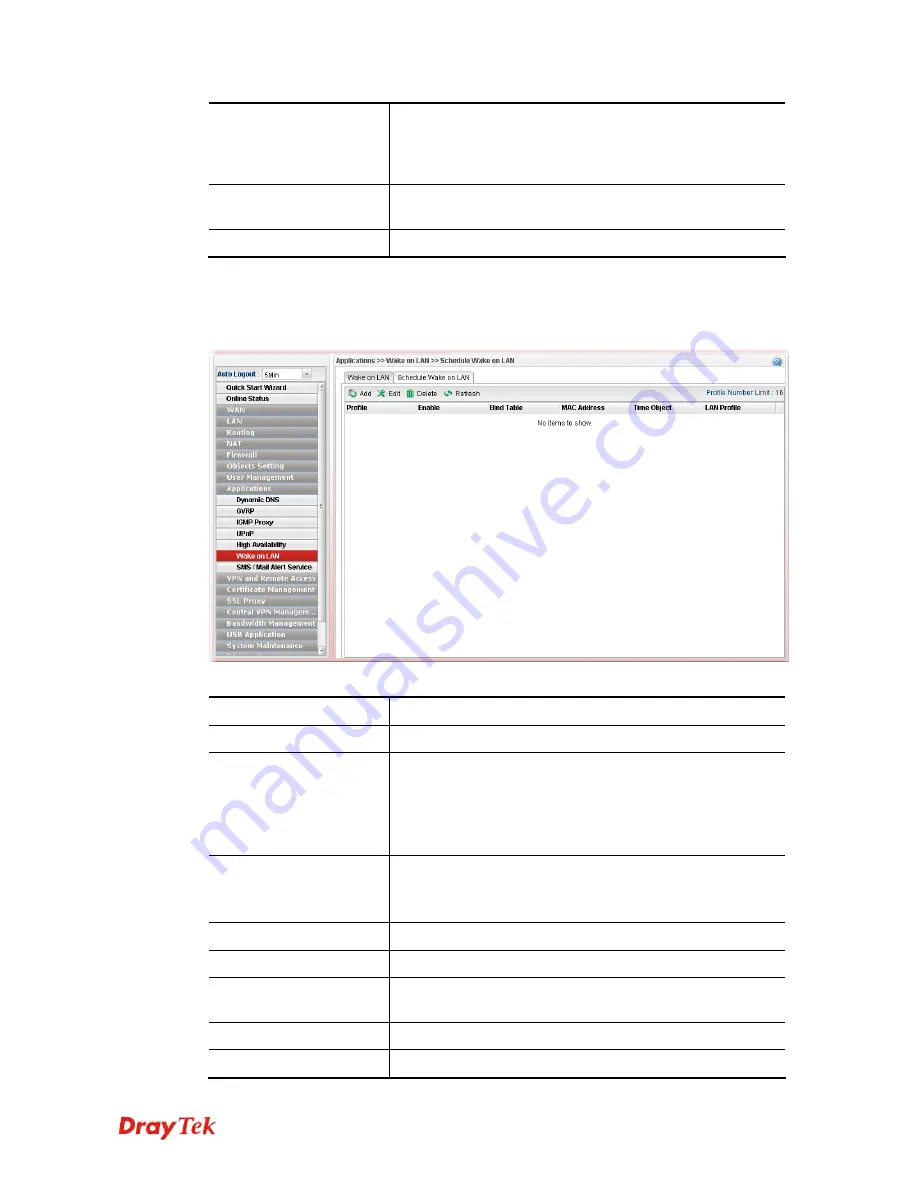
Vigor2960 Series User’s Guide
294
MAC Address -
Type any one of the MAC address of the
bind PCs.
LAN Profile
– Use the drop down list to choose one of the
LAN profiles.
Wake Up
Click this button to wake up the selected IP. See the
following figure. The result will be shown on the box.
Delete
Click this button to remove the result.
4
4
.
.
8
8
.
.
6
6
.
.
1
1
S
S
c
c
h
h
e
e
d
d
u
u
l
l
e
e
W
W
a
a
k
k
e
e
o
o
n
n
L
L
A
A
N
N
This page is used to set profiles which will perform WOL based on the conditions specified
by Bind Table profile, MAC address, LAN profile and time profile.
Available parameters are listed as follows:
Item Description
Add
Add a new schedule profile.
Edit
Modify the selected schedule profile.
To edit the profile, simply select the one you want to modify
and click the
Edit
button. The edit window will appear for
you to modify the corresponding settings for the selected
profile.
Delete
Remove the selected schedule profile.
To delete a profile, simply select the one you want to delete
and click the
Delete
button.
Refresh
Renew current web page.
Profile
Display the name of the profile.
Enable
Display the status of profile (true means Enable/ false means
Disable).
Bind Table
Display the profile name from Bind Table.
MAC Address
Display the MAC address of the computer to be woke on
Summary of Contents for Vigor2960
Page 1: ......
Page 11: ...Vigor2960 Series User s Guide 3...
Page 28: ...Vigor2960 Series User s Guide 20 This page is left blank...
Page 40: ...Vigor2960 Series User s Guide 32...
Page 66: ...Vigor2960 Series User s Guide 58 This page is left blank...
Page 125: ...Vigor2960 Series User s Guide 117 6 A new profile has been added onto Bind Table...
Page 176: ...Vigor2960 Series User s Guide 168...






























