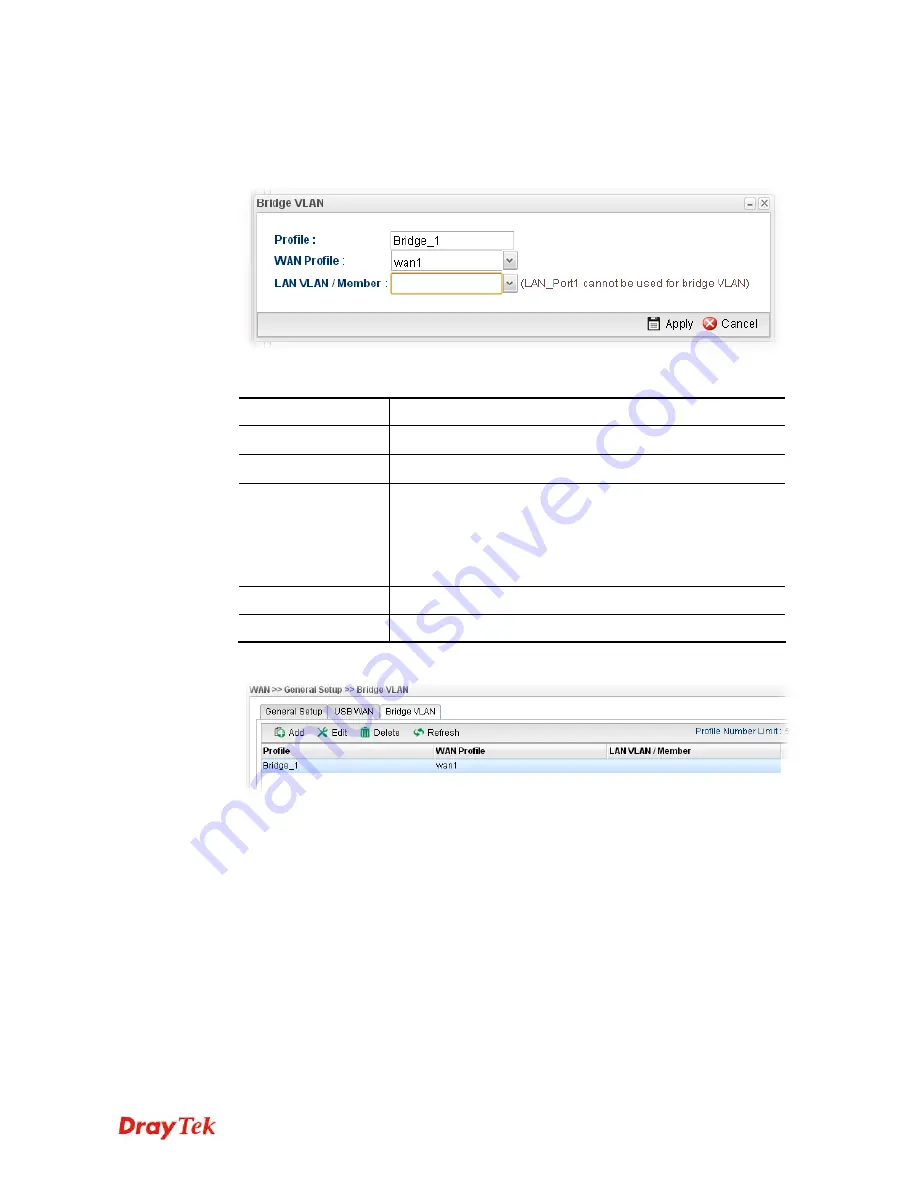
Vigor2960 Series User’s Guide
80
H
H
o
o
w
w
t
t
o
o
a
a
d
d
d
d
a
a
n
n
e
e
w
w
b
b
r
r
i
i
d
d
g
g
e
e
V
V
L
L
A
A
N
N
p
p
r
r
o
o
f
f
i
i
l
l
e
e
1.
Click
Add.
2.
The settings are listed as below:
Available parameters are listed as follows:
Item Description
Profile
Type the name of the profile.
WAN Profile
Use the drop down list to choose the WAN interface.
LAN
VLAN/Member
Choose a VLAN profile from the drop down list.
You have to open
LAN>>Switch
page and click
802.1Q
VLAN for creating VLAN ID number bound with LAN port
(802.1Q VLAN profile) first. Otherwise, no profiles will be
displayed here for you to specify.
Apply
Click it to save and exit the dialog.
Cancel
Click it to exit the dialog without saving anything.
3.
Enter all of the settings and click
Apply
. The new profile will be shown as below.
Summary of Contents for Vigor2960
Page 1: ......
Page 11: ...Vigor2960 Series User s Guide 3...
Page 28: ...Vigor2960 Series User s Guide 20 This page is left blank...
Page 40: ...Vigor2960 Series User s Guide 32...
Page 66: ...Vigor2960 Series User s Guide 58 This page is left blank...
Page 125: ...Vigor2960 Series User s Guide 117 6 A new profile has been added onto Bind Table...
Page 176: ...Vigor2960 Series User s Guide 168...






























