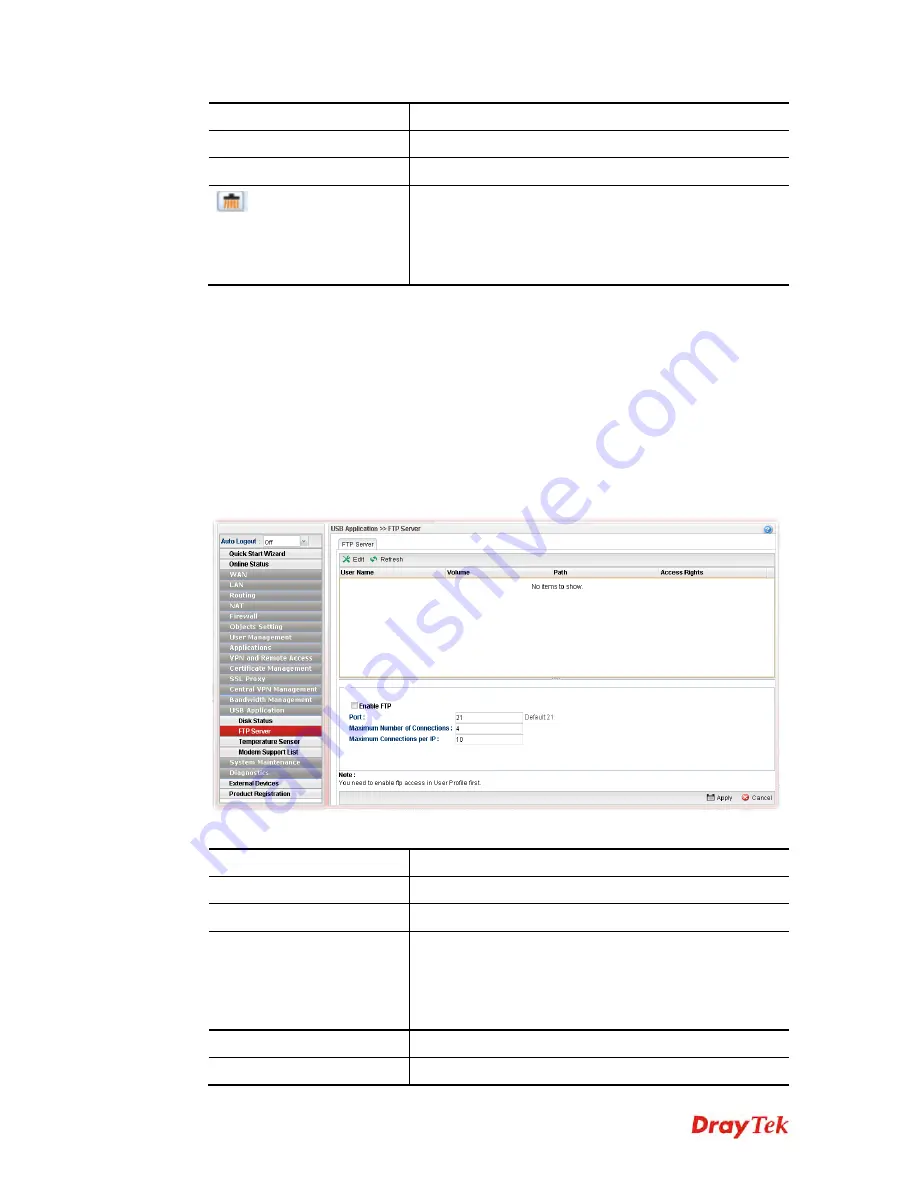
Vigor2960 Series User’s Guide
389
Size
Display the total disk capacity of the USB device.
Free Capacity
Display the remaining disk space of the USB device.
Status
Display the status of the USB device.
(Remove Icon)
At present, FAT, EXT2, EXT3 USB format can be
supported by Vigor router. If such USB is inserted into the
USB slot, the Status field will display “In Use” and the
remove icon will appear on the screen. If you want to
remove the USB disk, simply click this icon.
4
4
.
.
1
1
4
4
.
.
2
2
F
F
T
T
P
P
S
S
e
e
r
r
v
v
e
e
r
r
This page allows you to edit FTP user setting for FTP users. Any user who wants to access
into the USB storage disk must type the same username and password configured for the
user profile. Before adding or modifying settings in this page, please insert a USB storage
disk first.
At present, the Vigor router can support USB storage disk with versions of FAT16/32 and
EXT2/3 only. Therefore, before connecting the USB storage disk into the Vigor router,
please make sure the memory format for the USB storage disk is FAT16/32 or EXT2/3.
All of the profiles displayed here are created by
User Management>>User Profile,
with
Allow FTP Server Login
enabled.
Available settings are explained as follows:
Item Description
Edit
Click it to edit the selected USB device.
Refresh
Click it to refresh current USB connection status.
User Name
It displays the username that user uses to login to the FTP
server. If there is nothing displayed here, it means there is
no FTP user profile created. Just open
User
Management>>User Profile,
create a new user profile
with
Allow FTP Server Login
enabled.
Volume
It displays the proper volume for the connected USB disk.
Path
It displays the directory name for the connected USB disk.
Summary of Contents for Vigor2960
Page 1: ......
Page 11: ...Vigor2960 Series User s Guide 3...
Page 28: ...Vigor2960 Series User s Guide 20 This page is left blank...
Page 40: ...Vigor2960 Series User s Guide 32...
Page 66: ...Vigor2960 Series User s Guide 58 This page is left blank...
Page 125: ...Vigor2960 Series User s Guide 117 6 A new profile has been added onto Bind Table...
Page 176: ...Vigor2960 Series User s Guide 168...













































