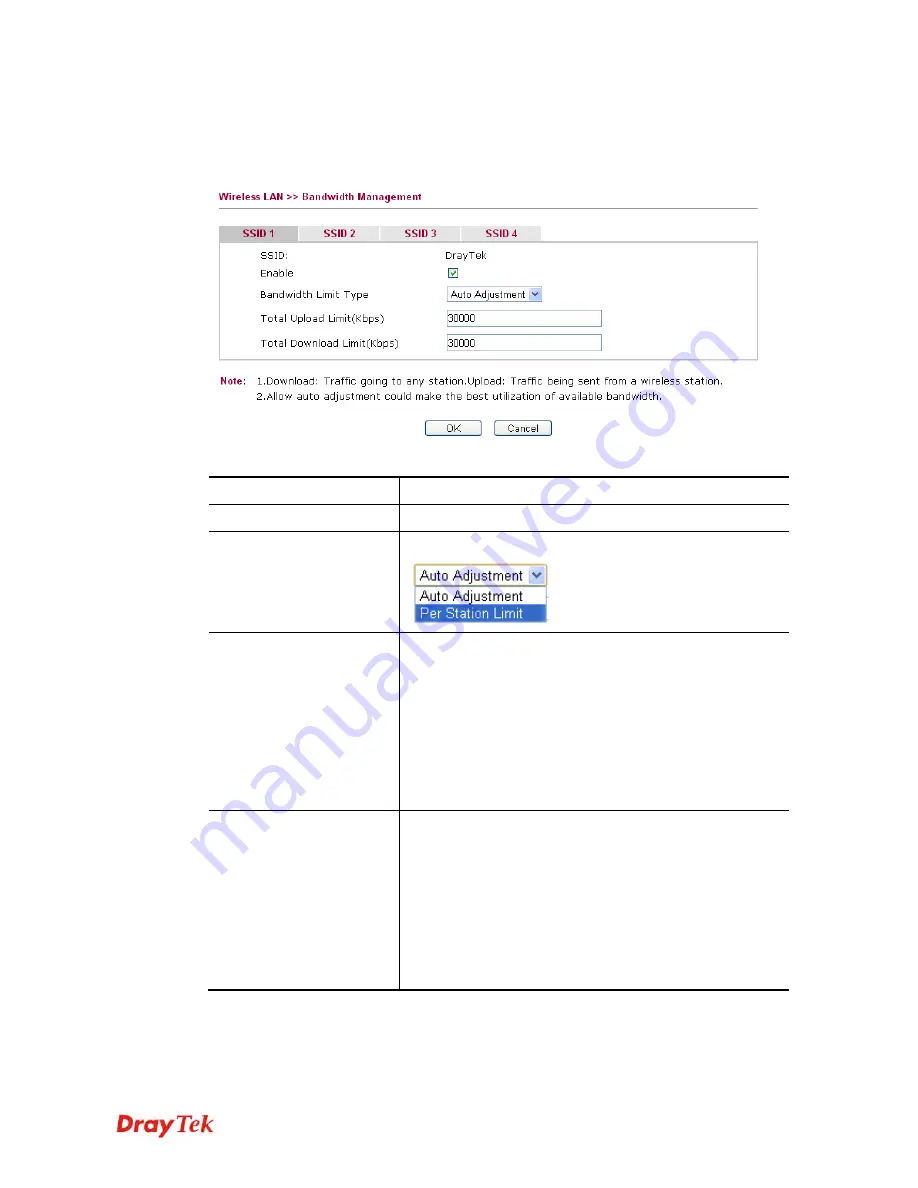
Vigor2830 Series User’s Guide
315
3
3
.
.
1
1
4
4
.
.
1
1
1
1
B
B
a
a
n
n
d
d
w
w
i
i
d
d
t
t
h
h
M
M
a
a
n
n
a
a
g
g
e
e
m
m
e
e
n
n
t
t
It controls the bandwidth limit for all the wireless clients accessing into Internet through such
router.
Available settings are explained as follows:
Item Description
Enable
Click this button to enable such function.
Bandwidth Limit Type
There are two types to be specifiy.
Auto Adjustment
If you choose
Auto Adjustment
, the router will assign the
required bandwidth for each wireless station according to
the real usage.
Total Upload Limit –
Default value is 30,000 kbps. All the
wireless stations share the bandwidth for uploading without
exceeding the valued typed here.
Total Download Limit -
Default value is 30,000 kbps. All
the wireless stations share the bandwidth for downloading
without exceeding the valued typed here.
Per Station Limit
If you choose
Per Station Limit,
the router will offer the
bandwidth for each wireless station based on the values
configured here.
Upload Limit –
Default value is 30,000 kbps. Each wireless
station can have the bandwidth for uploading without
exceeding the values typed here.
Download Limit -
Default value is 30,000 kbps. Each
wireless station can have the bandwidth for uploading
without exceeding the values typed here.
After finished the above settings, click
OK
to save the configuration.
Summary of Contents for Vigor2830 Series
Page 1: ......
Page 2: ...Vigor2830 Series User s Guide ii ...
Page 6: ...Vigor2830 Series User s Guide vi ...
Page 12: ......
Page 34: ...Vigor2830 Series User s Guide 22 This page is left blank ...
Page 74: ...Vigor2830 Series User s Guide 62 This page is left blank ...
Page 169: ...Vigor2830 Series User s Guide 157 ...
Page 368: ...Vigor2830 Series User s Guide 356 Below shows the successful activation of Web Content Filter ...
Page 382: ...Vigor2830 Series User s Guide 370 This page is left blank ...
Page 443: ...Vigor2830 Series User s Guide 431 and 4 Click OK to save the settings above ...















































