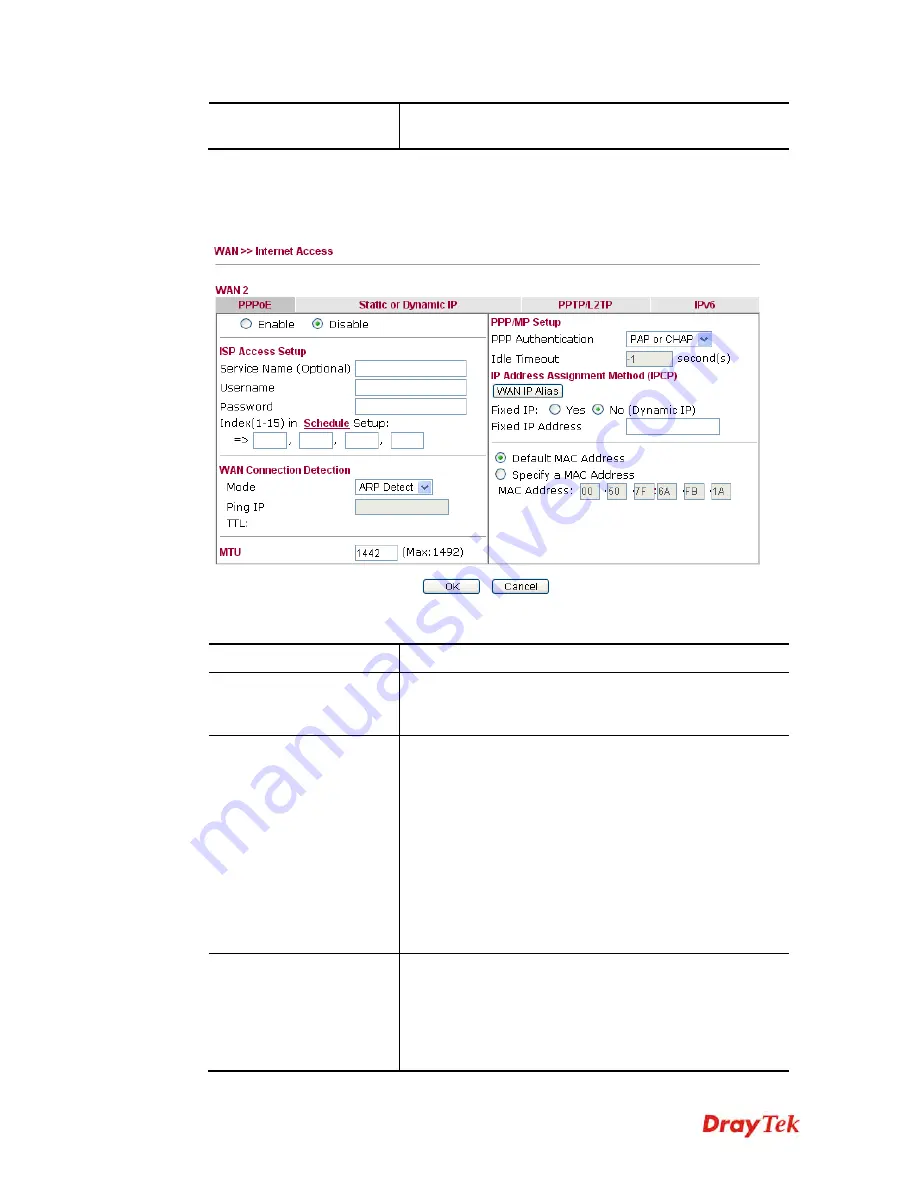
Vigor2830 Series User’s Guide
80
DNS Server IP Address
Type in the primary IP address for the router. If necessary,
type in secondary IP address for necessity in the future.
D
D
e
e
t
t
a
a
i
i
l
l
s
s
P
P
a
a
g
g
e
e
f
f
o
o
r
r
P
P
P
P
P
P
o
o
E
E
i
i
n
n
W
W
A
A
N
N
2
2
To choose PPPoE as the accessing protocol of the Internet, please select
PPPoE
from the
WAN>
>
Internet Access >>WAN2
page. The following web page will be shown.
Available settings are explained as follows:
Item Description
Enable/Disable
Click
Enable
for activating this function. If you click
Disable
, this function will be closed and all the settings that
you adjusted in this page will be invalid.
ISP Access Setup
Enter your allocated username, password and authentication
parameters according to the information provided by your
ISP.
Username
– Type in the valid user name (maximum 63
characters) provided by the ISP in this field.
Password
– Type in the password provided by ISP in this
field.
Index (1-15) in Schedule Setup -
You can type in four sets
of time schedule for your request. All the schedules can be
set previously in
Application >> Schedule
web page and
you can use the number that you have set in that web page.
WAN Connection
Detection
Such function allows you to verify whether network
connection is alive or not through ARP Detect or Ping
Detect.
Mode
– Choose
ARP Detect
or
Ping Detect
for the system
to execute for WAN detection.
Ping IP
– If you choose Ping Detect as detection mode, you
Summary of Contents for Vigor2830 Series
Page 1: ......
Page 2: ...Vigor2830 Series User s Guide ii ...
Page 6: ...Vigor2830 Series User s Guide vi ...
Page 12: ......
Page 34: ...Vigor2830 Series User s Guide 22 This page is left blank ...
Page 74: ...Vigor2830 Series User s Guide 62 This page is left blank ...
Page 169: ...Vigor2830 Series User s Guide 157 ...
Page 368: ...Vigor2830 Series User s Guide 356 Below shows the successful activation of Web Content Filter ...
Page 382: ...Vigor2830 Series User s Guide 370 This page is left blank ...
Page 443: ...Vigor2830 Series User s Guide 431 and 4 Click OK to save the settings above ...






























