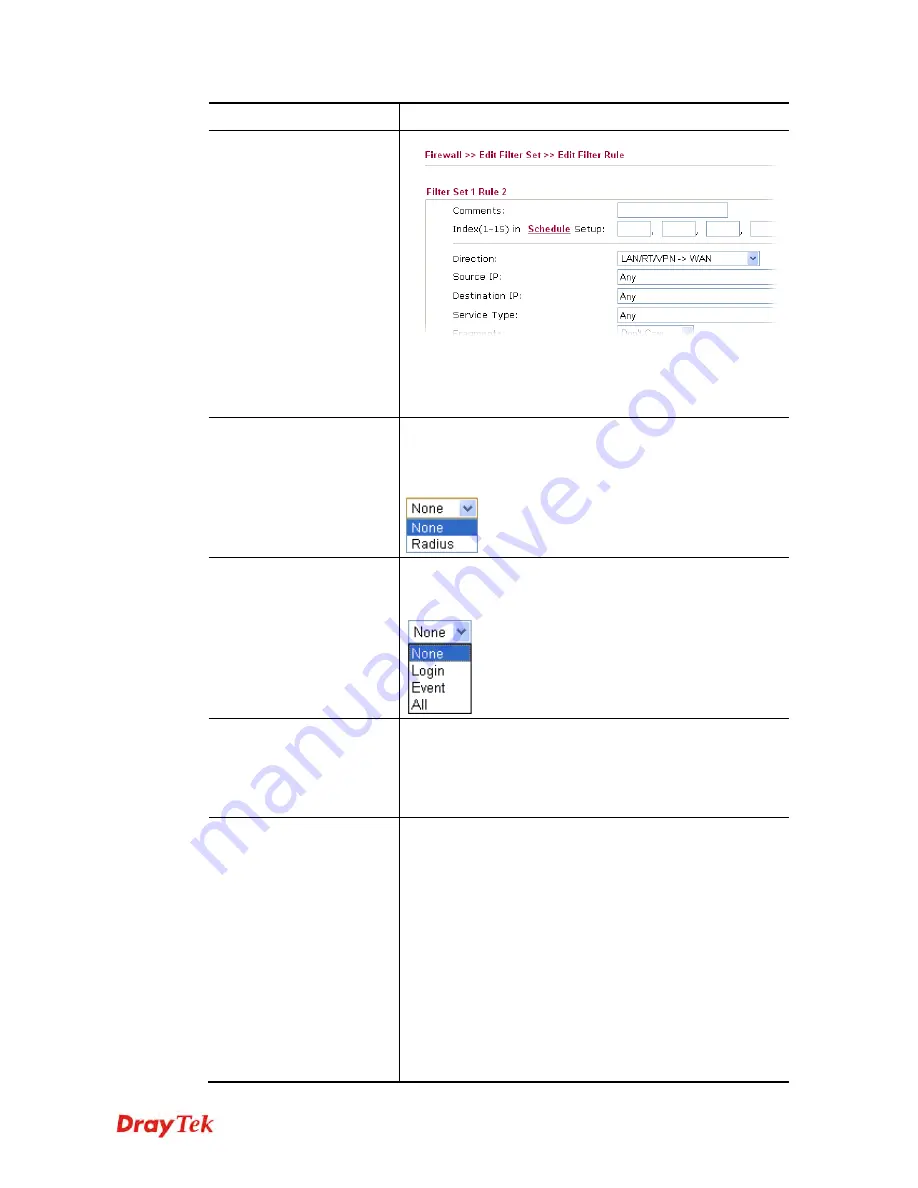
Vigor2830 Series User’s Guide
165
Item Description
For the detailed configuration, simply refer to
Firewall>>Filter Rule
. The firewall filter rules that are not
selected in
Firewall>>General>>Default rule
can be
available for use in
User
Management>>User Profile
.
External Service
Authentication
The router will authenticate the dial-in user by itself or by
external service such as Radius server. If Radius is selected
here, it is not necessary to configure the password setting
above.
Log
Time of login/log out, block/unblock for the user(s) can be
sent to and displayed in Syslog. Please choose any one of
the log items to take down relational records for the user(s).
Pop Browser Tracking
Window
If such function is enabled, a pop up window will be
displayed on the screen with time remaining for connection
if Idle Timeout is set. However, the system will update the
time periodically to keep the connection always on. Thus,
Idle Timeout will not interrupt the network connection.
Authentication
Any user (from LAN side or WLAN side) tries to connect
to Internet via Vigor router must be authenticated by the
router first. There are three ways offered by the router for
the user to choose for authentication.
Web
– If it is selected, the use can type the URL of the
router from any browser. Then, a login window will be
popped up and ask the user to type the user name and
password for authentication. If succeed, a
Welcome
Message
(configured in
User Management >> General
Setup)
will be displayed. After authentication, the
destination URL (if requested by the user) will be guided
automatically by the router.
Alert Tool
– If it is selected, the user can open Alert Tool
and type the user name and password for authentication. A
Summary of Contents for Vigor2830 Series
Page 1: ......
Page 2: ...Vigor2830 Series User s Guide ii ...
Page 6: ...Vigor2830 Series User s Guide vi ...
Page 12: ......
Page 34: ...Vigor2830 Series User s Guide 22 This page is left blank ...
Page 74: ...Vigor2830 Series User s Guide 62 This page is left blank ...
Page 169: ...Vigor2830 Series User s Guide 157 ...
Page 368: ...Vigor2830 Series User s Guide 356 Below shows the successful activation of Web Content Filter ...
Page 382: ...Vigor2830 Series User s Guide 370 This page is left blank ...
Page 443: ...Vigor2830 Series User s Guide 431 and 4 Click OK to save the settings above ...








































