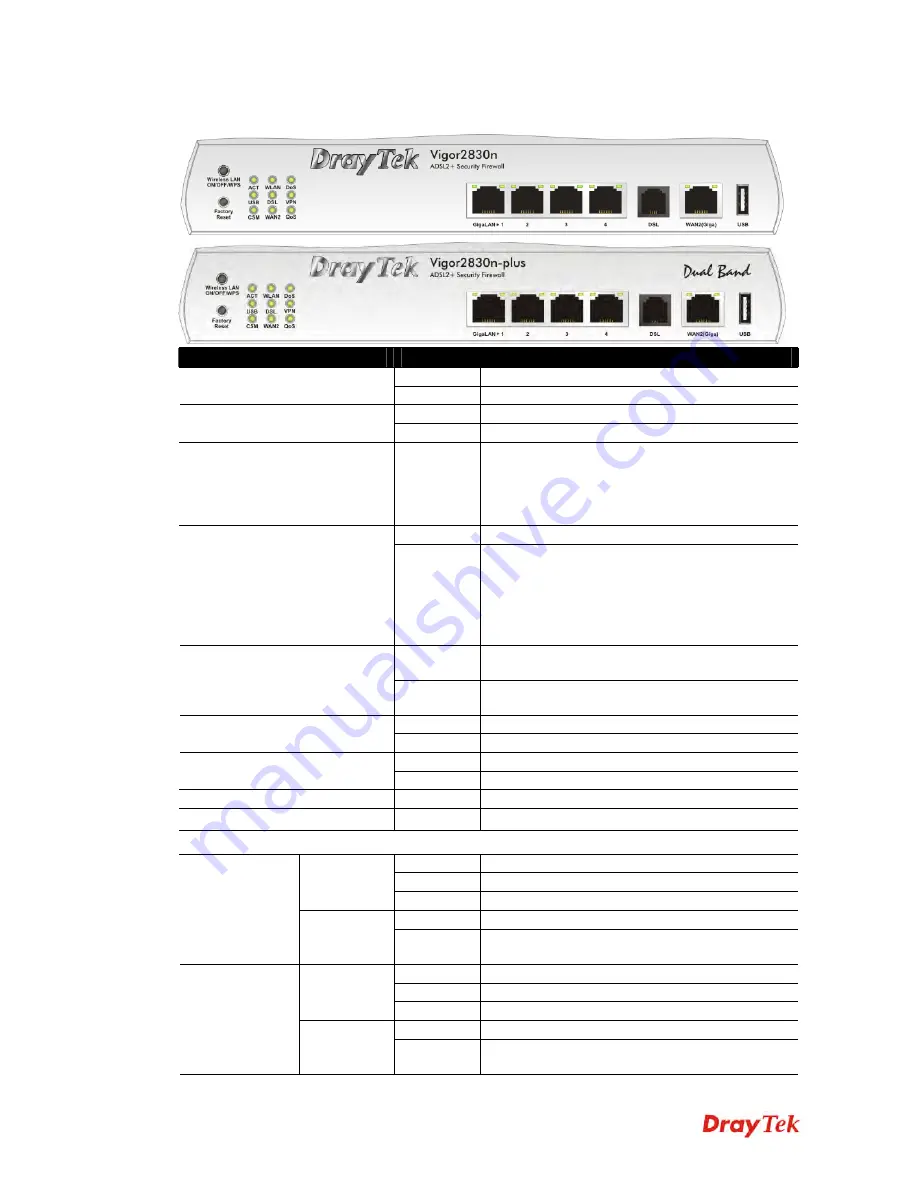
Vigor2830 Series User’s Guide
4
1
1
.
.
1
1
.
.
2
2
F
F
o
o
r
r
V
V
i
i
g
g
o
o
r
r
2
2
8
8
3
3
0
0
n
n
/
/
V
V
i
i
g
g
o
o
r
r
2
2
8
8
3
3
0
0
n
n
-
-
p
p
l
l
u
u
s
s
LED
Status
Explanation
Blinking
The router is powered on and running normally.
ACT (Activity)
Off
The router is powered off.
On
USB device is connected and ready for use.
USB
Blinking
The data is transmitting.
CSM
On
The profile(s) of CSM (Content Security
Management) for IM/P2P, URL/Web Content Filter
application is enabled from
Firewall >>General
Setup
. (Such profile must be established under
CSM
menu).
On
Wireless access point is ready.
WLAN
Blinking
It will blink slowly while wireless traffic goes
through.
If ACT and WLAN LEDs blink quickly and
simultaneously when WPS is working, and it will
return to normal condition after two minutes. (You
need to setup WPS within 2 minutes.)
On
The router is ready to access Internet through DSL
link.
DSL
Blinking
Slowly: The DSL connection is ready.
Quickly: The data is transmitting.
On
The WAN2 connection is ready.
WAN2
Blinking
It will blink while transmitting data.
On
The DoS/DDoS function is active.
DoS
Blinking
It will blink while an attack is detected.
VPN
On
The VPN tunnel is active.
QoS
On
The QoS function is active.
LED on Connector
On
The port is connected.
Off
The port is disconnected.
Left LED
(Green)
Blinking
The data is transmitting.
On
The port is connected with 1000Mbps.
GigaLAN 1/2/3/4
Right LED
(Green)
Off
The port is connected with 10/100Mbps when left
LED is on.
On
The port is connected.
Off
The port is disconnected.
Left LED
(Green)
Blinking
The data is transmitting.
On
The port is connected with 1000Mbps.
WAN 2 (Giga)
Right LED
(Green)
Off
The port is connected with 10/100Mbps when left
LED is on.
Summary of Contents for Vigor2830 Series
Page 1: ......
Page 2: ...Vigor2830 Series User s Guide ii ...
Page 6: ...Vigor2830 Series User s Guide vi ...
Page 12: ......
Page 34: ...Vigor2830 Series User s Guide 22 This page is left blank ...
Page 74: ...Vigor2830 Series User s Guide 62 This page is left blank ...
Page 169: ...Vigor2830 Series User s Guide 157 ...
Page 368: ...Vigor2830 Series User s Guide 356 Below shows the successful activation of Web Content Filter ...
Page 382: ...Vigor2830 Series User s Guide 370 This page is left blank ...
Page 443: ...Vigor2830 Series User s Guide 431 and 4 Click OK to save the settings above ...


































