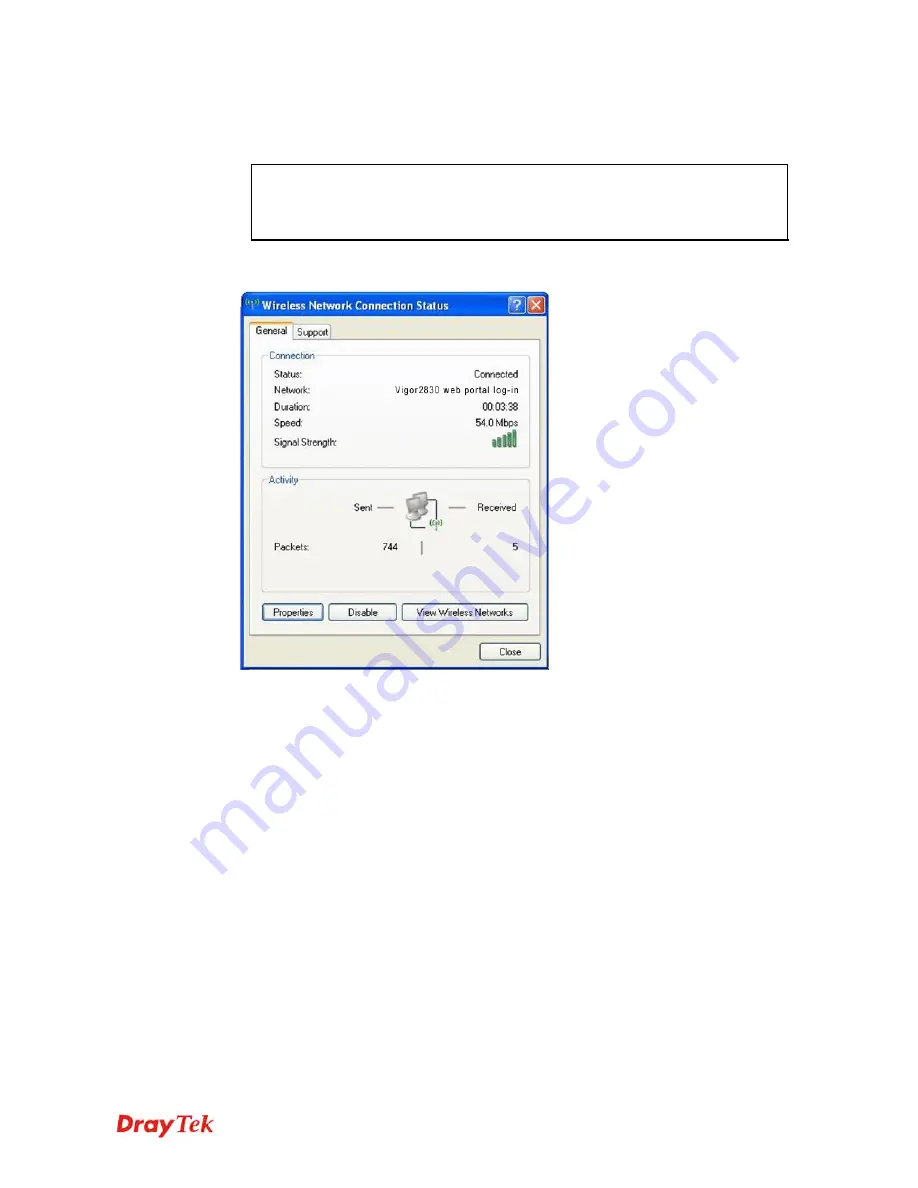
Vigor2830 Series User’s Guide
391
3.
Click
OK
to save the settings. Note that do not choose
Redirect to URL
for this page if
you have already enabled the user-based mode under
User Management
. For such case,
choosing
Show the message
will be accepted.
Note:
This feature is useful for restaurant, hotel, shopping store and so on.
Wireless clients will be redirected to the specified web sites when they open the
browser through the wireless environment set by the restaurant, hotel, shopping
store, and so on. It can gain the result of advertisement effectively.
4.
Use a Notebook or mobile device supporting Wireless function to connect Vigor2830 via
Wireless LAN.
5.
Try to open a new
tab in the same browser (for IE 7.0/FireFox and above) or open a new
web browser.
6.
The first connection session will be redirected to DrayTek Website (specified in step 2)
automatically.
Summary of Contents for Vigor2830 Series
Page 1: ......
Page 2: ...Vigor2830 Series User s Guide ii ...
Page 6: ...Vigor2830 Series User s Guide vi ...
Page 12: ......
Page 34: ...Vigor2830 Series User s Guide 22 This page is left blank ...
Page 74: ...Vigor2830 Series User s Guide 62 This page is left blank ...
Page 169: ...Vigor2830 Series User s Guide 157 ...
Page 368: ...Vigor2830 Series User s Guide 356 Below shows the successful activation of Web Content Filter ...
Page 382: ...Vigor2830 Series User s Guide 370 This page is left blank ...
Page 443: ...Vigor2830 Series User s Guide 431 and 4 Click OK to save the settings above ...






























