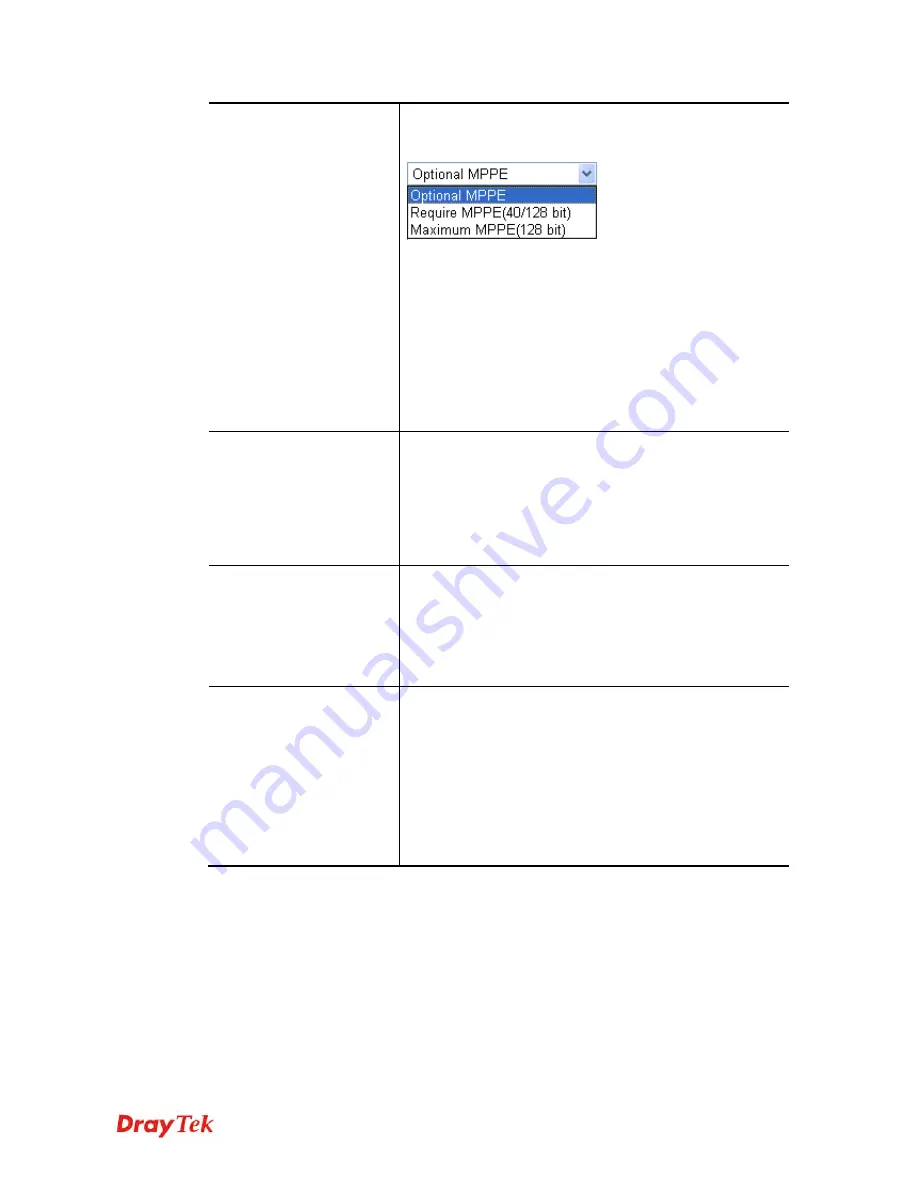
Vigor2830 Series User’s Guide
243
does not support the MPPE encryption algorithm, the router
will transmit “no MPPE encrypted packets”. Otherwise, the
MPPE encryption scheme will be used to encrypt the data.
Require MPPE (40/128bits) -
Selecting this option will
force the router to encrypt packets by using the MPPE
encryption algorithm. In addition, the remote dial-in user
will use 40-bit to perform encryption prior to using 128-bit
for encryption. In other words, if 128-bit MPPE encryption
method is not available, then 40-bit encryption scheme will
be applied to encrypt the data.
Maximum MPPE -
This option indicates that the router
will use the MPPE encryption scheme with maximum bits
(128-bit) to encrypt the data.
Mutual Authentication
(PAP)
The Mutual Authentication function is mainly used to
communicate with other routers or clients who need
bi-directional authentication in order to provide stronger
security, for example, Cisco routers. So you should enable
this function when your peer router requires mutual
authentication. You should further specify the
User Name
and
Password
of the mutual authentication peer.
Assigned IP Start
Enter a start IP address for the dial-in PPP connection. You
should choose an IP address from the local private network.
For example, if the local private network is
192.168.1.0/255.255.255.0, you could choose
192.168.1.200 as the Start IP Address.
You can configure up to four start IP addresses for LAN.
LDAP Server Profiles for
PPP Authentication
Configured LDAP profiles will be listed under such item.
Simply check the one you want to enable the PPP
authentication by LDAP server profiles.
However, if there is no profile listed, simply click the link
of
PPTP LDAP Profile
to create/add some new LDAP
profiles you want.
For detailed information about LDAP application, refer to
section
4.14 How to Implement the AD/LDAP
Authentication for User Management?
Summary of Contents for Vigor2830 Series
Page 1: ......
Page 2: ...Vigor2830 Series User s Guide ii ...
Page 6: ...Vigor2830 Series User s Guide vi ...
Page 12: ......
Page 34: ...Vigor2830 Series User s Guide 22 This page is left blank ...
Page 74: ...Vigor2830 Series User s Guide 62 This page is left blank ...
Page 169: ...Vigor2830 Series User s Guide 157 ...
Page 368: ...Vigor2830 Series User s Guide 356 Below shows the successful activation of Web Content Filter ...
Page 382: ...Vigor2830 Series User s Guide 370 This page is left blank ...
Page 443: ...Vigor2830 Series User s Guide 431 and 4 Click OK to save the settings above ...







































