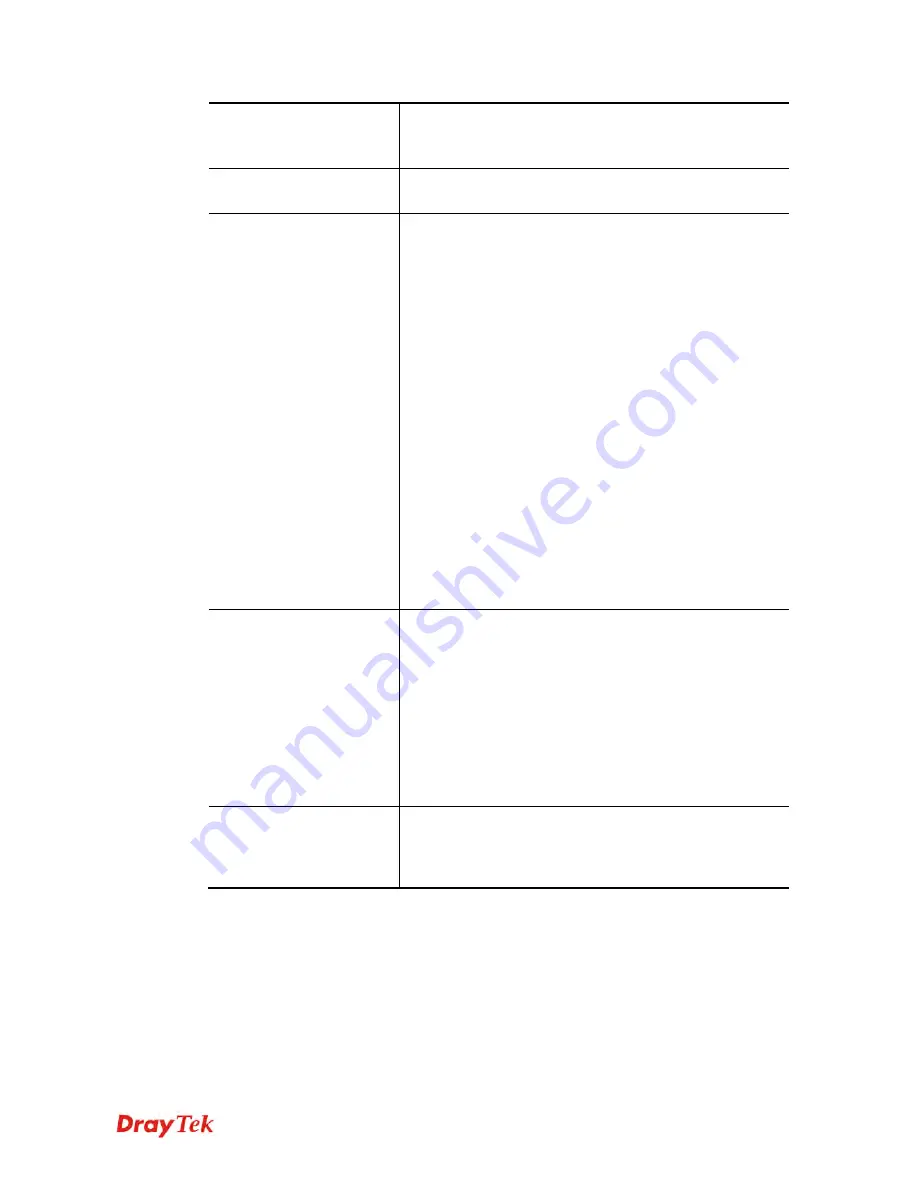
Vigor2830 Series User’s Guide
213
downstream for each computer in LAN.
Allow auto adjustment
…
.- Check this box to make the
best utilization of available bandwidth.
Limitation List
Display a list of specific limitations that you set on this web
page.
Specific Limitation
Start IP -
Define the start IP address for limit bandwidth.
End IP -
Define the end IP address for limit bandwidth.
Each /Shared -
Select
Each
to make each IP within the
range of Start IP and End IP having the same speed defined
in TX limit and RX limit fields; select
Shared
to make all
the IPs within the range of Start IP and End IP share the
speed defined in TX limit and RX limit fields.
TX limit -
Define the limitation for the speed of the
upstream. If you do not set the limit in this field, the system
will use the default speed for the specific limitation you set
for each index.
RX limit -
Define the limitation for the speed of the
downstream. If you do not set the limit in this field, the
system will use the default speed for the specific limitation
you set for each index.
Add -
Add the specific speed limitation onto the list above.
Update -
Allow you to edit the settings for the selected
limitation.
Delete -
Remove the selected settings existing on the
limitation list.
Smart Bandwidth Limit
Check this box to have the bandwidth limit determined by
the system automatically.
TX limit -
Define the limitation for the speed of the
upstream. If you do not set the limit in this field, the system
will use the default speed for the specific limitation you set
for each index.
RX limit -
Define the limitation for the speed of the
downstream. If you do not set the limit in this field, the
system will use the default speed for the specific limitation
you set for each index.
Time Schedule
Index (1-15) in Schedule Setup -
You can type in four sets
of time schedule for your request. All the schedules can be
set previously in
Application >> Schedule
web page and
you can use the number that you have set in that web page.
After finishing all the settings here, please click
OK
to save the configuration.
Summary of Contents for Vigor2830 Series
Page 1: ......
Page 2: ...Vigor2830 Series User s Guide ii ...
Page 6: ...Vigor2830 Series User s Guide vi ...
Page 12: ......
Page 34: ...Vigor2830 Series User s Guide 22 This page is left blank ...
Page 74: ...Vigor2830 Series User s Guide 62 This page is left blank ...
Page 169: ...Vigor2830 Series User s Guide 157 ...
Page 368: ...Vigor2830 Series User s Guide 356 Below shows the successful activation of Web Content Filter ...
Page 382: ...Vigor2830 Series User s Guide 370 This page is left blank ...
Page 443: ...Vigor2830 Series User s Guide 431 and 4 Click OK to save the settings above ...








































