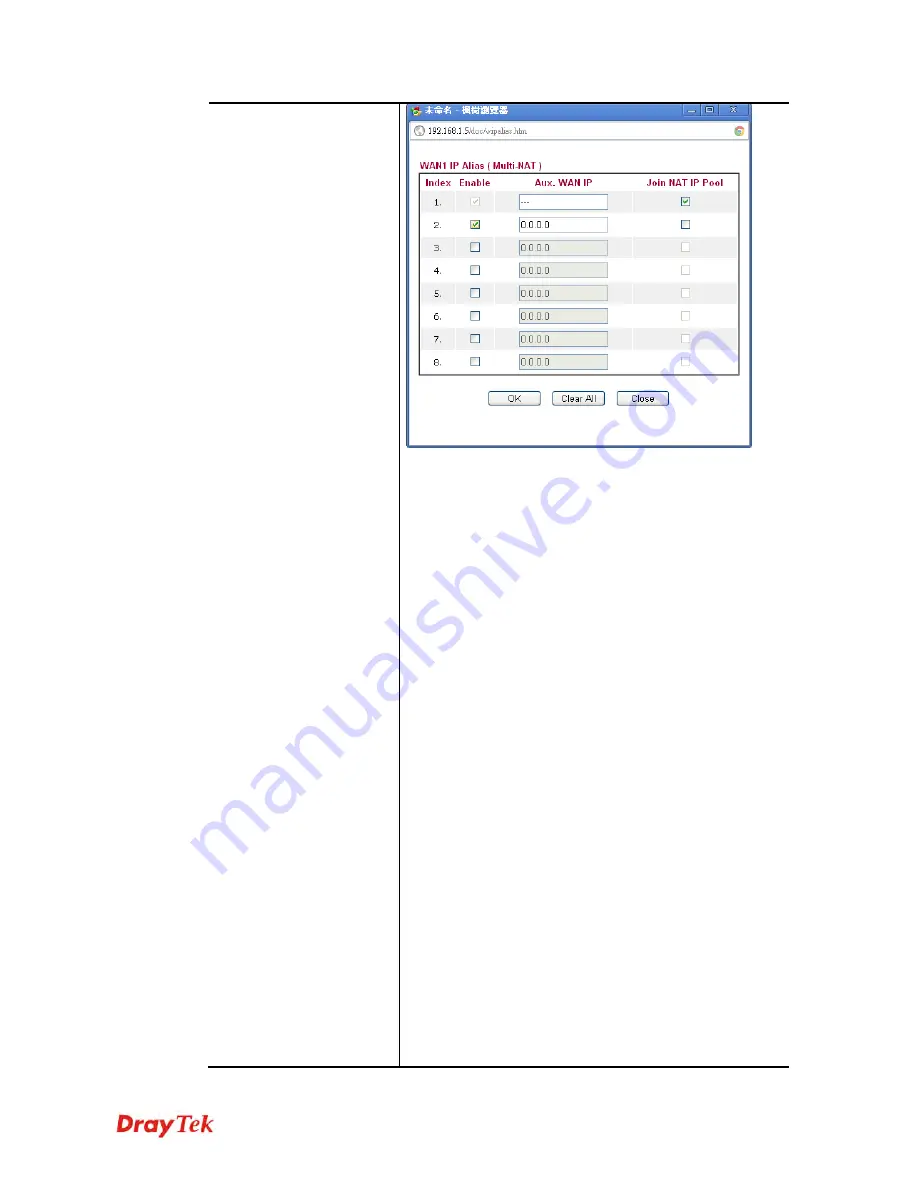
Vigor2830 Series User’s Guide
79
Obtain an IP address automatically
– Click this button to
obtain the IP address automatically.
Router Name
– Type in the router name
provided by ISP.
Domain Name
– Type in the domain name that
you have assigned.
DHCP Client Identifier for some ISP
Enable:
Check the box to specify username and
password as the DHCP client identifier for some
ISP.
Username:
Type a name as username. The
maximum length of the user name you can set is
63 characters.
Password:
Type a password. The maximum
length of the password you can set is 62
characters.
Specify an IP address
– Click this radio button to specify
some data.
IP Address
– Type in the private IP
address.
Subnet Mask
– Type in the subnet mask.
Gateway IP Address
– Type in gateway IP
address.
Default MAC Address
– Type in MAC address for the
router. You can use
Default MAC Address
or specify
another MAC address for your necessity.
Specify a MAC Address
–Some Cable service providers
specify a specific MAC address for access authentication.
In such cases you need to click the
Specify a MAC
Address
and enter the MAC address in the MAC Address
field.
Summary of Contents for Vigor2830 Series
Page 1: ......
Page 2: ...Vigor2830 Series User s Guide ii ...
Page 6: ...Vigor2830 Series User s Guide vi ...
Page 12: ......
Page 34: ...Vigor2830 Series User s Guide 22 This page is left blank ...
Page 74: ...Vigor2830 Series User s Guide 62 This page is left blank ...
Page 169: ...Vigor2830 Series User s Guide 157 ...
Page 368: ...Vigor2830 Series User s Guide 356 Below shows the successful activation of Web Content Filter ...
Page 382: ...Vigor2830 Series User s Guide 370 This page is left blank ...
Page 443: ...Vigor2830 Series User s Guide 431 and 4 Click OK to save the settings above ...






























