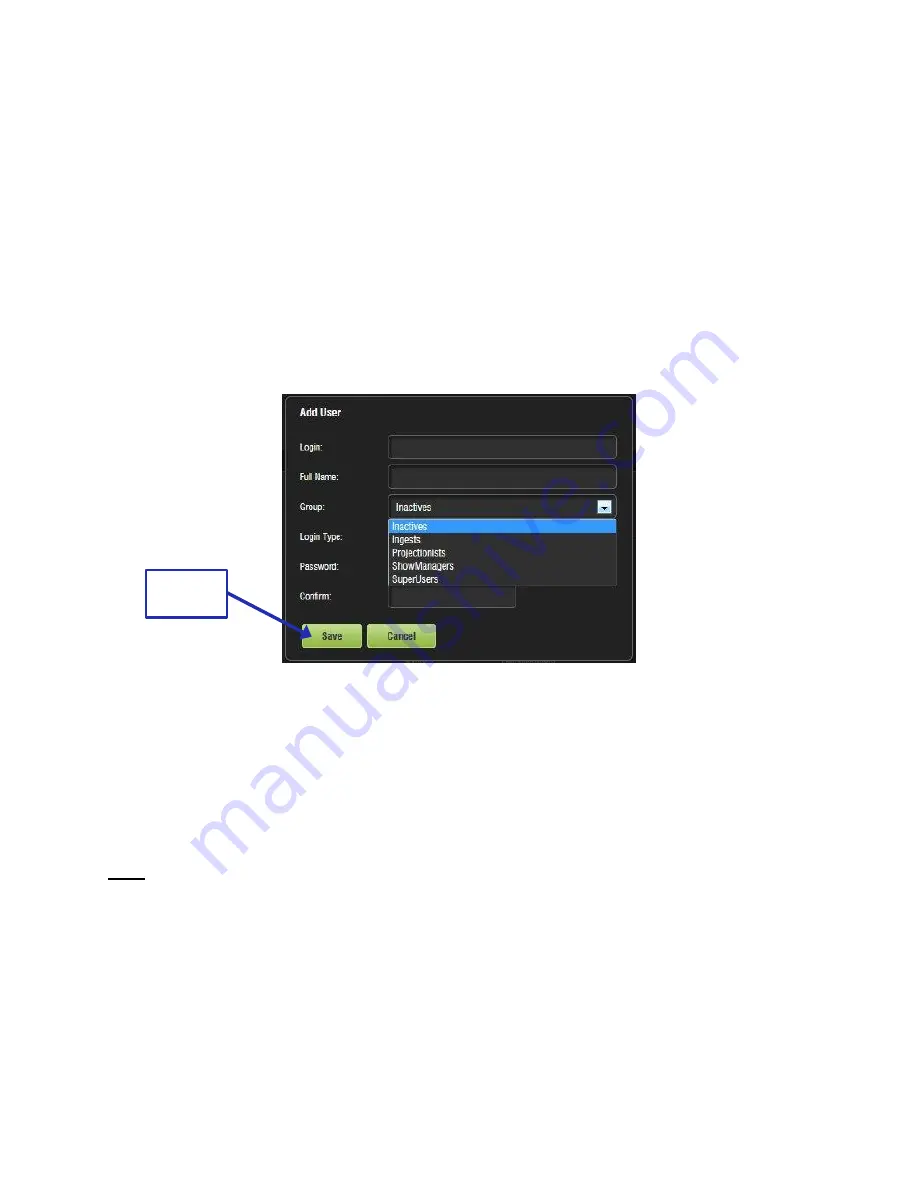
IMS.OM.002949.DRM
Page 151 of 310
Version 1.4
Doremi Labs
● Enter the username (to be used for login) in the upper empty field and the associated full
name used to describe the user. Both names will be displayed in the window after the
new user addition is completed.
● Select the proper privileges. They are listed below from the lowest level to the highest
level of privileges (Figure 168):
○
Inactive:
This user does not have any privileges.
○
Ingest:
The user is allowed to ingest content.
○
Projectionist
: Projectionist is a standard user allowed to use the Doremi
applications present on the unit without changing the configuration.
○
Show Manager
: In addition to Projectionist's privileges, a Show Manager user is
allowed to ingest and delete content, and to save ShowPlaylists.
○
SuperUser
: In addition to Show Manager's right, a SuperUser has the privileges
to configure the unit and to create, modify, and delete user accounts. For
example, the SuperUser can update the firmware and software.
Figure 168: Account Manager GUI
– Privileges Definition
● Furthermore, two different login types are available for the user:
○ Application: Virtual user account only works with Doremi applications.
○ System: Regular Linux user account that can be used anywhere on the system.
For example, on Linux terminal windows.
● Define the password by typing the desired password.
Note:
The user will be provided information about the strength of the chosen password. Confirm
the password in the Confirm field.
● Click the Save button to save the new user (Figure 168).
● The new user account will be visible in the main Account Manager GUI (Figure 169):
Save
Button






























