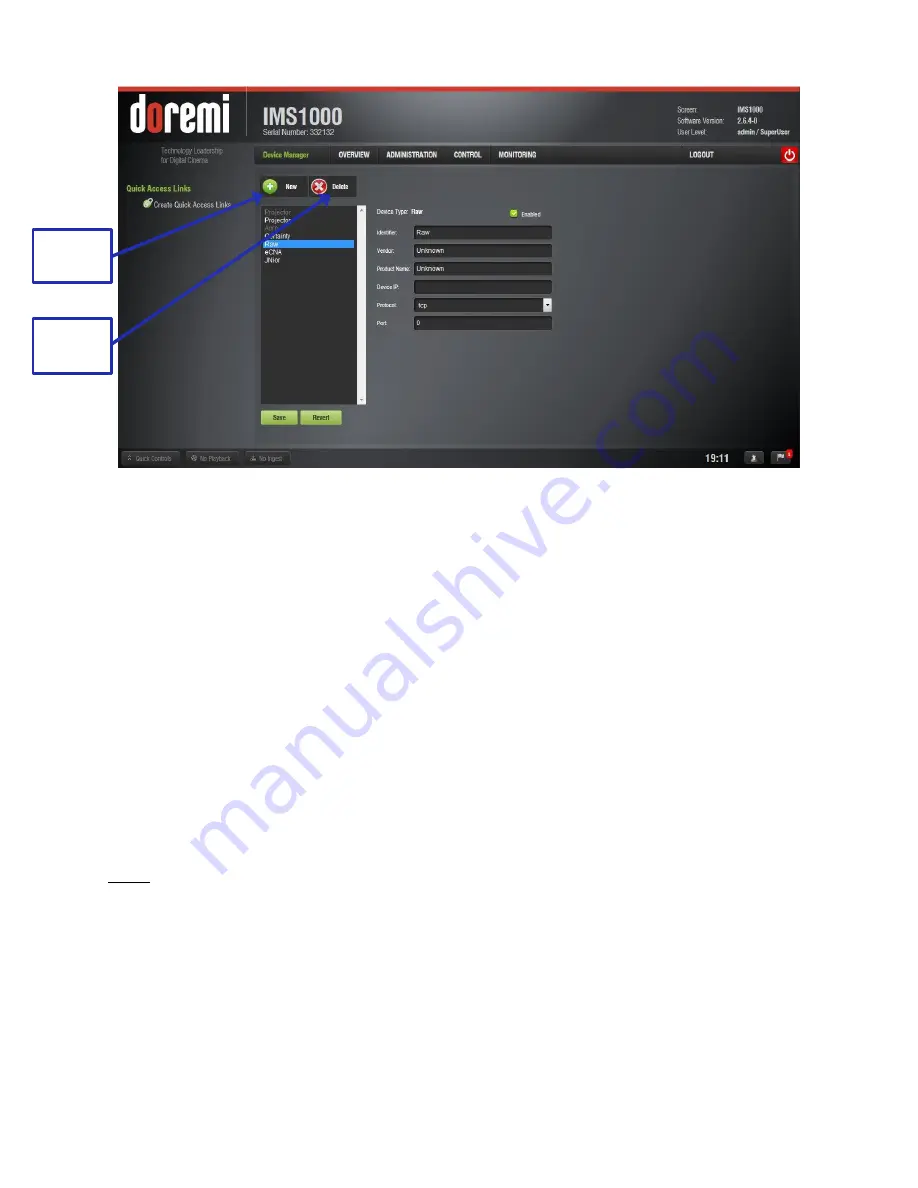
IMS.OM.002949.DRM
Page 119 of 310
Version 1.4
Doremi Labs
Figure 129: Device Manager GUI
– Raw Device Configuration
● Specify a vendor name in the Vendor field.
● Specify a product name in the Product Name field.
● Enter the IP address of the Raw device in the Device IP field.
● Choose the protocol to be used (TCP or UDP) and the proper Port number.
● Click the Save button to record the settings. A window will appear asking for a password.
Enter the password to proceed. SuperUser privileges are necessary to confirm the
changes. If the user is already logged in with SuperUser privileges, the password
confirmation window will not appear. Clicking the Revert button prior to saving will delete
the unsaved information (Figure 126).
12.3.5.1
Removing a Raw Device
● To remove the Raw device, click on it in the Device Manager GUI and press the Delete
button (Figure 129).
12.3.6 Adding 3D Systems
Note:
When using an IMS1000 configuration for 3D presentation, the projector needs to be set
to the proper color space. Contact the projector vendor to configure the projector properly.
12.3.6.1
Dolby 3D Support
To enable the Dolby 3D support, please contact Doremi Labs Technical Support to
receive the appropriate license (Section 1.3).
New
Button
Delete
Button






























