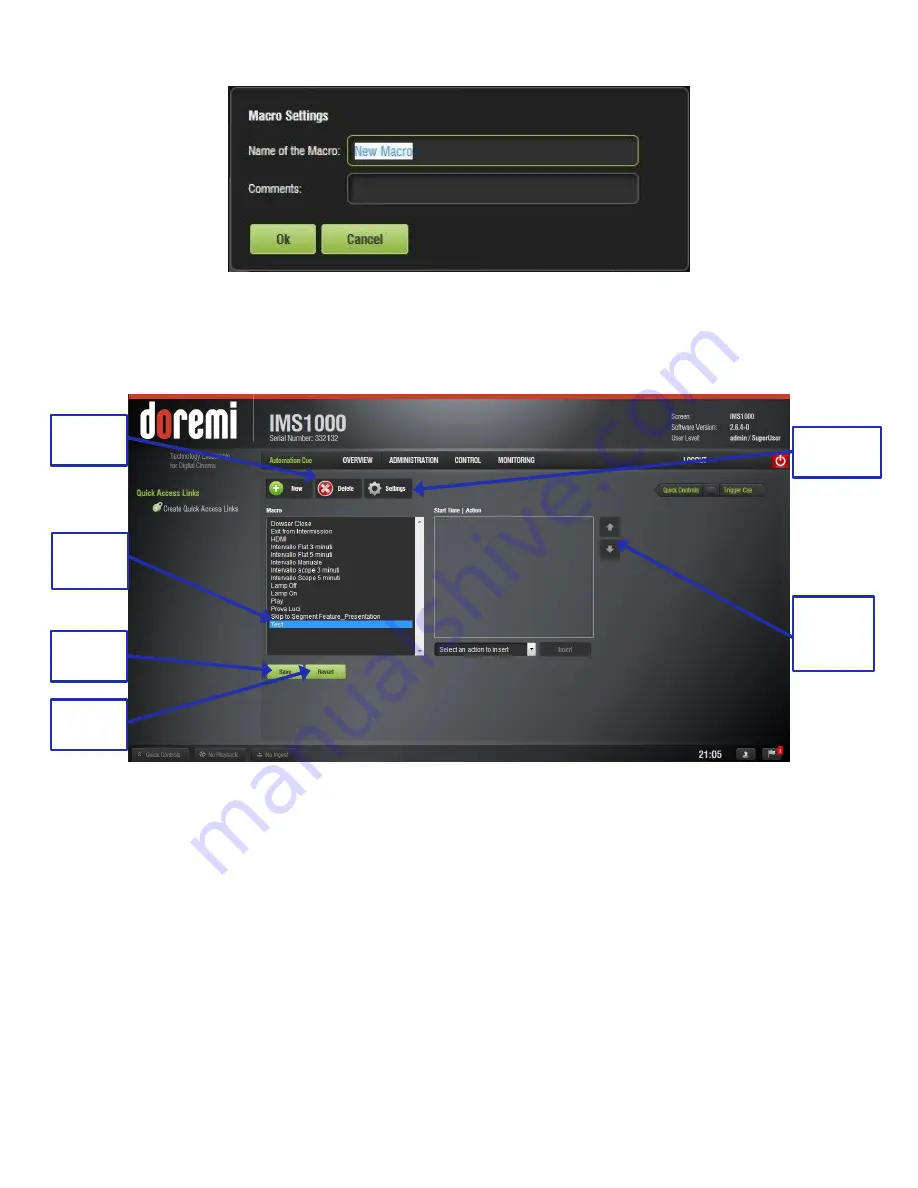
IMS.OM.002949.DRM
Page 124 of 310
Version 1.4
Doremi Labs
Figure 134: New Macro Settings
Click the Ok button when done and the Macro Editor GUI will re-appear.
The new macro will appear in the Macro Editor Window (Figure 135).
Figure 135: New Macro Added
Click on Save when done creating the Macro Automation Cue (Figure 135). SuperUser
privileges are necessary to save the changes. If the user is already logged in as a
SuperUser, the confirmation window will not appear.
12.5.2 Editing a Macro Automation Cue
● To remove (delete) a Macro Automation Cue, select it in the Macro Editor window and
click the Delete Macro button (Figure 135).
● To edit the name of an existing Macro Automation Cue, highlight the macro and click the
Settings button or double-click on the Macro itself (Figure 135).
● Use the up and down arrows to re-arrange the Automation Cues (Figure 135).
● Click the Save button when finished (Figure 135).
Save
Button
Macro
Added
Delete
Button
Settings
Button
Up and
Down
Arrows
Revert
Button






























