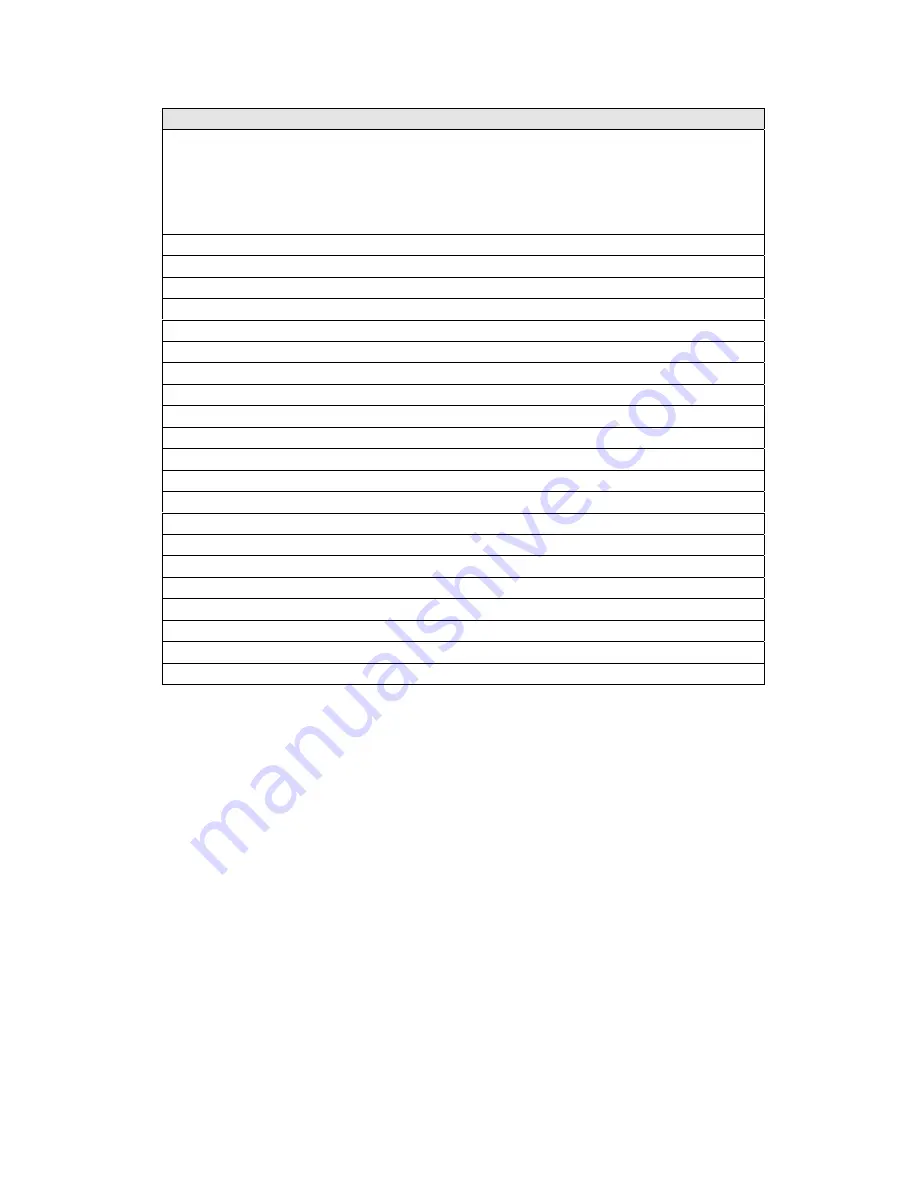
43
CAL: Count By
Displays the current scale resolution in the display. The resolution is displayed
in the units selected in CAL: Units. The resolution is what the scale counts by in
the weigh mode. For instance with a 500 x 0.1 lb capacity and resolution the
count by value would be 0.1 lb. When setting up a scale in grams or ounces,
resolution choices have been limited.
0.00005
0.0001
0.0002
0.0005
0.001
0.002
0.005
0.01
0.02
0.05
0.1
0.2
0.5
1
2
5
10
20
50
100
200
Once a desired resolution has been selected, press TARE (
) to enter the capacity entry
menu. Use the numeric pushbuttons to enter the desired capacity. As an aid to scale
setup, the scale provides you with several messages to assist in selecting a valid capacity.
Pressing CLEAR will erase the current capacity and a zero value will appear on the main
display. In conjunction with this, the second line of the text display will read
INCREASE COUNTS. This message informs you that the current capacity is not large
enough to ensure that the scale meets the minimum number of divisions (min – 200d,
max – 50,000d). If you leave the calibration mode with an increase counts menu, the
scale will automatically assign a capacity value that will be slightly above the minimum
division specification.
If a capacity is entered that exceeds the scale’s maximum division specification, a
RESOLUTION ERROR message will appear on the secondary display. The scale will
also replace the entered capacity with the maximum capacity allowed for the selected
CAL: Count By value. When this occurs, either press CLEAR and enter a new capacity
or simply accept the maximum default value by pressing TARE (
).
Summary of Contents for GuardianXL
Page 2: ...1...
Page 8: ...7...
Page 16: ...15...
Page 18: ...17 Figure 3 1 Motherboard Load Cell Connection and Jumper Location...
Page 22: ...21...
Page 38: ...37 REMOVE THIS PAGE AND REPLACE WITH FIG4 7 PDF PRINT B SIZE Figure 4 7 Setup Mode Menu...
Page 39: ...38...
Page 55: ...54...
Page 84: ...83...
















































