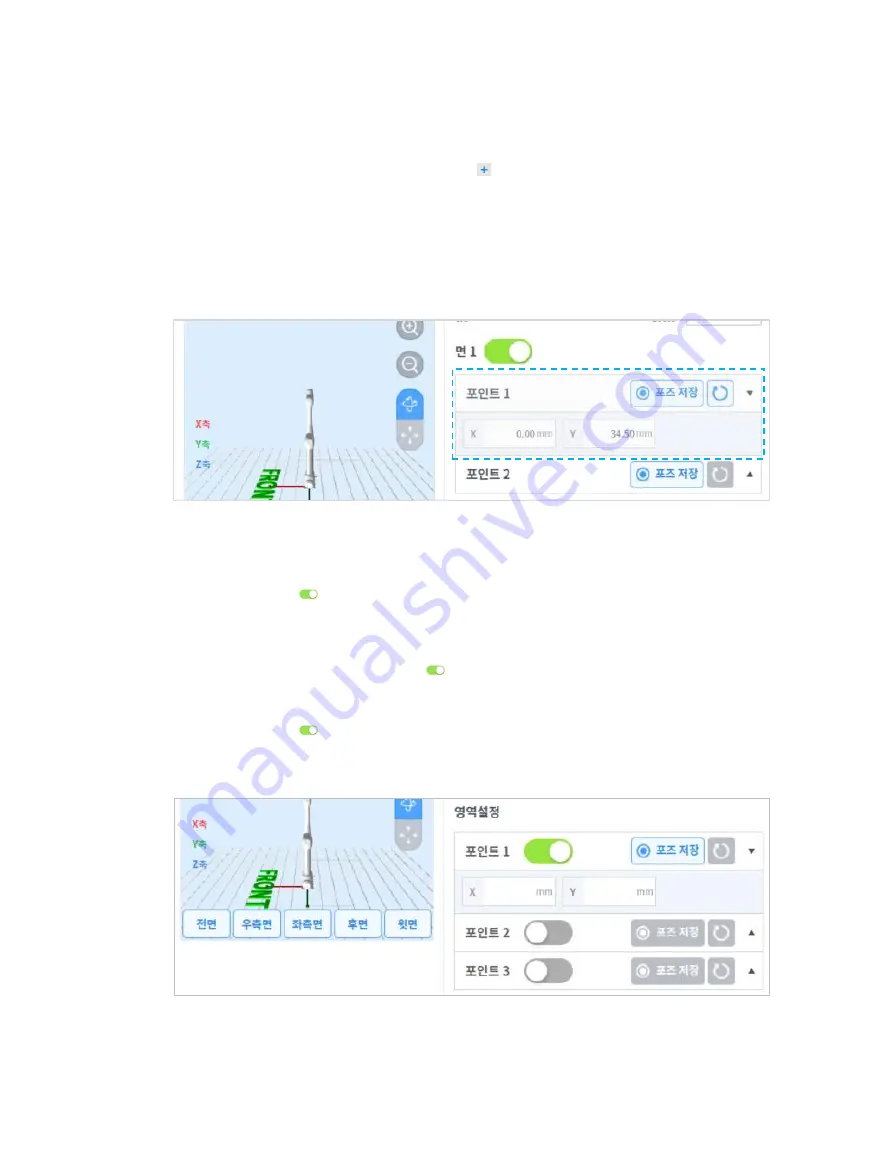
83
7.4.12
Collaborative Work Space Setting
To configure the collaborative work space, tap the
Add button on the
Robot
Workcell and select
Collaborative Work Space>Collaborative Work Space
. The Safety Password is required during
setup.
1
Separate the space into one or two planes consisting of X and Y axis coordinate information.
2
Place the robot TCP on a point on the first line to designate.
3
Tap the
Save Pose
button of the
Point 1
item of
Plane 1
.
4
Place the robot TCP on another point on the first line.
5
Tap the
Save Pose
button of
Point 2
.
6
Tap the toggle (
) button of
Plane 1
to enable plane 1.
7
A plane composed of the first straight line appears in the simulator.
To configure the second plane, enter the positions of
Point 1
and
Point 2
of
Plane 2
.
When entered, tap the toggle (
) button to enable Plane 2.
8
Tap the toggle (
) button of
Point 1
of area setting.
9
In the space consisting of planes, place the robot’s TCP in the area to be configured as the
collaborative work space.
10
Tap the
Save Pose
button of
Area Setting
Point 1
to enter the position value.
Summary of Contents for M0609
Page 1: ...Manual Version 1 9 Software Version 2 5 ...
Page 21: ...21 For information about additional modules refer to corresponding manuals ...
Page 59: ...59 Tapping the Edit button cannot edit the setting but deletion is possible ...
Page 75: ...75 A Series does not feature Auto Calculate for weight ...






























