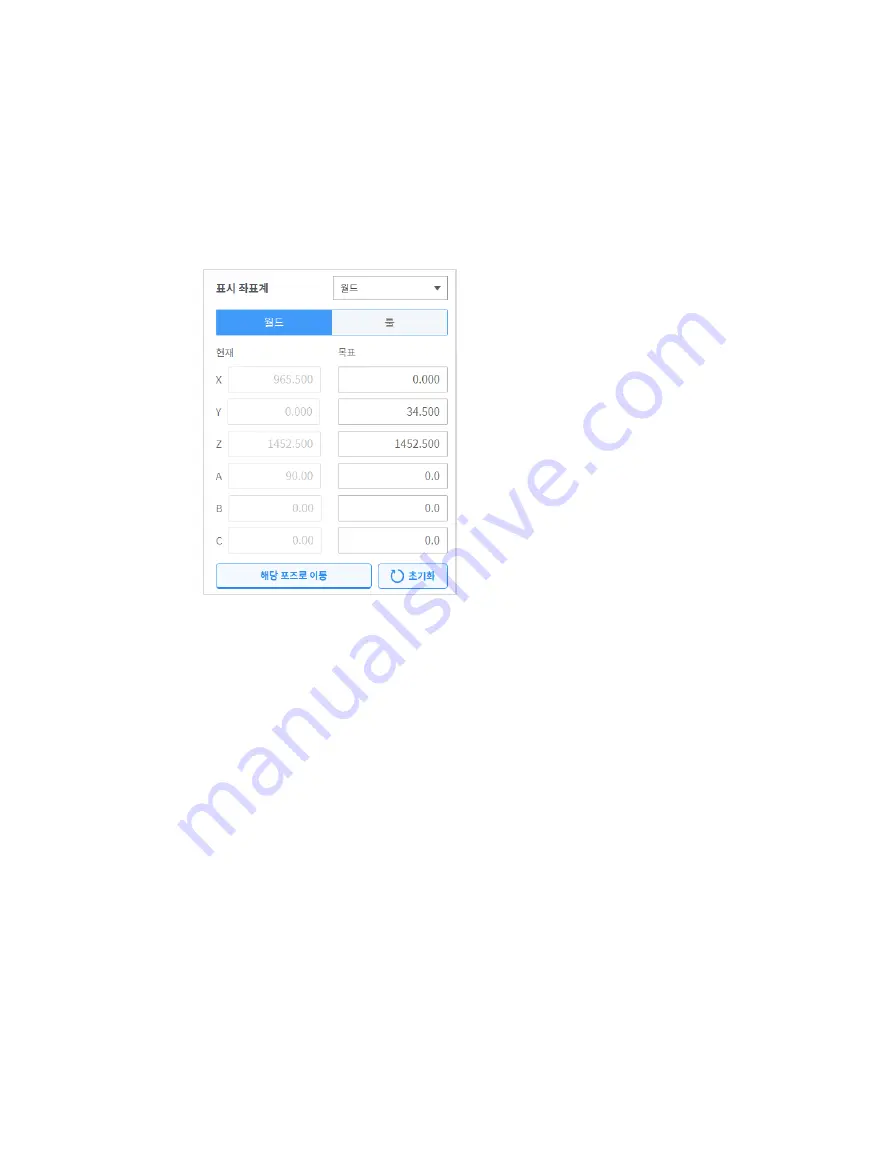
161
4
Tap and hold the
Move to Corresponding Pose
button to go to the set coordinate.
11.2.3
Move with World Coordinates Reference Coordinates
To move the robot based on World Coordinates, follow these steps:
1
Select the
Move
tab and select the
Task
tab
.
2
Select World as the display coordinates and select the
World
tab.
3
Configure the pose to move with reference to the World Coordinates.
4
Tap and hold the
“Move to Corresponding Pose”
button to go to the set coordinate.
11.2.4
Move with Tool Reference Coordinates
To move the robot based on tool coordinates, follow these steps:
1
Select the
Move
tab and select the
Task
tab.
2
Select the
Tool
tab.
3
Configure the pose to move with reference to the tool.
4
Tap and hold the
Move to Corresponding Pose
button to go to the set coordinate.
Summary of Contents for M0609
Page 1: ...Manual Version 1 9 Software Version 2 5 ...
Page 21: ...21 For information about additional modules refer to corresponding manuals ...
Page 59: ...59 Tapping the Edit button cannot edit the setting but deletion is possible ...
Page 75: ...75 A Series does not feature Auto Calculate for weight ...






























