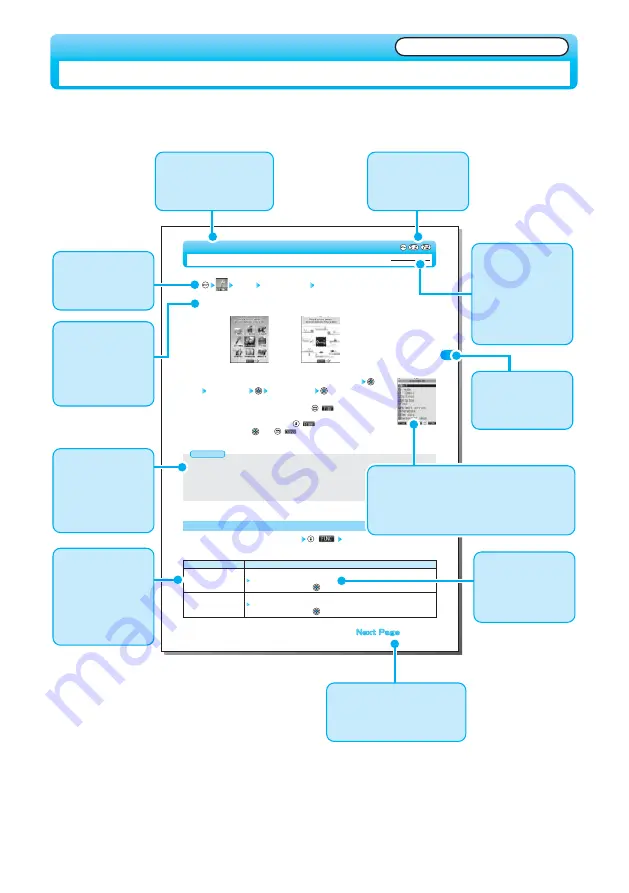
1
Tone/Display/Light
Setting
Display Menu display set Menu icon
Pattern1 ······················Sets to Pattern 1. The setting is completed.
Pattern2 ······················Sets to Pattern 2. The setting is completed.
Customize···················Select an image for each menu icon and for background respectively.
1
You can change icons and background images displayed for the main menus.
Select a menu icon or Background image to be changed
Select a folder
Select an image
Repeat step 2 and set an image for menu icon or background.
●
While selecting a menu icon or background image, press
(
) to confirm the currently set
image.
While confirming the background image, press
(
) to set a frame color indicating the group.
Select a color and press
. Press
(
) to switch between 16 Color and 256 Color.
●
See page 334 for the still image folder and list.
2
●
The image file you can customize is in JPEG format or GIF format of VGA (640 x 480) or less size and of up to 100 Kbytes. However,
you cannot set the animation GIF for the background.
●
You cannot set Customize during PIM Lock. Further, the image of Pattern 1 is displayed if PIM Lock is activated while Customize is
set.
●
If you delete the image set by Customize, the image of Pattern 1 is displayed.
●
When you set Pattern 2 or Customize, the image for the main menu does not switch even if you switch “Select language”.
Information
<Menu Display Set>
Setting at purchase
Pattern1
Setting Menu Display
Pattern1
(for silver colored body)
Pattern2
<Icon/Background
Selection display>
Function menu
Reset
All reset
Operations
Resets the image to the same image of “Pattern1” (setting at purchase).
YES
●
To cancel, select “NO” and press
.
Resets all the menu icons and background to the same images of “Pattern1” (setting at purchase).
YES
●
To cancel, select “NO” and press
.
Icon/Background Selection display
(
) Do the following operation.
1
Function Menu of the Icon/Background Selection Display
How to Read This Manual
Illustrations and symbols are used in the explanations so that you can easily understand how to use the
FOMA phone correctly.
Quick Manual (See page 556)
Note: The above page is a sample.
Indicates the menu
number.
(See page 32)
Shows the operating
procedures.
(See page 33)
Describes the item
names displayed on
the screen. (Some
items may not be
available depending
on the operation.)
Describes details,
cautions, or
references required
for using each
function.
Contains the
explanation and
operating method
for each item.
Describes the setting
at purchase.
The “Function List”
also lists the settings
at purchase. (See
page 502)
Describes the
option and
explanations
displayed on the
screen.
Shows the display at an important point in the
procedure. See this while referring to the display of
the FOMA phone you are using. (Values, settings,
and entered characters are for reference.)
You can search for
Chapters from the
tabs.
Indicates that the description
or procedure for the function
continues to the next page.
Indicates the function
name. You can search for
the function from Index.
Summary of Contents for Foma P700i
Page 111: ...108...
Page 395: ...392...
Page 441: ...438...
Page 483: ...480...
Page 546: ...543 MEMO...
Page 547: ...544 MEMO...
Page 548: ...545...
Page 549: ...546 MEMO...
Page 550: ...547...
Page 551: ...548...



















