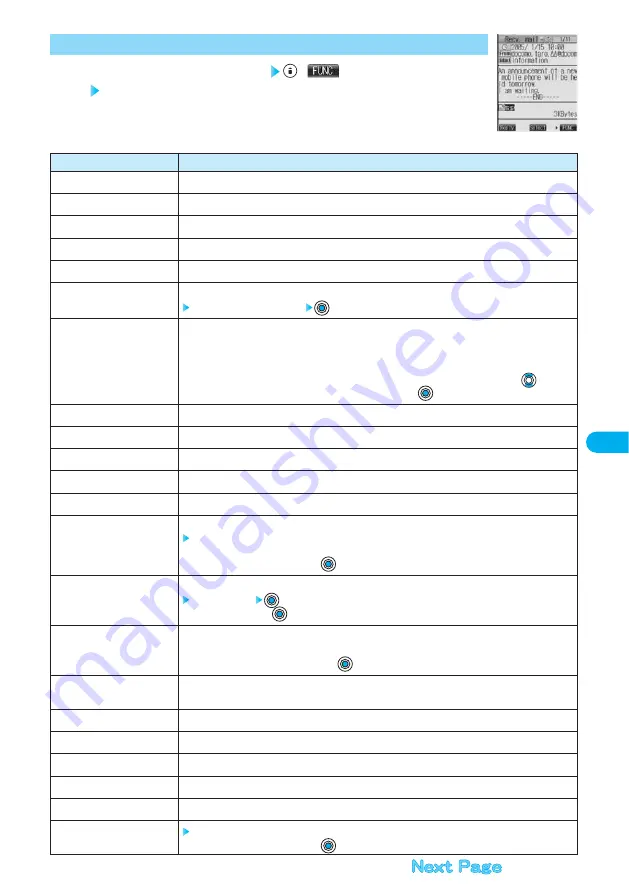
277
Function menu
Reply
Reply with quote
View Kirari mail
Forward
Protect ON/OFF
Move
Copy
Store address
Add to phonebook
Save data
Save decor. image
Add desktop icon
Save template
Property
URL
Chat mail
Send Ir data
Export
UIM operation
Scroll
Font size
Delete att. file
Operations
You can reply to mail. (See page 259)
You can reply to mail with quote. (See page 259)
You can check Kirari mail. (See page 256)
You can forward mail. (See page 260)
You can protect mail. (See page 274)
You can move mail to other folders.
Select the destination folder
Message ·········Copies the text.
Subject ···········Copies the subject of the message.
Address ··········Copies the address or phone number.
●
See page 497 for how to copy.
●
If there are multiple senders (and recipients of simultaneous mail) or destinations, use
to select
the mail address or phone number to be copied, and press
.
You can store the sender (and recipients of simultaneous mail) in the Phonebook. (See page 97)
You can store data in the Phonebook. (See page 97)
You can save data. (See pages 261, 262)
You can save the image inserted into the text. (See page 262)
You can paste the icon of the sender’s address-entered mail to the desktop. (See page 134)
You can save the sent/received Deco mail as a template.
YES
●
See page 210 when the templates are stored to the maximum.
●
To cancel, select “NO” and press
.
You can display the file name and size of the image inserted into the text.
Select an image
●
After checking, press
.
You can display the URL of the JPEG image in excess of 10,000 bytes, which is pasted to i-mode
mail. You can display up to 200 half-pitch characters.
●
After checking, select “OK” and press
.
You can store the sender’s mail address as a chat mail member and Chat Mail starts.
Go to step 2 on page 293.
You can send a single data item using infrared rays. (See page 388)
You can export a single data item to the miniSD memory card. (See page 382)
You can copy or move mail to the UIM or FOMA phone. (See page 420)
You can set the number of the lines that are scrolled. (See page 290)
You can change the size of font. (See page 290)
YES
●
To cancel, select “NO” and press
.
Detailed Received Mail display
(
)
Do the following operation.
1
Function Menu of the Detailed Received Mail Display
<Detailed Received Mail display>
Summary of Contents for Foma P700i
Page 111: ...108...
Page 395: ...392...
Page 441: ...438...
Page 483: ...480...
Page 546: ...543 MEMO...
Page 547: ...544 MEMO...
Page 548: ...545...
Page 549: ...546 MEMO...
Page 550: ...547...
Page 551: ...548...
















































