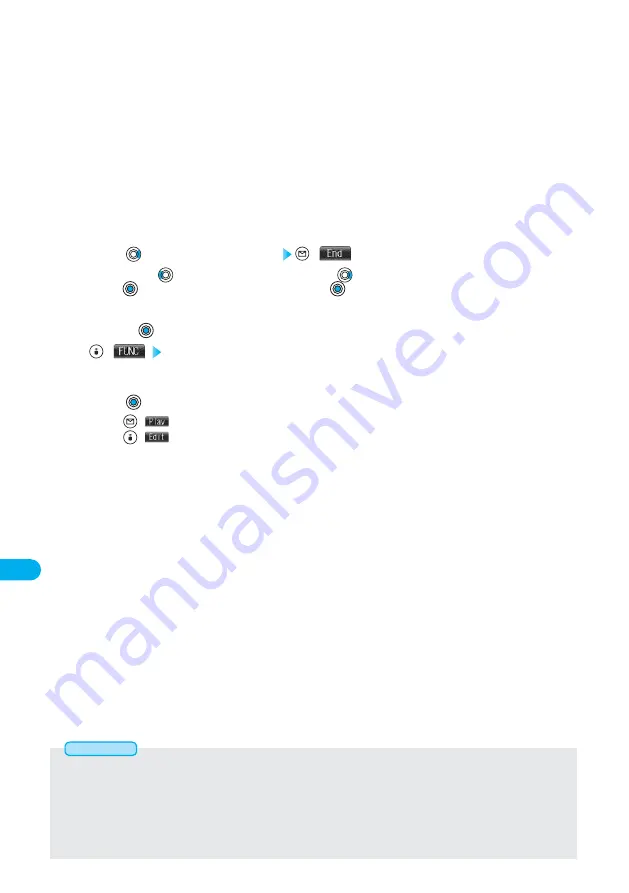
364
Data
Display/Edit/Management
●
The scrolling speed is automatically set to match the time the display scrolls from the start point to the end point.
●
When adding a ticker, make sure that the start point and the end point of tickers do not overlap.
●
If an i-motion movie obtained by Ir exchange or data transmission contains six or more tickers, the tickers after the sixth one are
deleted. Also, the characters for ticker in excess of 20 full-pitch characters are deleted from and after the 21th character. Incompatible
ticker effects are also deleted.
●
Ticker effects that do not support the FOMA P700i may be deleted or changed.
●
If you edit the ticker, you cannot set the edited data for the ring tone.
Information
Select a ticker effect.
Font color ···················Selects the character color from 16 or 256 colors.
Background color ······Selects background color from 16 or 256 colors.
Font size ·····················Selects the character size from “Normal” or “Large”.
Word alignment··········Selects the character position from “Left”, “Center”, or “Right”.
Blink ····························Selects Blink from “ON” or “OFF”.
Underline ····················Selects Underline from “ON” or “OFF”.
Scroll···························Selects the scroll effect from “OFF”, “Scroll in”, “Scroll out”, or “Scroll in&out”.
If you select other than “OFF”, select the scrolling direction from “Right to left”, “Left to right”,
“Bottom to top”, or “Top to bottom”.
●
To set the ticker effect in succession, repeat step 4.
4
Press
to select the end frame
(
)
●
Press and hold
for at least one second to fast rewind and
to fast forward.
●
Press
to play back the moving or i-motion movie. Press
again to pause.
●
When no sufficient interval is between the start frame and end frame, you might not be able to select the end frame.
●
If you display the frame with another ticker set, the confirmation display for determining the end frame appears. Select “YES”
and press
to fix the end frame; then you can create the ticker with no intermittence from another ticker.
6
Finish setting
5
Press .
●
Press
(
) to play back demo ticker so that you can confirm the edited moving or i-motion movie.
●
Press
(
) to bring up the Ticker List and you can edit the composed ticker.
8
(
) Finish editing
●
To compose another ticker in succession, repeat step 2 to 6.
7
Summary of Contents for Foma P700i
Page 111: ...108...
Page 395: ...392...
Page 441: ...438...
Page 483: ...480...
Page 546: ...543 MEMO...
Page 547: ...544 MEMO...
Page 548: ...545...
Page 549: ...546 MEMO...
Page 550: ...547...
Page 551: ...548...






























