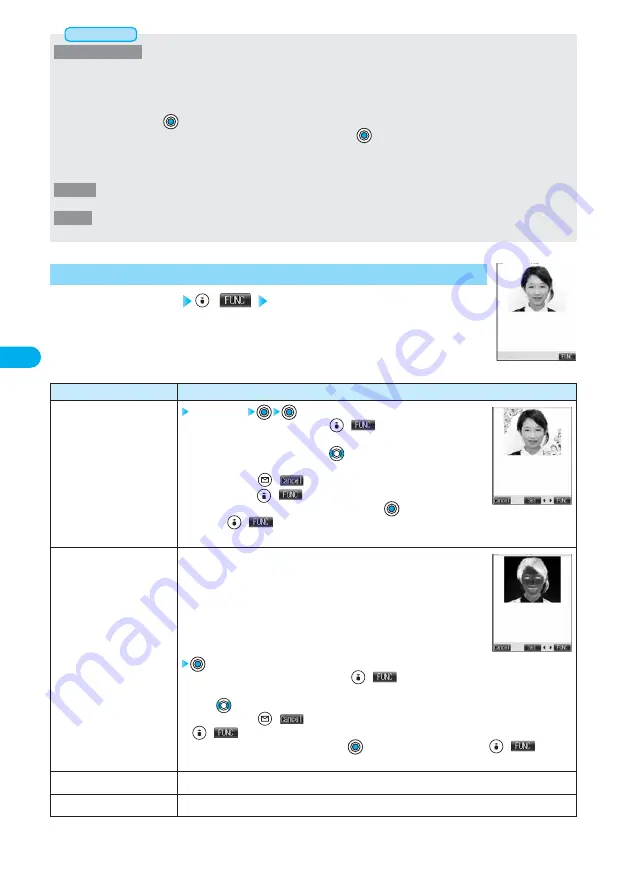
164
Camera
<Compose message>
●
If you send a JPEG image in excess of 10,000 bytes to the i-mode mobile phone, the image is converted to “the size fit to the i-mode
mobile phone” at the i-shot Center.
●
If the image size is larger than QVGA (320 x 240 dots), the confirmation display appears asking whether to attach the still image as it
is or shrink it to QVGA (320 x 240 dots) and then attach it.
Select “Attach” and press
to attach the still image as it is to the i-mode mail. If the file size is larger than 500 Kbytes, it is
converted to 500 Kbytes or less. If you select “QVGA scale down” and press
, the still image is shrunk to QVGA (320 x 240 dots)
and its file size is converted to 500 Kbytes or less.
However, you cannot convert some still images to QVGA (320 x 240 dots).
●
QVGA (320 x 240 dots) is the most suited file size to send to the i-mode mobile phone.
<Effector>
●
Select “Effector” to display a correct image.
<Cancel>
●
You cannot use this function from the detailed display for continuous shooting.
Information
Effector display
(
) Do the following operation.
1
Function Menu of the Effector Display
Function menu
Frame
Retouch
Compose message
Save
Operations
Select a frame
●
From the display on the right, press
(
) and select “Set”; then you
can also define the frame.
●
From the display on the right, press
to bring up the previous or following
frame.
●
To cancel, press
(
) from the display on the right. You can cancel
also by pressing
(
) and selecting “Cancel”.
●
To save the still image you applied Effector, press
. You can save also by
pressing
(
) and selecting “Save”. See page 160 for Saving.
●
See page 508 for frames stored at the time of purchase.
You can set the texture and color tone.
Sharp ·······················Stresses the outline.
Blur ··························Softens the outline.
Sepia························Makes the color tone sepia.
Emboss ···················Makes the image rugged.
Negative ··················Reverses the color tone.
Horizontal flip ·········Flips the image horizontally.
●
You can define Retouch also by pressing
(
) from the display on the right and selecting
“Set”.
●
Press
from the display on the right to display the previous or following Retouch.
●
To cancel, press
(
) from the display on the right. You can cancel also by pressing
(
) and selecting “Cancel”.
●
To save the still image you edited, press
. You can save also by pressing
(
) and
selecting “Save”. See page 160 for Save.
You can compose i-mode mail message. (See page 163)
You can save the edited still image. (See page 160)
<Effector display>
Summary of Contents for Foma P700i
Page 111: ...108...
Page 395: ...392...
Page 441: ...438...
Page 483: ...480...
Page 546: ...543 MEMO...
Page 547: ...544 MEMO...
Page 548: ...545...
Page 549: ...546 MEMO...
Page 550: ...547...
Page 551: ...548...






























