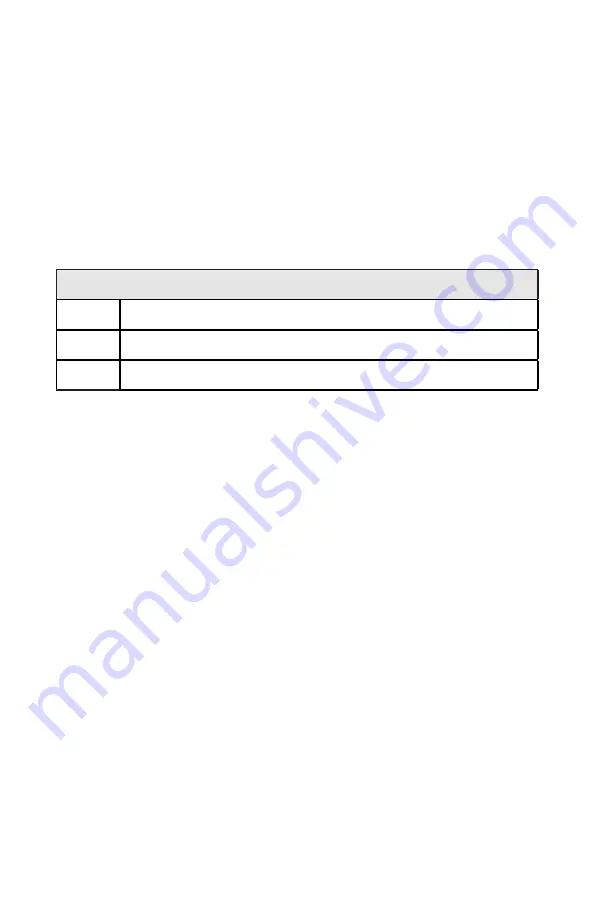
© 2022 Digitrax, Inc.
www.digitrax.com
19
19
7.0 How the Manages Addresses
Your has a finite number of “slots” available in its memory. The factory
default is set for 400 addresses. Once the slots available in your command station are
full, the throttle will display the “
slot=max
” or “
FF
” message to let you know that you
need to release some locos if you want to select and run others.
Find details on loco
dispatching in your throttle user manual or you can simply press the Loco Reset Button
to clear all addresses and consists from the CS.
7.1 Purging of addresses:
Purging is the process by which the changes the status of decoders that are
either not being used or are unattended to make room for other addresses to be selected
and refreshed by the command station.
See Section 4.0 for setting the OPSW
13,14, and 15 to manage how the purges addresses.
The ’s default setting for purging are:
OPSW 13
t =
Loco address purge time 200 seconds
OPSW 14
t =
Loco address purging enabled
OPSW 15
t =
Purging will not change loco speed
8.0 Connecting the to a Computer
The can be connected to a computer using the USB socket on the front. It
provides all the same functionality as a PR3/PR4/ and DCS52, giving you
access to Digitrax SoundLoader and other computer utility programs. It can also be
used as a LocoNet interface for other compatible PC layout control software.
SoundLoader and the have been tested to work on many PC compatible com-
puters running 550MHz and faster, using Windows: XP, Vista, 2000, 7, 8 and 10, with
512MB of RAM.
Other combinations of hardware and software may also work, but are not guaranteed
to work by Digitrax, if they have not been tested to operate properly. Drivers must be
installed on the PC for the to operate over USB.
Installation consists of three steps: (a) Driver installation, (b) Hardware Setup, (c)
Software setup:
8.1 Driver Installation
Before the USB can be used, drivers for your specific Windows version must
be installed. Drivers and Windows version specific instructions are available from the
Digitrax website PR3 Xtra Product page: http://www.digitrax.com/PR3Xtra.
The uses the same drivers and instructions as the PR3. If you’ve previously
installed a; PR3/PR4/ or DCS52 on the PC you are connecting to, you will
not
need
to reinstall new drivers.
8.2 Hardware Installation
The does not require any additional special setup to be used with a PC. Once
you have installed the Drivers simply connect your to your computer via a
matching USB cable.






































