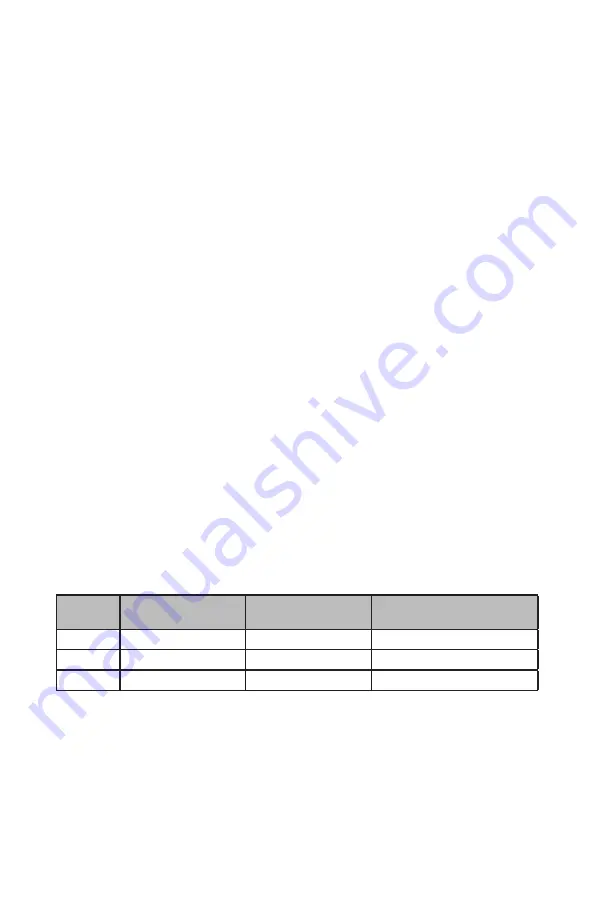
© 2022 Digitrax, Inc.
www.digitrax.com
10
10
be ignored.
3.6 Rail B (RB) and Rail A (RA) Terminals
Connect these terminals to the track sections powered by the booster. If you
are using more than this booster, be sure to use double gaps between each layout boost-
er section and always connect the same rail to the same terminal on each booster. For
example connect all Rail A terminals to the right rail and all Rail B terminals to the left
rail or vice versa to match rails on all track sections.
3.7 USB Connector
The USB connector is used to connect the to a computer. See Connecting the
to a Computer in Section 8.0.
3.8 USB Indicator
The USB indicator will light Blue when there is an enumerated USB connection to a
PC. This means the PC is connected using the proper drivers.
3.9 TRACK STATUS Indicator
The TRACK STATUS indicator shows the voltage on RA and RB terminals. The indi-
cator will be lit when there is track voltage, and not lit when track voltage is off. The
indicator will change color indicating various degrees of “Zero Stretching” used to oper
-
ate a conventional (analog) locomotive.
3.10 LOCONET Jacks A, B and C
These jacks let you expand your Digitrax system by simply plugging LocoNet devices
in to the system. They can be used for throttles and other LocoNet devices. These jacks
are functionally the same and can be used interchangeably.
3.11 SCALE Switch (O/G, N, HO)
This switch sets the nominal track voltage from 3 choices.
3.11.1 Voltage Trim Settings
The is capable of custom voltage output ranging from approximately 8v to
24v with a suitable power supply. Each of the 3 scale settings can be trimmed to a cus-
tom voltage setting.
The following ranges correspond with each track setting:
Nominal
Voltage default
Nominal Voltage @
max decreased trim
Nominal Voltage @ max
increased Trim
O/G
20.4v
18v
24v
HO
14.7v
14.5v
18v
N
12.4v
9v
14.5v
Note: The can only OUTPUT approximately as much voltage as it is receiv-
ing. If you are only using a 15V DC power supply the cannot output more
than 15V DCC. Use a power supply that approximates your planned track voltage.
To Adjust Voltage Trim:
1. Set Mode Switch to OP. PWR indicator will flash GREEN alternating with the
PROG indicator flashing RED.
2. Press the LOCO RESET button. The unit will start beeping continuously.
3. Select Address 00 on a throttle plugged in directly to the .










































