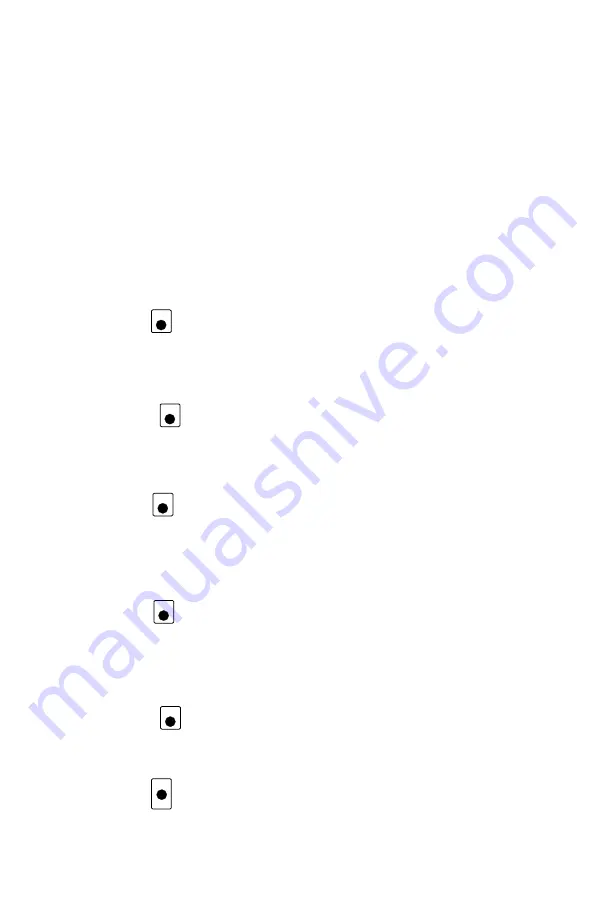
These keys can be set up to act in two different ways:
Repeating
(also called typematic) so that if you hold a key down it will
continue to increase or decrease step by step until you release the
key. This option is active when your throttle is set up for ballistic
tracking. Your DT400 was shipped from the factory with this fea-
ture enabled.
Single Press
so that you will must press the key each time you want to
increase or decrease. This option is active when your throttle is set
up for straight line tracking.
See Section 23.1.1 for information on changing this setting on your
DT400.
4.10 DISP Key
The DISP Key
is used for displaying programming information and dis-
patching loco addresses.
4.11 PROG Key
The PROG Key
is used to enter programming mode and to toggle among
the programming modes available for use.
4.12 EDIT Key
The EDIT Key
is used to enter the Edit Mode for editing the fast clock,
routes, signaling, etc. It is also used to status edit decoders while in locomo-
tive address selection mode.
4.13 FIND Key
The FIND Key
is used in conjunction with a layout instrumented for
Digitrax Transponding and locos or cars equipped with transponders to find the
location of those pieces of rolling stock on the layout.
4.14 BACK Key
The BACK Key
is used to go back one step.
4.15 PWR Key
The PWR Key
is used to enter power mode for turning layout power on
and off. Once you press this key, you will be prompted to use the Y+ key to
turn power on or the N- Key to turn power off.
PWR
B A C K
B A C K
F I N D
F I N D
E D I T
E D I T
P R O G
P R O G
D I S P
D I S P
24
















































